Creating a playlist
Create individual or generated playlists to burn them or simply listen to them.
Step-by-Step: Creating a playlist
-
In the Player, open the Playlist menu and click New. The Player now displays an empty playlist.
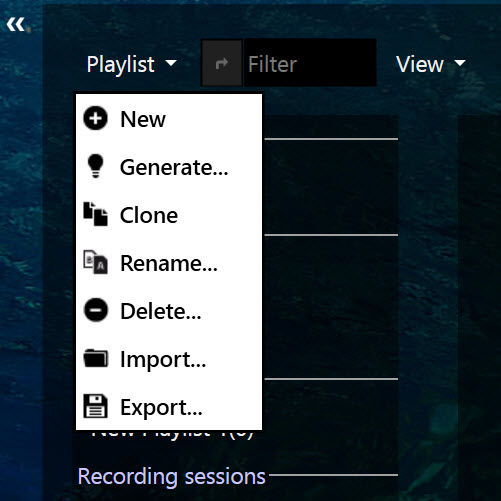
-
Switch to any Media center view in the navigation pane, located on the left side of the Oceans XStream window.
-
Drag and drop one or more files from the Media center view on the left side to the empty playlist in the Player on the right side. Repeat this step to add as many files as you want.
-
Optional: To give your playlist a name: Open the Playlist menu and click Rename.... Type in a playlist name and click OK to rename the playlist.
Results
You created a new playlist. You can add media files to your new playlist. All changes will be saved automatically. You can manage all your playlists in the Playlist view.
Generate a playlist by genre or artist
Create a generated playlist by genre or artist to burn them or simply listen to them.
Step-by-Step: Generate a playlist by genre or artist
-
In the Player open the Playlist menu and click Generate....
-
Type in a genre or an artist's name.
-
Select one of the offered matches and click OK. Oceans XStream will generate a playlist from your music collection with media files which fit to the genre or artist.
-
Optional: To give your playlist a name: Open the Playlist menu and click Rename.... Type in a playlist name and click OK to rename the playlist.
Results
You created a new playlist. You can delete media files from and add media files to your new playlist. All changes will be saved automatically. You can manage all your playlists in the Playlist view.
Note: If some songs don't seem to fit to the genre you typed in they might have mismatched genres. You can edit the genre tag manually.