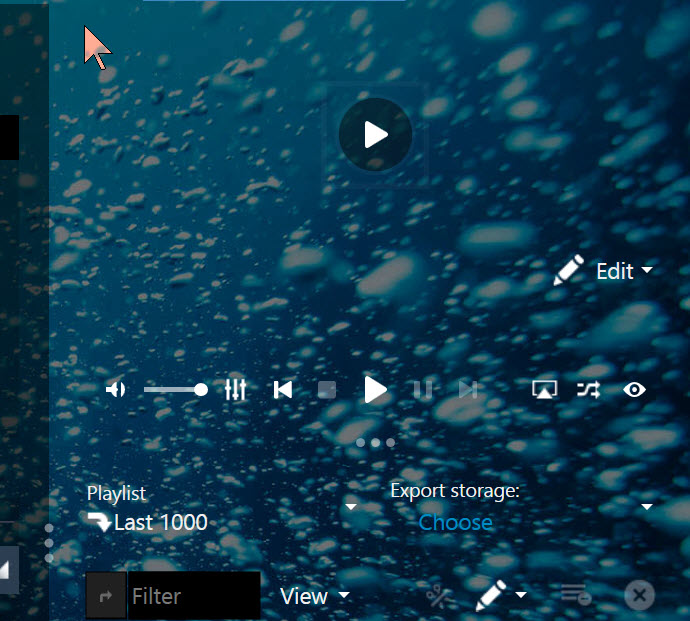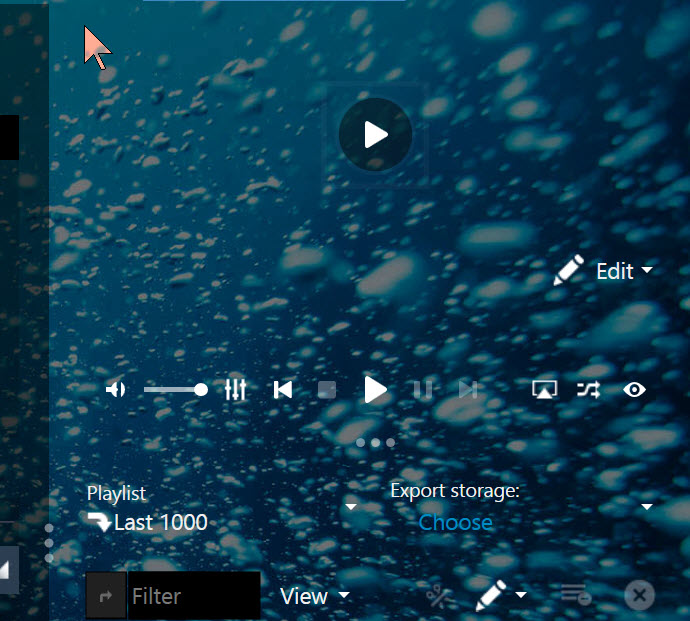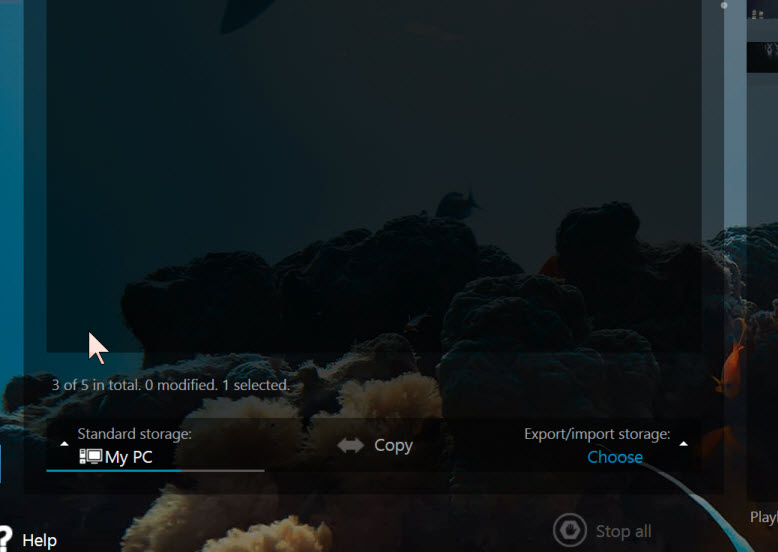Player: Playing, editing and exporting media files
All files recorded or converted by Oceans XStream appear in the Player. The Player displays information about your media files and offers useful functions to for example play, filter, sort, edit, review and delete your media files, as well as your individual playlists.
On this page
- The Player
- Exporting files to external devices
The Player
All recorded and converted files are then displayed in the Player. As you will first listen to your recorded media here, Player provides you with options for inspecting and editing quality.
What you can do with the Player.
Exporting files to external devices
Exporting media files can be done within the Player as well as within the Media center view. The Player offers basic export functionality. The Media center view offers more flexibility regarding the import and export of sets of files at once.
Figure 1. Exporting in the Player. Click the Export Storage in the Player to select a device or storage to copy files to.