Radio Basics
On this page
Getting started
Introduction to the basics of Oceans XStream's Radio view.
Symbols used for Internet radio stations
| Symbol | Description | Meaning |
|---|---|---|
| Filled arrow | This symbol denotes stations that are suitable for recordings with automatic song cutting features. The fuller the arrow, the greater the amount of songs that can be recorded per hour. | |
| Empty arrow | This symbol denotes stations that are not suitable for recordings with automatic song cutting features. Anyhow you have the opportunity to record these stations continuously and to cut out songs from the continuos recording afterwards. How to record a station continuously... | |
| Diamond | This symbol denotes stations that provide complete songs only, due to perfect cutting. | |
| Green arrow | This symbol denotes ongoing recordings. | |
| Yellow arrow | This symbol denotes stations which are recorded, but their currently playing song will be discarded. This is because the song would be incomplete, since it began playing before recording was started. The station will enter normal recording state as soon as a new song begins. Frequently asked question: What to do if the arrow stays yellow and no recorded songs appear in the Player? |
|
| Star | This symbol denotes radio stations that are included in your favorites. | |
| Bar graph | This symbol denotes the popularity of a station. The greater the number of bars indicated, the greater the popularity among Oceans XStream users. | |
| List with eye | This symbol indicates that some stations are hidden due to customized settings for station quality. The eye symbol vanishes if you change the quality settings back to default, or if you choose even less restrictive settings. Click Manage stations to experiment with the quality settings or to change them back to default. |
|
| Pin | This symbol labels the Pin button. Click the pin button to pin the current category to the Home view. In future, you can go to this category from the Home view with just a single click. |
Related information
Recording basics
Learn about the different ways to record a station, and about how Oceans XStream displays a station's recordability.
Recordability of radio stations
Whenever you record a radio station Oceans XStream saves every played song as an individual file. However, this works for stations that are suitable for recording with automatic song cutting features only.
The recordability of a radio station is characterized by these arrows: ![]() or
or ![]()
![]()
![]() . The fuller the arrow, the greater the amount of songs that can be recorded per hour.
. The fuller the arrow, the greater the amount of songs that can be recorded per hour.
Mass recording and manual recording
 individual recording of a specific stations (records the selected station) and
individual recording of a specific stations (records the selected station) and  Automatic mass recording by category (records stations according to the current category as displayed on the button).
Automatic mass recording by category (records stations according to the current category as displayed on the button). 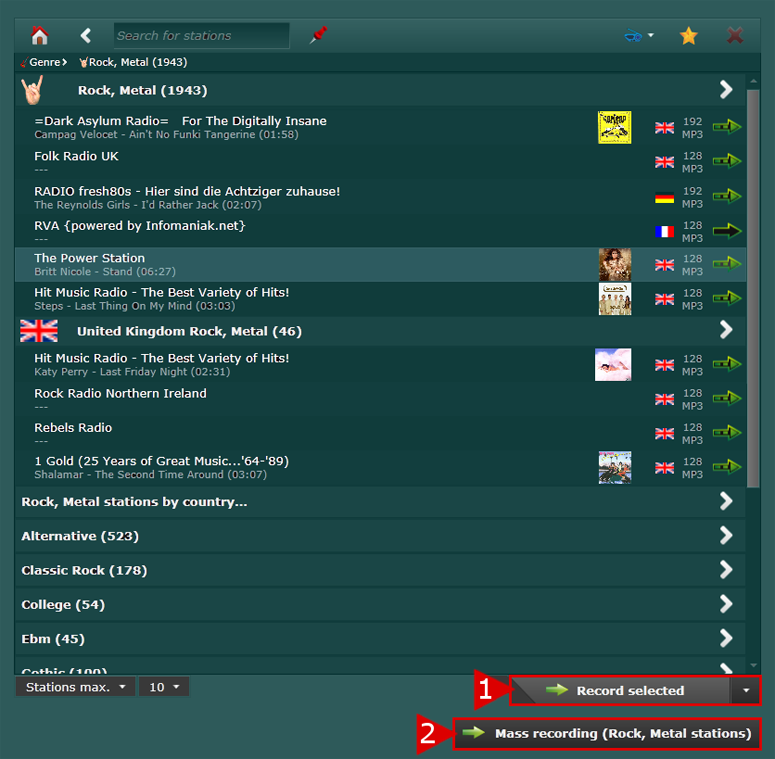
 .
. above and select By popularity, by station (a-z), by recordability or by bitrate to sort the list of stations. You can sort radio stations in any category.
above and select By popularity, by station (a-z), by recordability or by bitrate to sort the list of stations. You can sort radio stations in any category.