6 Best Blu-ray Authoring Software for Mac and Windows Worth a Try
Summary: If you need to do more than just burn files, Blu-ray authoring software can come in handy. Regardless of your needs, this article will explore some great options for creating flawless-quality discs. Let’s find the best Blu-ray authoring software for Mac and Windows computers.

Do you want to create a professional-quality disc at home for entertainment purposes? Or do you need to produce high-definition movies with creative menus as a professional video creator? A Blu-ray authoring software can help you create playable video discs with excellent features like chapters, menus, and high-quality video encoding. It lets you add multiple audio tracks, subtitles, or language support for a polished and navigable disc experience. Here's a comprehensive list of the 6 best Blu-ray authoring software programs for Windows and Mac computers. Let's quickly get started.
A Quick Overview of the Blu-ray Authoring Software
Here's a quick comparison list of all the best Blu-ray authoring software listed in this post. This table can help you understand whether a software is compatible with your operating system and its additional features. Let’s look.
| Blu-ray Authoring Software | Compatible Platform | Menu Customization | Input Formats | Output Formats | GPU-Accelerated Authoring Speed |
| DVDneXtCOPY Blu-ray Creator | Windows | Advanced | 200+ video formats | BD-R, BD-RE, BD-50, BD-25, BD-9, and BD-5 | Yes (High speed) |
| Blu-Disc Studio | Windows | Basic | Many video formats | Various BD formats | No (Slow speed) |
| CyberLink Power2Go 13 | Windows | Basic | Multiple video formats | Various BD formats | Fast authoring speed |
| DVDFab Blu-ray Creator | Windows and macOS | Static and dynamic | 200+ video formats | BD-R, BD-RE, BD-50, BD-25, BD-9, BD-5 | Yes |
| Roxio Toast20 Pro | macOS | Advanced | Various video formats | Various BD formats | Fast authoring speed |
| ExpressBurn | Windows, macOS, Linux, iOS, Android, etc. | Basic | Many video formats | Various BD formats | Moderate (Decent speed) |
How to Pick Your Blu-ray Authoring Software: Best Suggestions
In an ocean of information, picking the top Blu-ray authoring software can feel overwhelming—especially when the market is flooded with countless choices. Considering these features, we shortlisted our best suggestions. You can also filter your searches by confirming your purpose and keeping each recommendation within these parameters to make a well-informed decision.
- Compatibility
Select a Blu-ray authoring software compatible with your operating system and the respective model/version. Also, check the required RAM, processor, and hard disk space.
- Ease of Use
Software with an unpolished, outdated, or complex UI may not appeal to you. Ensure that you pick a visually appealing software that is easy to use and navigate. Clear instructions and help sections are a big plus.
- Menu Customization
Select a software that offers a flexible menu design to create interactive menus with background music and thumbnails.
- Support Various Video Formats
It is easiest to work with software that supports a wide range of video formats. Limited input formats may cause inconvenience. Therefore, choose software that supports as many video formats as possible.
- Price
Always choose Blu-ray authoring software that fits your budget. Free and premium software have their own pros and cons, so assess them carefully before settling on any option.
- Other Considerations
Besides the above parameters, consider the output quality and supported disc types for a seamless experience.
Best Blu-ray Authoring Software for Windows
DVDneXtCOPY Blu-ray Creator
Windows users can also install and use the DVDneXtCOPY Blu-ray Creator to create high-quality Blu-ray discs, ISOs, and folders. This popular Blu-ray authoring software can burn over 200 video formats to create stylish menu templates without hassle. The customization option further gives users the leverage to get a personalized menu and output for the desired results.
- Burns all types of videos to Blu-ray in high quality for a cinematic viewing experience
- Transform videos with stylish and customizable menus to Blu-ray discs/files and folders
- Burns over 200 video formats into Blu-ray discs/ISO/folder
- Customization menu options for a personal touch
- GPU-accelerated for faster conversion speed
- Real-time preview before burning it to Blu-rays
- Concise and beginner-friendly user interface
- Works only on Windows PC 7/8/8.1/10 and 11, no support for Mac or Linux computers
- No monthly or quarterly paid tier available
How to Use DVDneXtCOPY Blu-ray Creator to Create Standard Blu-rays
Step 1: Get DVDneXtCOPY Blu-ray Creator free download. Tap the DVDneXtCOPY twice and choose the Creator module upon launch. Hit the Creator mode switcher and select the Blu-ray Creator tab. Drag and drop your desired content, or just click the large "+Add" icon at the center to add the source video to the main program.
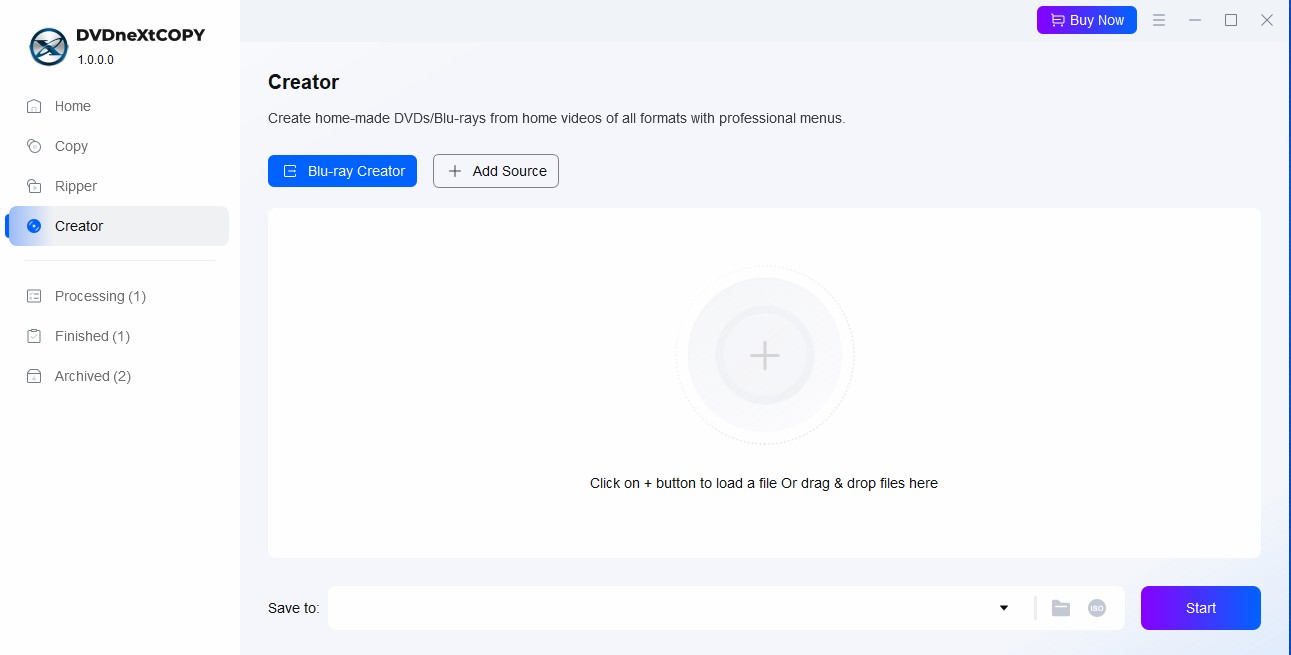
Step 2: Select the audio track as soon as your videos load. Similarly, choose subtitles or add the external subtitles to your Blu-ray movies. Eventually, go to the "Advanced Settings" icon and click it. Here, you can set the output format, such as BD-5, BD-9, BD-25, or BD-50.

Then, move on to the Menu Settings tab. This will help you create a professional-looking menu navigation. The built-in DVD menu creator can be used to personalize the menu. Use customized options like text font, background art, thumbnails, music, size, and color. Also, adjust the playback buttons such as Play/Pause or Previous/Next.
Step 3: Insert a blank Blu-ray disc into your external optical drive after adjusting all the settings.
Step 4: Next, burn your video content as a Blu-ray ISO file or folder. Press the "Start" button to commence the video-to-Blu-ray burning process.
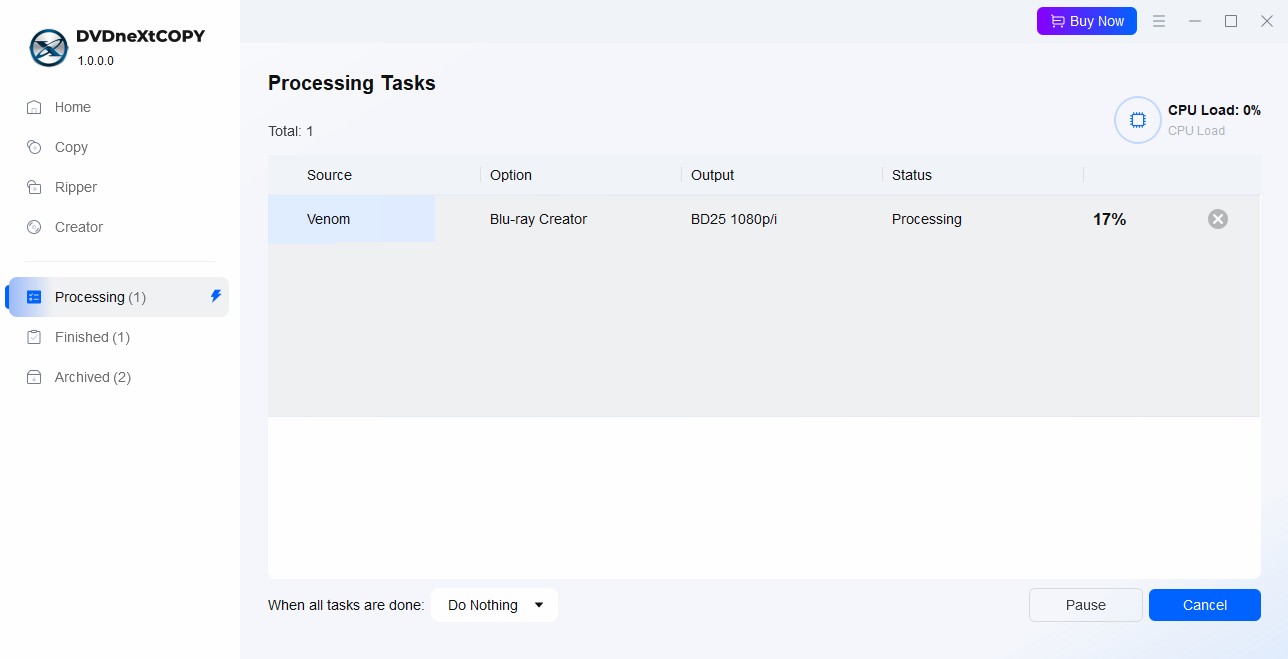
Blu-Disc Studio

Blu-Disc Studio is also a professional Blu-ray authoring software for users seeking advanced Blu-ray creation solutions. It can create a Blu-ray with a Java (BD-J) interactive menu for personal use. Its enhanced and powerful UI doesn’t require any special knowledge of the BD specification. Also, its built-in DVDLogic BD Muxer makes this program quite affordable for home and amateur users.
- Supports various BD formats containing video, audio, subtitle, and menu
- Authors Blu-ray disc with CMF output and exporting to Scenarist® BD/UHD
- Creates customizable, interactive, and seamless menus such as main, popup, animated, and transparent transitions
- Uses GPRs, PSRs, Java functions, and variables
- Allows adjusting and changing the transparency, size, and position of the menu images
- It requires applying for a 30-day trial license, for which you must send the name and hardware ID through email
- The software freezes for some time when you edit, move, or delete the chapters
- The user interface is complex for beginners and novices
CyberLink Power2Go 13

When you are looking for an ultimate disc burning, authoring, and backup solution, CyberLink Power2Go 13 can instantly hit your mind. It has an excellent interface with many customizations and settings to choose from. Also, it supports various file types and external discs. While it is not entirely free Blu-ray authoring software, it does offer a limited free version to help you become well-versed in its functioning.
- Supports a drag-and-drop desktop widget for instant data burning
- Provides advanced authoring features and menu editing tools
- Burns CDs, DVDs, and Blu-rays (while authoring Blu-rays and AVCHD movie discs)
- Offers engaging, custom menus with background audio and photo gallery
- Offers premium menu templates for different themes to meet your preferences
- The premium features of the ‘Essential’ version are trial-based only and available only for 30 days
- Does not support macOS and Linux computers
- Limited speed with only basic burning and authoring tools
DVDFab Blu-ray Creator

DVDFab Blu-ray Creator is a simple, quick, versatile, and best Blu-ray authoring software program that helps you create standard Blu-rays for playback on home players. You can quickly burn videos in over 200 formats from smartphones, HD camcorders, SD cards, or other devices. DVDFab Blu-ray Creator lets you create a personalized Blu-ray menu with customized and stylish template options.
- Create a Blu-ray disc/ISO/folder from any popular video format
- Transforms homemade or downloaded videos to Blu-rays
- Create HD video and audio quality standard Blu-rays
- Modern templates with built-in menu library
- Customization of menu templates, including elements and widgets
- Blu-ray menu displays the metadata info of the source video
- 20x faster conversion speed to burn various videos into a single Blu-ray simultaneously
- Does not work on Linux operating systems
Best Blu-ray Authoring Software for Mac
Roxio Toast20 Pro

Roxio Toast20 Pro is a popular disc-burning and digital media suite for Mac users. This Blu-ray authoring software Mac can burn, convert, author, and copy without hassle. It lets you personalize discs with customizable menus and convert media to popular digital formats. Additionally, Roxio Toast20 Pro includes a media browser that makes it easy to organize and manage digital media files without hassle.
- Creates new DVD menu templates with a tailor-made layout
- Fully compatible with all Mac machines, including the latest macOS
- Personalization of music, backgrounds, buttons, etc., with customizable templates
- Add album art, artist information, and personalized adds to the metadata
- Boasts a screen recording feature to record all computer screen activities (video and audio) simultaneously
- The user interface might be daunting to new users
- Only basic video editing tools with higher price points than the competitors
- Available only for powerful macOS for smooth running and is incompatible with Windows or other OS
ExpressBurn

ExpressBurn is another easy way to burn videos to Blu-ray. Its user-friendly interface makes it just functional and easy for new users and pros alike to burn discs without a fuss. It has everything you need to burn and author your disc. Although it is not entirely free Blu-ray authoring software, most users still prefer it for quickly burning CDs, DVDs, and Blu-ray.
- Ease of use with a simple, clean, and user-friendly interface
- The Blu-ray burning process does not affect the video quality
- Allows editing videos before burning them to a Blu-ray disc
- Supports well-known video formats for a fast and efficient burning process
- Burns various types of media such as CDs, data discs, and video discs
- Compared to other advanced burning and Blu-ray authoring software, ExpressBurn lacks advanced features to author Blu-ray discs
- Lacks security options
- Users may encounter compatibility issues with specific file types or devices despite supporting a wide range of formats
- The free version doesn’t expire but only supports CD burning
FAQs
Q.1. Can I burn a Blu-ray disc on Windows 10?
Sadly, Windows 10 does not support a built-in Blu-ray video disc authoring (only basic data burning). However, you can use third-party software for quick and efficient Blu-ray authoring. Windows users can try DVDneXtCopy for better assistance. Or, use DVDFab Blu-ray Creator as it is an excellent Blu-ray authoring software Mac and Windows.
Q.2. How long does it take to burn or author Blu-ray discs?
Compared to DVDs, Blu-rays take considerably longer to author. While 1x denotes the playing speed, it largely depends on the duration of the video being burned. For instance, a one-hour movie can take an hour or longer for Blu-ray. Burning is also dependent on your processor/RAM. Ensure that a high RAM (approx 16 GB to 32 GB) with a high-grade processor and sufficient storage space (approx 2x) for temporary movie files are available. Or, invest in a trusted Blu-ray authoring software for speedy results.
Q.3. What is the best Blu-ray authoring software?
Depending on the operating system and personal preferences, the best software can differ for different users. As entertainment enthusiasts, some users may chase a free Blu-ray authoring software. On the contrary, professional video creators may seek advanced software with additional capabilities. Considering both needs, we recommend using DVDneXtCOPY DVD Creator as it is easy to use and delivers pro-like results in a few minutes.
The Bottom Line
Everyone loves viewing their media in the best possible quality. Professional Blu-ray authoring software can help create top-quality Blu-ray discs/ISOs/folders on different OSs. We have already listed the best Blu-ray authoring software for Mac and Windows. While you can choose any, we recommend DVDneXtCOPY Blu-ray Creator for Windows and DVDFab Blu-ray Creator for Mac for their excellent performance, user-friendly interface and outstanding features.
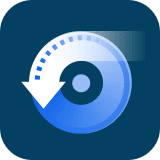 DVDneXtCOPY Blu-ray Creator
DVDneXtCOPY Blu-ray Creator



![Best and Free Blu-ray Decrypters Review [3D Blu-ray Included]](https://c.dvdnextcopy.com/uploads/images/17424593725900866-fa4c72d0ca244ce7e27fb59e410937d2.jpg)