How to Copy Blu-ray Movies: 4 Best & Free Tools in 2025
Summary: Looking to copy Blu-ray movies to your hard drive, ISO, or a digital folder? This article covers the top 4 Blu-ray copy software for PC, Mac, and Linux, helping you preserve your physical media in just a few simple steps
Table of Contents
Copying Blu-ray movies can be complex when you lack the right tools. But not anymore! We are here to help you unlock the full potential of your Blu-ray collection! From preserving high-quality video and audio to creating your own home streaming platform, copying Blu-ray movies offers endless possibilities. Whether you're backing up cherished films or shifting formats for easy access, discover how to enjoy your favorites in a whole new way! This article will walk you through the safe solutions to copy Blu-ray movies to PC, Mac, and Linux for quick access!
How to Copy Blu-ray Movie to Disc/ISO/Folder
DVDneXtCOPY Blu-ray Copy is a top solution for users wanting to copy Blu-ray to ISO files or blank discs. It efficiently copies and rips any copy-protected Blu-ray, maintaining the original quality. With five copy modes (Full Disc, Main Movie, Customize, Clone/Burn, Merge), it offers flexibility and speed, including GPU acceleration and free Cinavia removal, making it an ideal choice for Blu-ray management.
- Removes all standard copy protections, allowing you to copy any disc quickly
- Offers lossless 1:1 backup for BD-50 and BD-25, preserving original quality
- Effortlessly compress BD-50 to BD-25 with high quality and compatibility
- Copy 3D Blu-rays flawlessly, preserving original quality and all 3D effects
- Features five modes tailored for various copying needs
Steps to Copy Blu-Ray Movie Using DVDneXtCOPY Blu-ray Copy
Step 1: Download and run DVDneXtCOPY software. Select the Copy module and choose a copy mode from Full Disc, Main Movie, Merge, Customize, or Clone/Burn. For example, select Main Movie to rip your Blu-ray disc to an ISO file.
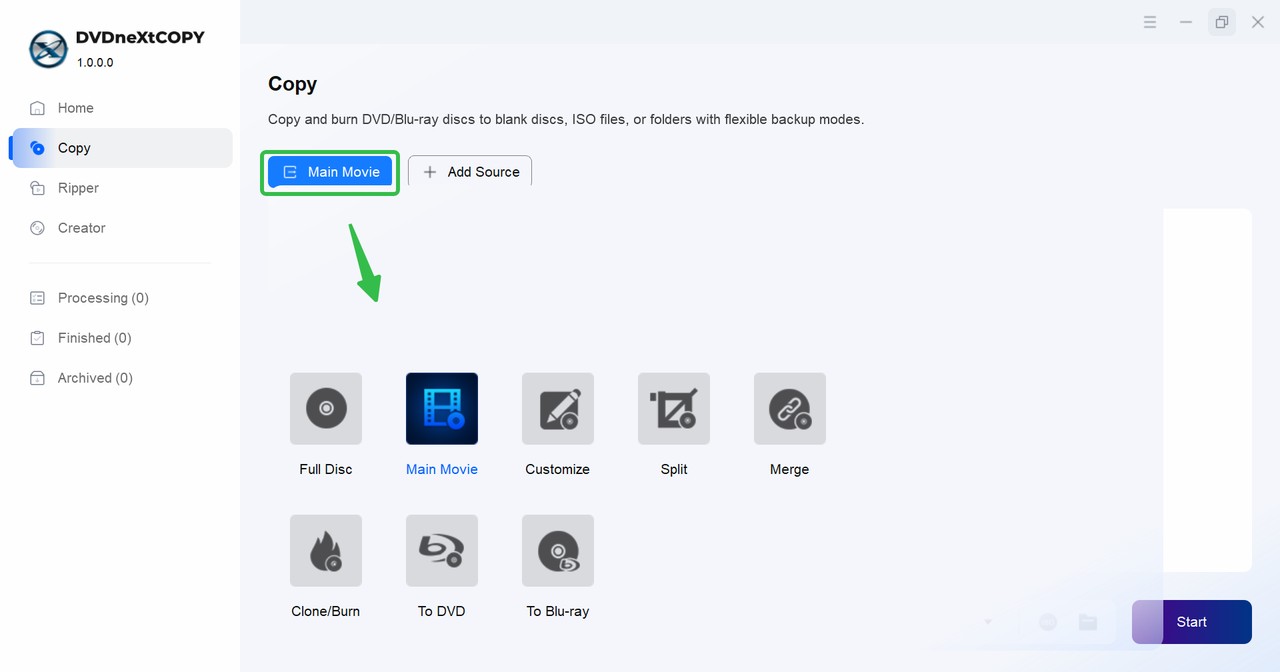
Step 2: After inserting your Blu-ray disc, DVDneXtCOPY will automatically load it. If you have a Blu-ray image file or folder, click the Add button to load it or drag and drop your source file.
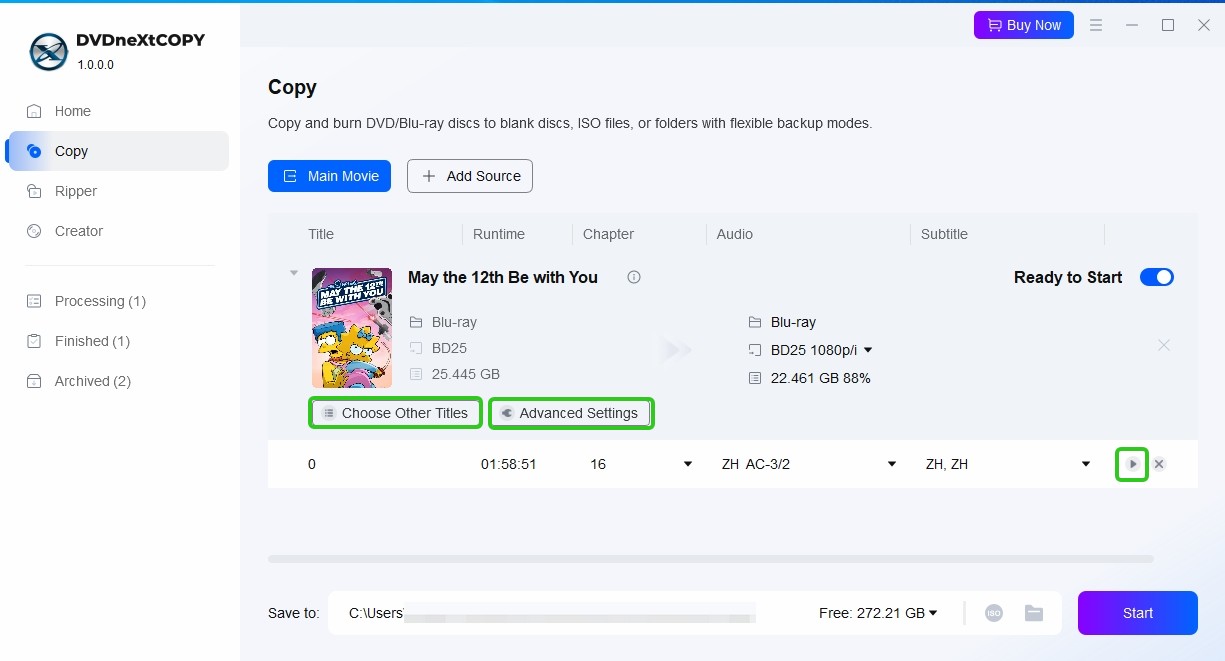
Step 3: Next, define the volume label and adjust Blu-ray copy options like chapters, audio tracks, and subtitles. Click Advanced Settings to modify output parameters and other options for advanced customization.
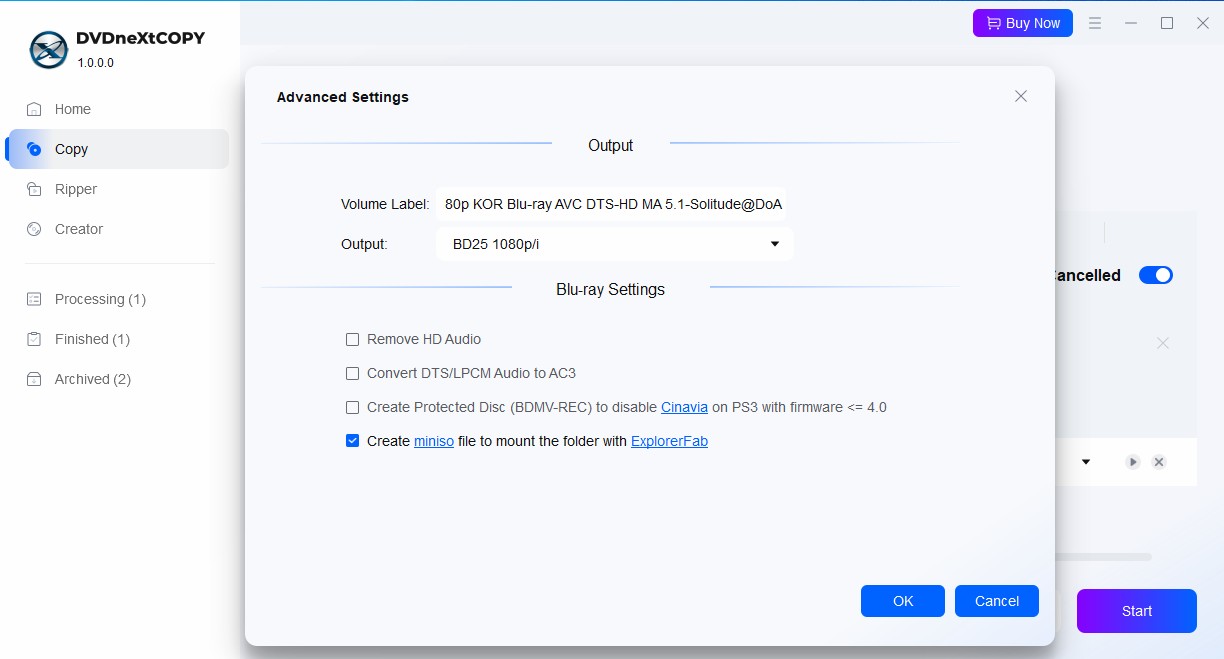
Step 4: At the bottom of the primary interface, tap the ISO icon to select the output directory for the Blu-ray ISO image file. Then, tap the Start button to begin ripping your Blu-ray disc.
How to Copy Blu-ray Discs to Hard Drive or Digital Format
DVDneXtCOPY Blu-ray Ripper allows you to easily copy Blu-ray to hard drive in over 1000 video and audio formats. With advanced GPU acceleration, it can rip any Blu-ray, maintaining lossless quality while supporting various devices. The built-in video editor enhances your experience by enabling cropping, trimming, and adding subtitles. This comprehensive tool ensures seamless backup and high-quality playback for your media collection.
- Removes all protections, enabling quick ripping of old and new encrypted Blu-rays
- Outputs lossless video and audio for optimal home theater playback experience
- Compress Blu-ray movies to MP4 for smaller sizes and high quality on any mobile device
- Experience 50x faster Blu-ray ripping, finishing movies in just 15 minutes
- Rip Blu-ray to 1000+ formats, ensuring device compatibility and customizable output settings
How to Copy Blu-Ray Movie to Digital Using DVDneXtCOPY Blu-ray Ripper
Step 1: Launch the DVDneXtCOPY software and insert the Blu-ray movie disc to load your video. You can also press the Add option to import an image file or folder.
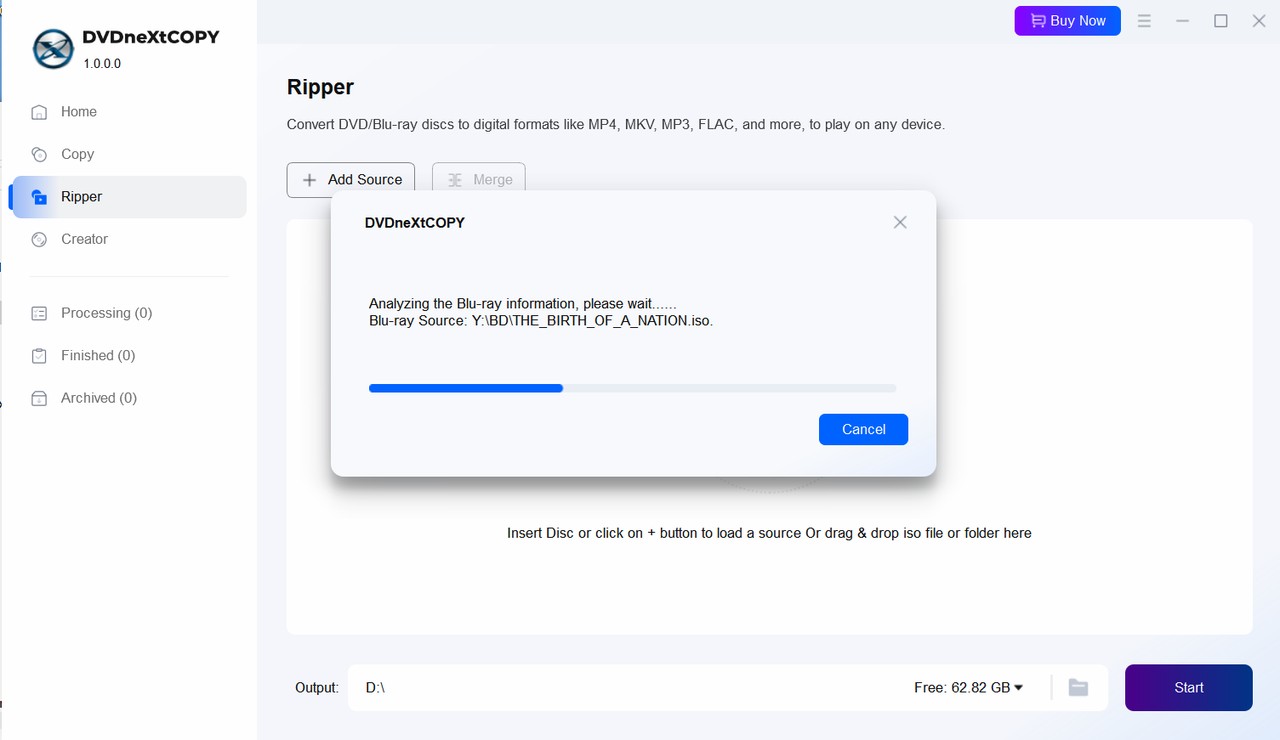
Step 2: Select an output format compatible with your computer's hard drive to ensure smooth playback and storage of your Blu-ray movie.
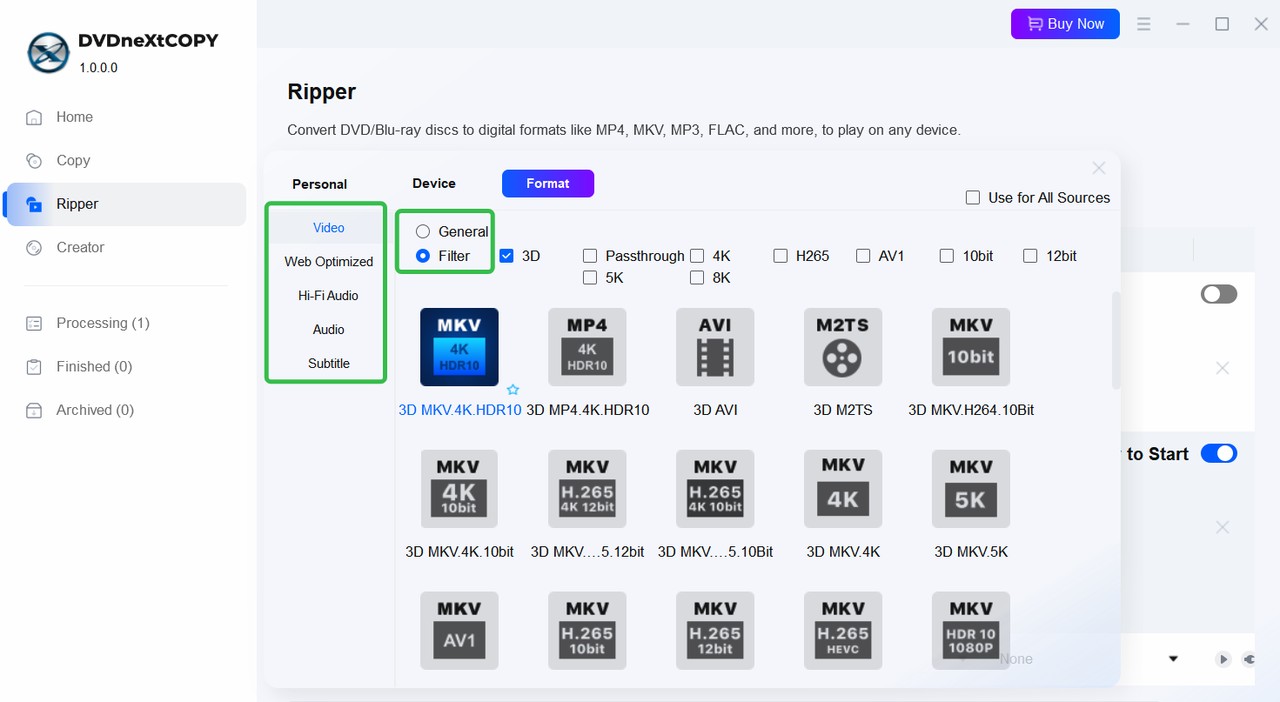
Step 3: Feel free to customize and edit your Blu-ray movie, adjusting elements like video quality, audio tracks, and subtitles as desired.
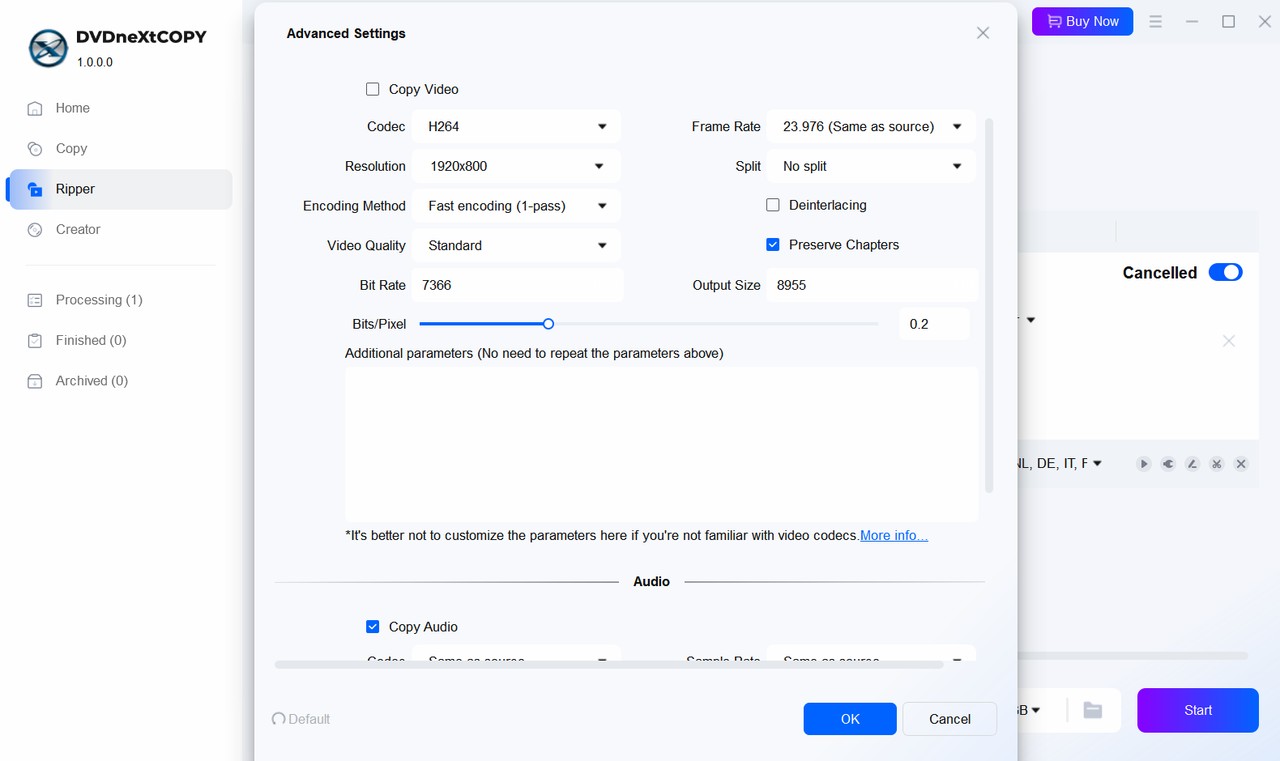
Step 4: Begin the process of copying your Blu-ray to the hard drive by clicking the Start button and following the prompts.
More Solutions for Copying Blu-ray Movies
How to Copy Blu-ray Movie Using Blu-ray Master
Blu-ray Master is a comprehensive software suite for managing Blu-ray discs on Windows and Mac. Its Free Blu-ray Ripper feature lets users rip and convert Blu-ray discs into over 500 digital formats, including WMV, AVI, and MKV. It excels at copying Blu-ray movies and supports 2D/3D conversions, audio track adjustments, and external subtitles. However, the free version does not support encrypted discs and requires payment for lossless quality.
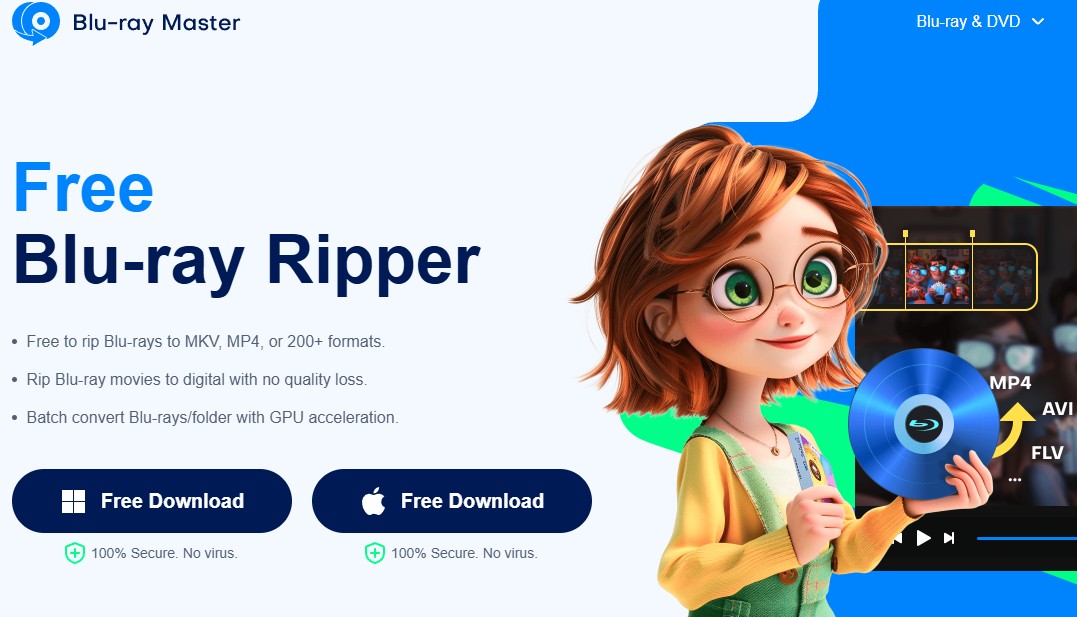
- Supports over 500 output formats for versatile media conversion
- Use the built-in video editor for personalized edits and enhanced visual quality
- Converts various 2D and 3D Blu-ray discs, ensuring compatibility with all your media needs
- Adjust audio tracks and add external subtitles for a tailored viewing experience with customizable options
- The free version cannot rip encrypted Blu-ray discs, limiting its functionality for users
- You must pay to achieve lossless ripping quality, which may deter some users
How to Copy Blu-ray Movie Free with MakeMKV
MakeMKV (beta) is a free, open-source tool that allows you to copy Blu-ray to PC by converting Blu-ray and DVD discs into MKV format without sacrificing original quality or metadata. It supports AACS and BD+ protected discs, retaining track language and chapter information, and offers fast conversions. However, it may struggle with certain protections, produce large MKV files, and lack editing features.
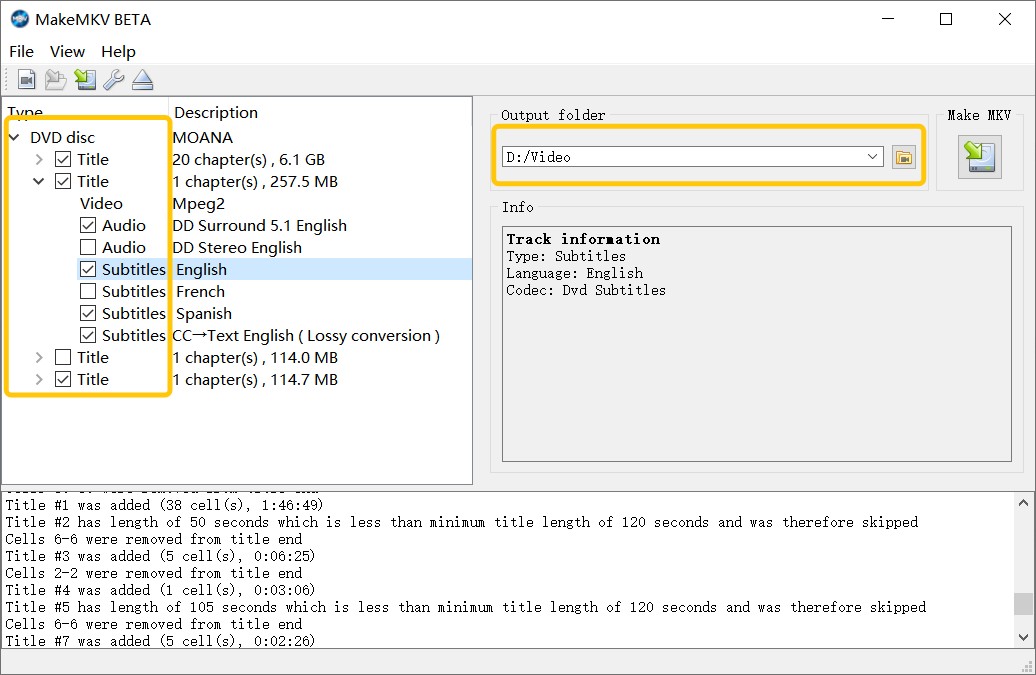
- Quickly copies Blu-ray to PC, handling commercial discs with protection
- Supports the latest AACS and BD+ protections for reliable ripping
- Allows selection of preferred videos, subtitles, and audio tracks
- Preserves chapter and metadata information for an organized playback experience
- Supports only up to full HD 1080p, not UHD 4K or 8K
- Only rips Blu-ray to MKV, resulting in large file sizes
- No compression function, leading to slower Blu-ray ripping performance
Best Tools to Copy Blu-ray Movies [Comparison Table]
This table provides a quick comparison of various software options for copying Blu-ray movies, highlighting key differences based on output formats, quality, and edit settings, to help you choose the best solution for your needs.
| DVDneXtCOPY Blu-ray Copy |
DVDneXtCOPY Blu-ray Ripper |
Blu-ray Master | MakeMKV | |
| Blu-ray Decryption | AACS, BD+, BD-J, RC, Country Code, and advanced decryptions | AACS, BD+, BD-J, RC, and more advanced decryptions | Basic decryption (like Region codes) |
AACS and BD+ |
| Output Formats | Disc, ISO, or folder | 1000+ video and audio formats | 500+ digital formats | MKV |
| Video Quality | 1:1 copy & high-quality compression | 1:1 ripping & high-quality encoding | 1:1 | 1:1 |
| Video Editor | Yes | Yes | Yes | No |
| GPU Acceleration |
Yes | Yes | Yes | No |
Final Thoughts
Selecting the right tool to copy Blu-ray movies is essential for preserving your collection and enhancing your viewing experience. Look for software that effectively balances quality, ease of use, and format options to copy Blu-ray discs. With the right tool, you can safeguard your films and enjoy them seamlessly across devices. While we have discussed the best options already, you can select either DVDneXtCOPY Blu-ray Copy or Blu-ray Ripper for lossless compression and quick ripping speed.
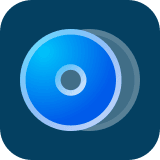 DVDneXtCOPY Blu-ray Copy
DVDneXtCOPY Blu-ray Copy



![Best and Free Blu-ray Decrypters Review [3D Blu-ray Included]](https://c.dvdnextcopy.com/uploads/images/17424593725900866-fa4c72d0ca244ce7e27fb59e410937d2.jpg)