How to Compress ISO Files: Best Tools and Methods to Reduce File Size
Summary: In this article, we’ll guide you through how to compress ISO files using the best tools like DVDneXtCOPY DVD Ripper, PowerISO, WinRAR, and DVD Shrink. Whether you need lossless archiving or lossy video compression, we’ll show you the most effective methods to reduce ISO file size for easier storage and sharing.
ISO files serves as full copies or backups of discs, yet their considerable size may hinder transfer speeds and consume precious storage capacity. To solve these issues, many people opt to compress ISO files, making them easier to store and share. This guide provides a clear explanation of what is an ISO file and presents straightforward, efficient methods for compressing ISO images while preserving essential data and quality.
What Is an ISO File and Why Should You Compress ISO Files?
An ISO file, often referred to as an ISO image, represents a digital version of a physical disc such as a CD, DVD, or Blu-ray. All the data, folders, and file system structure are stored in a single file. ISO files are used to back up discs, install software, or share large programs like Windows or Microsoft Office. To access the contents, the ISO must be mounted, making it act like a real disc.
Since ISO files are usually large and uncompressed, they can quickly fill up storage space and take longer to download or share. One effective way to handle this is by compressing ISO files, which not only reduces their size but also speeds up transfers and simplifies storage. Below are some more benefits of compressing ISO files.
- Free up storage space: A standard DVD ISO can be as big as 4.7GB. Compressing it can reduce the size by up to 90%, saving a lot of space on your hard drive or cloud storage.
- Faster downloads: Smaller files are quicker to download, which is especially helpful if you have a slow internet connection or need to transfer files from the cloud.
- Faster file transfers: Compressed ISOs are quicker to move to USB drives or share with others.
- Easier backups: Smaller file sizes make it easier to store and sort multiple ISO images, which is especially helpful when backing up or saving important discs for later use.
- Extra protection: Many compression tools provide integrated encryption, enhancing security to protect your data from harm or unauthorized access.
Compression Methods for ISO Files
Before compressing ISO files, choose the appropriate compression method for your needs and type of content. Compression can be achieved through two methods: lossless and lossy. Each has unique benefits and use cases.
1. Lossless Compression (Recommended)
Lossless compression reduces the file size without compromising any data or quality. This method is ideal for ISO files, as it accurately preserves the original file structure and contents. It operates by eliminating duplicate data that appears multiple times, improving storage efficiency while allowing for full restoration of the original ISO during decompression.
Some popular lossless formats for compressing ISO files include:
- RAR – Known for efficient compression and built-in support for strong encryption.
- ZIP – A commonly utilized format that provides fundamental compression and is compatible with the majority of systems.
- 7z – Offers high compression ratios and handles many file types well, including ISO images.
Keep in mind that if the ISO already contains compressed content such as movies or software installers, you may not notice a significant reduction in size. A 7.26GB movie ISO might only compress down to around 6.75GB.
2. Lossy Compression (for Multimedia Content)
Lossy compression makes files smaller by cutting out some data for good permanently, which can lower the quality. It's mainly used for media like videos and audio. If your ISO only has media files, you can convert it to a compressed video format like H.264 or HEVC to save a lot of space.
While lossy compression can dramatically reduce file size, it's not suitable for software or backup ISOs, since the original data cannot be perfectly recovered after decompression. It’s best used only when some loss in quality is okay and you need the smallest file possible.
Top Tools to Compress ISO File
DVDneXtCOPY DVD Ripper
DVDneXtCOPY DVD Ripper is designed to convert and compress ISO files into common video formats like MP4, AVI, and WMV, making them easier to store and watch. Users can adjust settings like resolution and bitrate to shrink the file size without losing much quality. It also removes DVD copy protection, so it's useful for compressing both personal and encrypted ISO backups.
Supported OS: Windows
Features:
-
ISO to DVD Format Conversion
Easily convert even copy-protected ISO image files into DVD-compatible video formats like VOB, MPG, or standard DVD folders. -
High-Quality Compression
Compress ISO or disc content using advanced algorithms to reduce file size without losing visual quality. -
Multiple Output Profiles
Choose from various format presets to compress ISO files for playback on DVD players or media devices. -
Custom Bitrate & Resolution Settings
Adjust bitrate, resolution, and encoding methods to fine-tune ISO file compression and output size. -
Batch ISO Compression with GPU Acceleration
Compress multiple ISO files simultaneously with batch processing, boosted by GPU acceleration for faster speed and smoother performance. -
Preview Before Compression
View and adjust video effects before compressing your ISO file to ensure the final output meets your expectations.
To begin compressing an ISO file with DVDneXtCOPY DVD Ripper, follow this straightforward process:
Step 1: Choose Ripper Module
Open DVDneXtCOPY and select the "Ripper" module from the home screen.
Step 2: Load Your ISO File
Click the “+ Add Source” button to upload your ISO file. The software will effortlessly eliminate protections such as CSS, region codes, and ARccOS DRM.
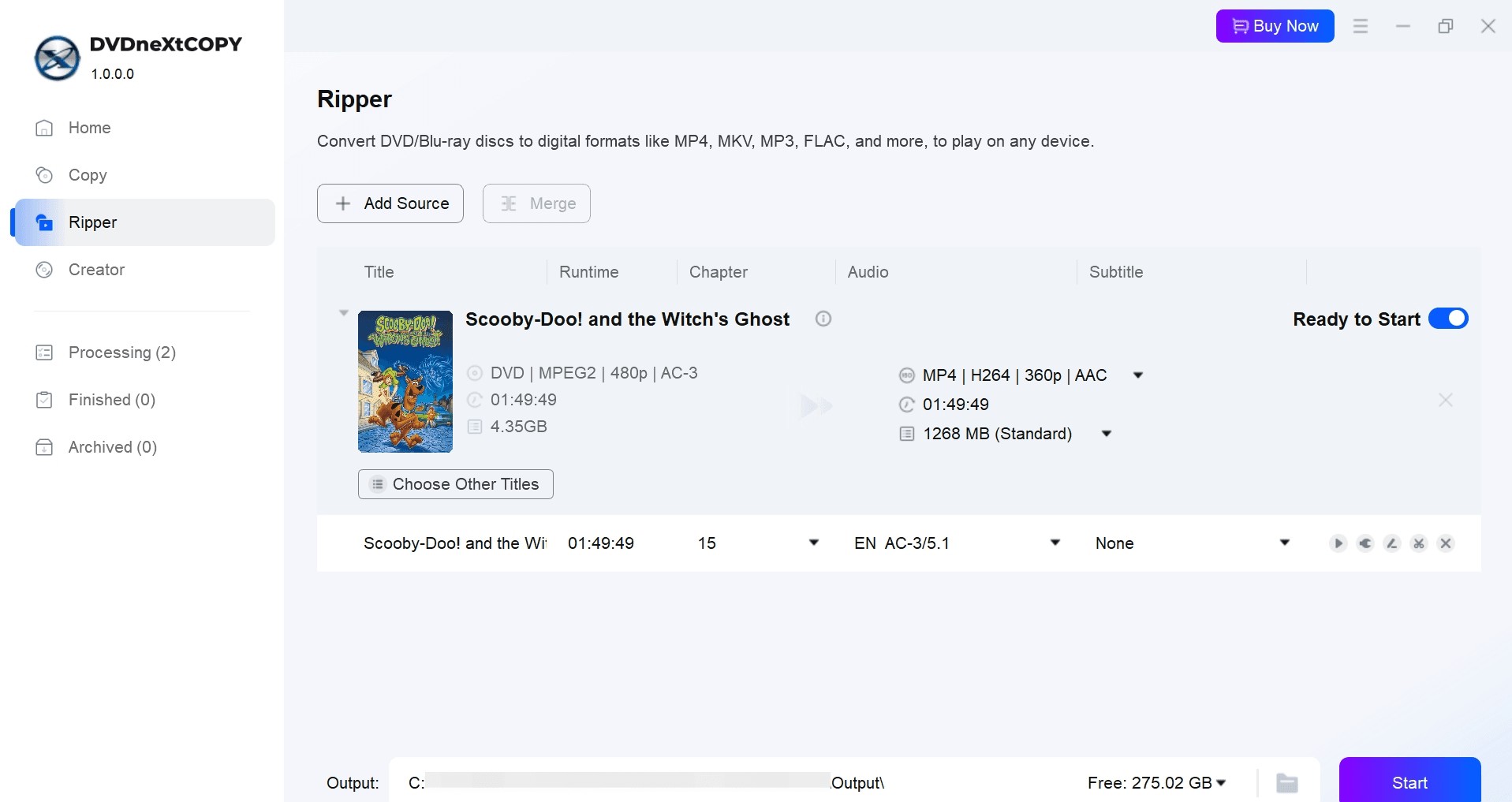
Step 3: Select Output Format
Select a video format like MP4, AVI, or WMV, or choose Passthrough/H.265 for better compression and a smaller file size.
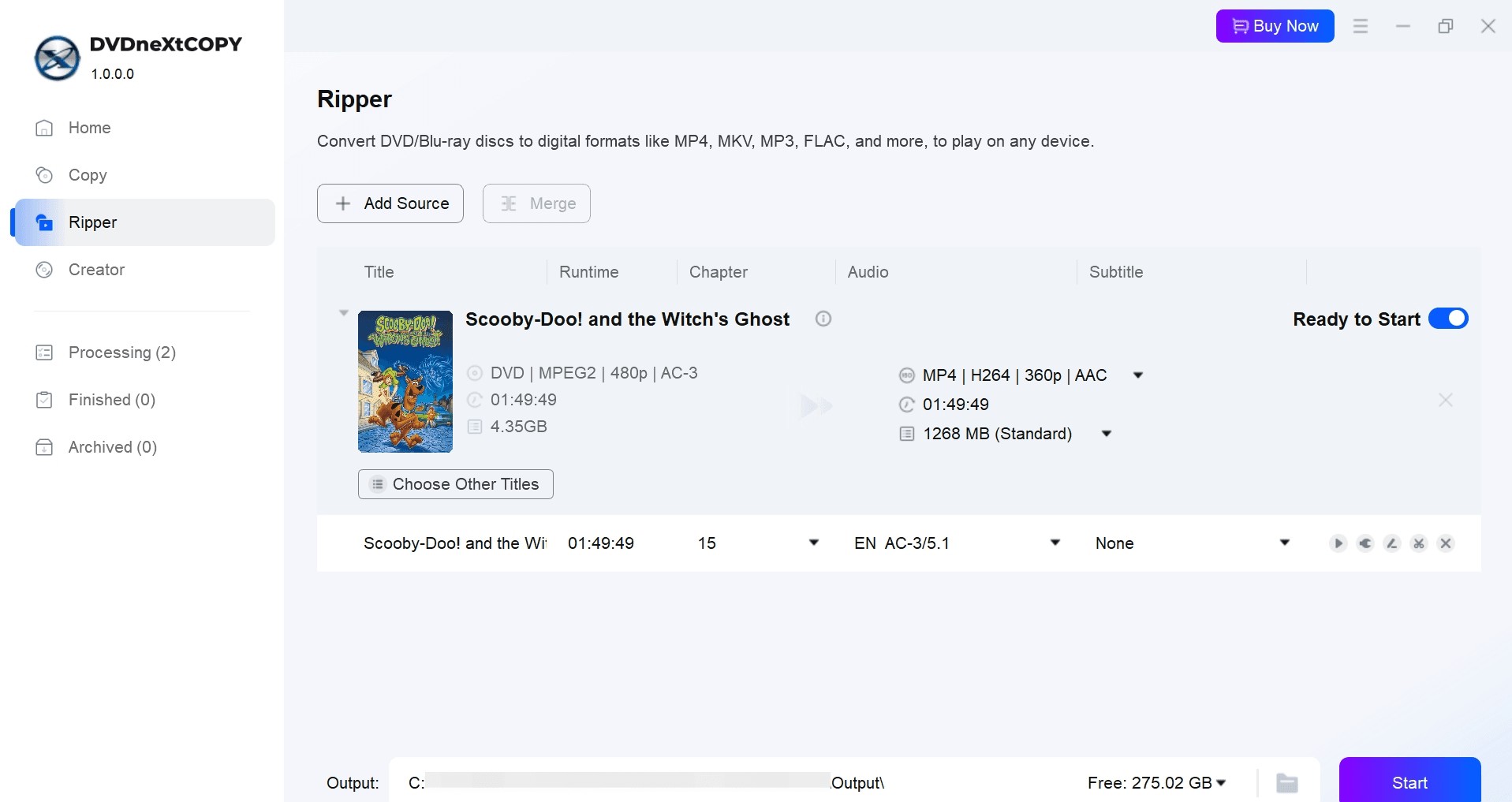
Step 4: Adjust Compression Settings
Use "Advanced Settings" to adjust compression. The integrated editor enables modifications to bitrate, quality, trimming, cropping, adding subtitles, and other settings.
Step 5: Start and Monitor
Choose your output folder and click "Start". As the ISO file is converted to your video format, a progress bar will show compression status.
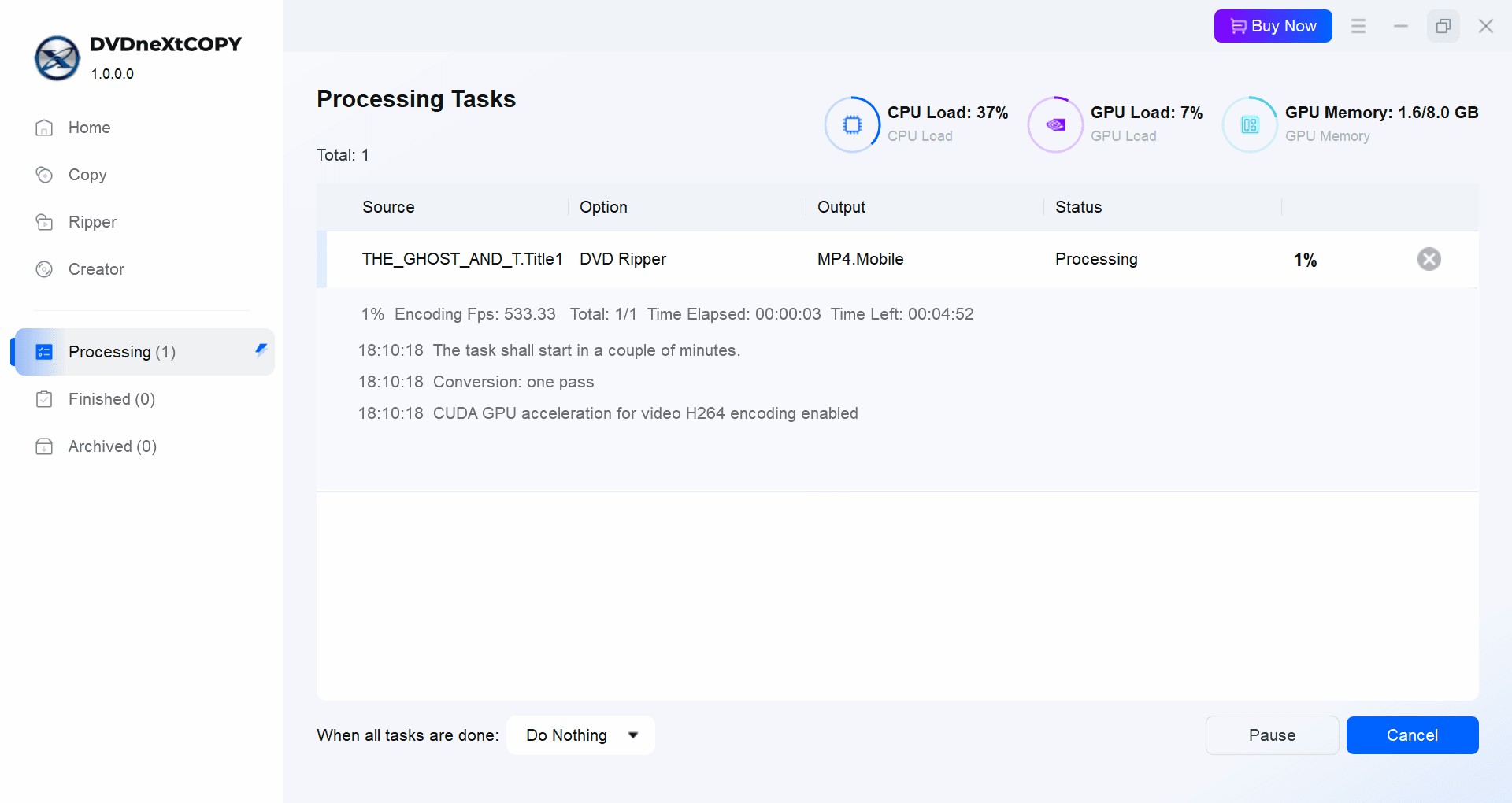
DVD Shrink
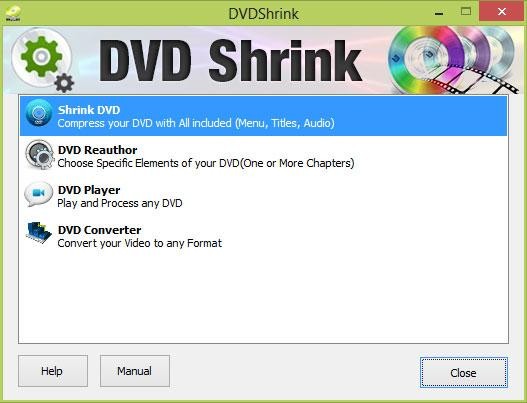
Supported OS: Windows
DVD Shrink is a popular ISO compressor that reduces DVD-9 images to DVD-5 or 2×DVD-5 while preserving original data and video quality. It minimizes the size of ISO files by lowering the video bitrate via compressed-domain MPEG-2 transcoding, with optional deep analysis for improved results. Users can reduce size even more by removing additional elements like subtitles or bonus content. However, it cannot handle newer encryption and has not been updated since 2004.
Are you ready to compress an ISO file using DVD Shrink? Just follow these easy steps
Step 1: Install and Launch DVD Shrink
Acquire and install DVD Shrink (version 3.2). Right-click and choose 'Run as administrator,' especially on Windows 10 or 11 for improved compatibility.
Step 2: Open the ISO File
Click the "Open Disc" or "Open Files" button and select the ISO file you want to compress.
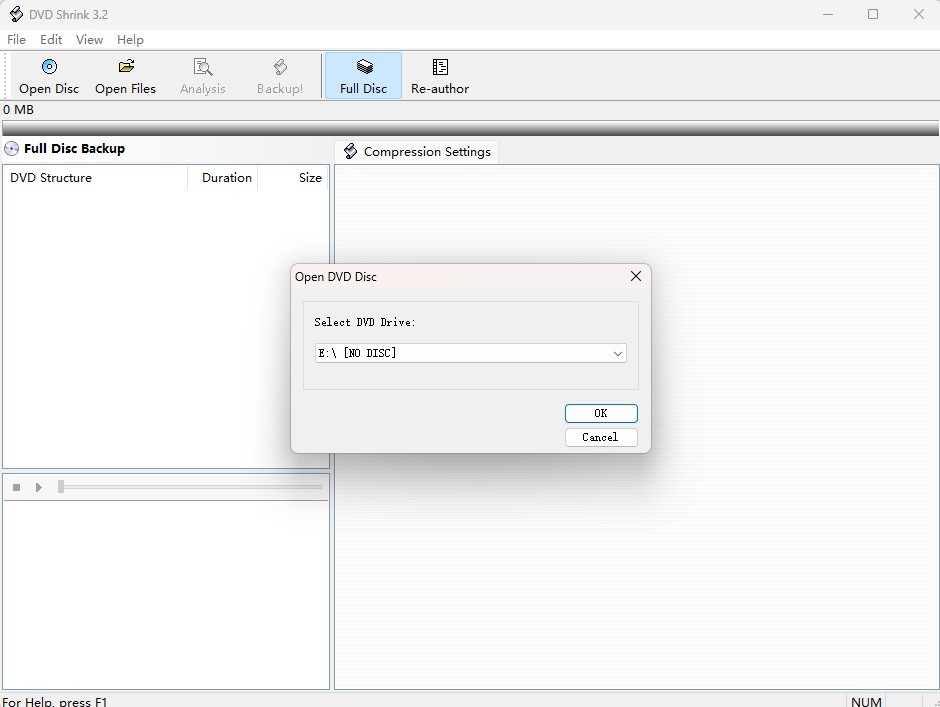
Step 3: Choose Compression Mode
Choose Full Disc to keep everything, or Re-author to only include the core movie. To reduce the file size even more, consider eliminating bonus content, audio tracks, and subtitles.
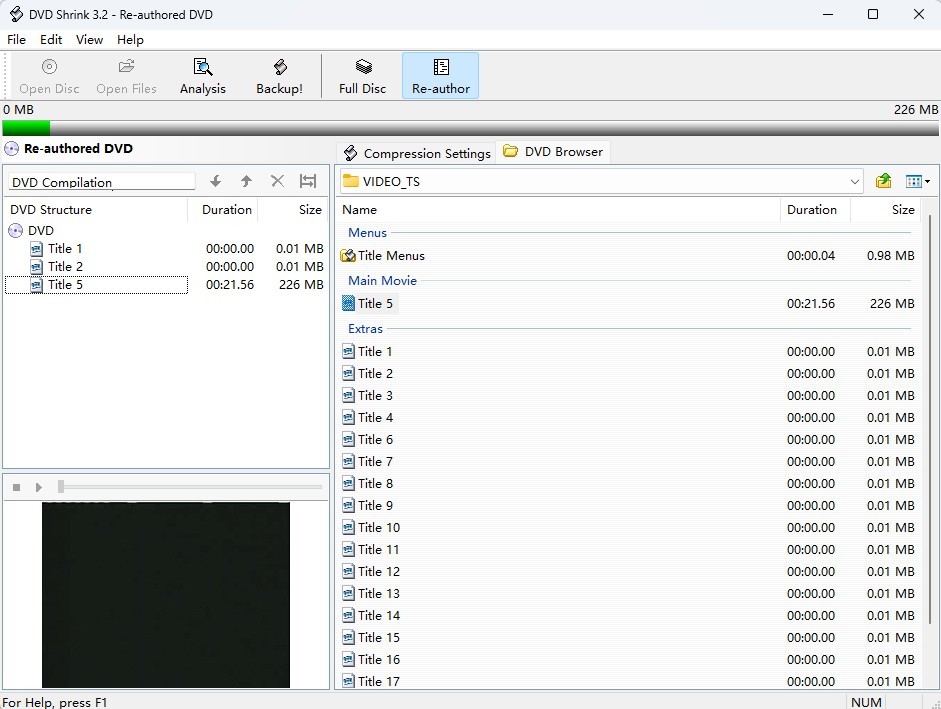
Step 4: Adjust Compression Settings
Enable Deep Analysis in the Quality Settings to improve video quality after compression.
Step 5: Select Output Format and Location
Click "Backup!", choose "ISO Image File" as the backup target, and designate a folder to store the compressed file.
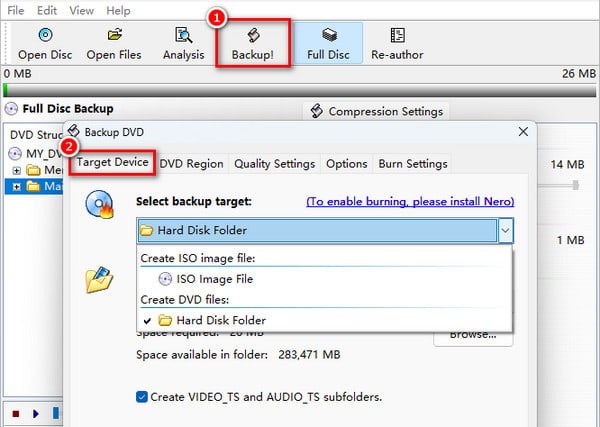
Step 6: Start Compression
Click "OK" to begin. DVD Shrink will compress and generate a smaller ISO file suitable for burning to a DVD-5.
PowerISO
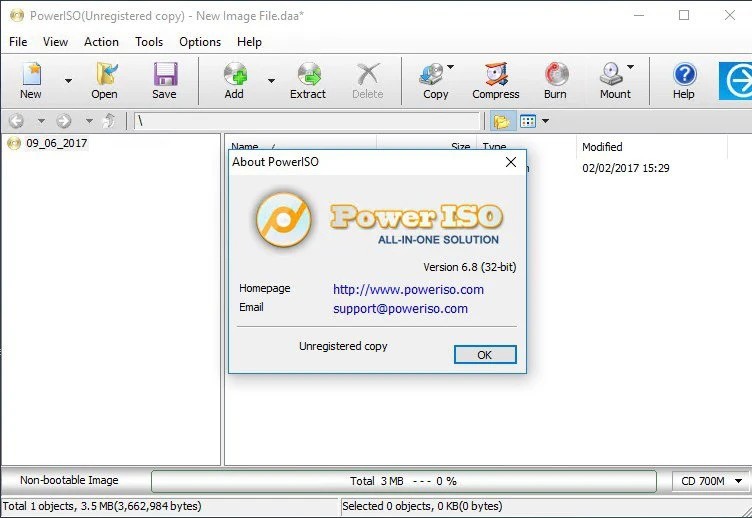
Supported OS: Windows
PowerISO is an excellent ISO compression application that converts big disc images into its own DAA (Direct-Access-Archive) format, allowing for substantial compression while keeping quality. The "Compress" feature allows users to directly compress ISO, BIN, or NRG files. Furthermore, it provides features like password protection, the option to divide files into multiple parts, and checksum verification. DAA files can be mounted or edited right away, removing the necessity for prior extraction.
Follow these steps to compress an ISO file and take full advantage of PowerISO’s powerful compression features.
Step 1: Start PowerISO and Open the Compress Tool
Launch PowerISO, go to the top menu and click on the "Compress" icon.
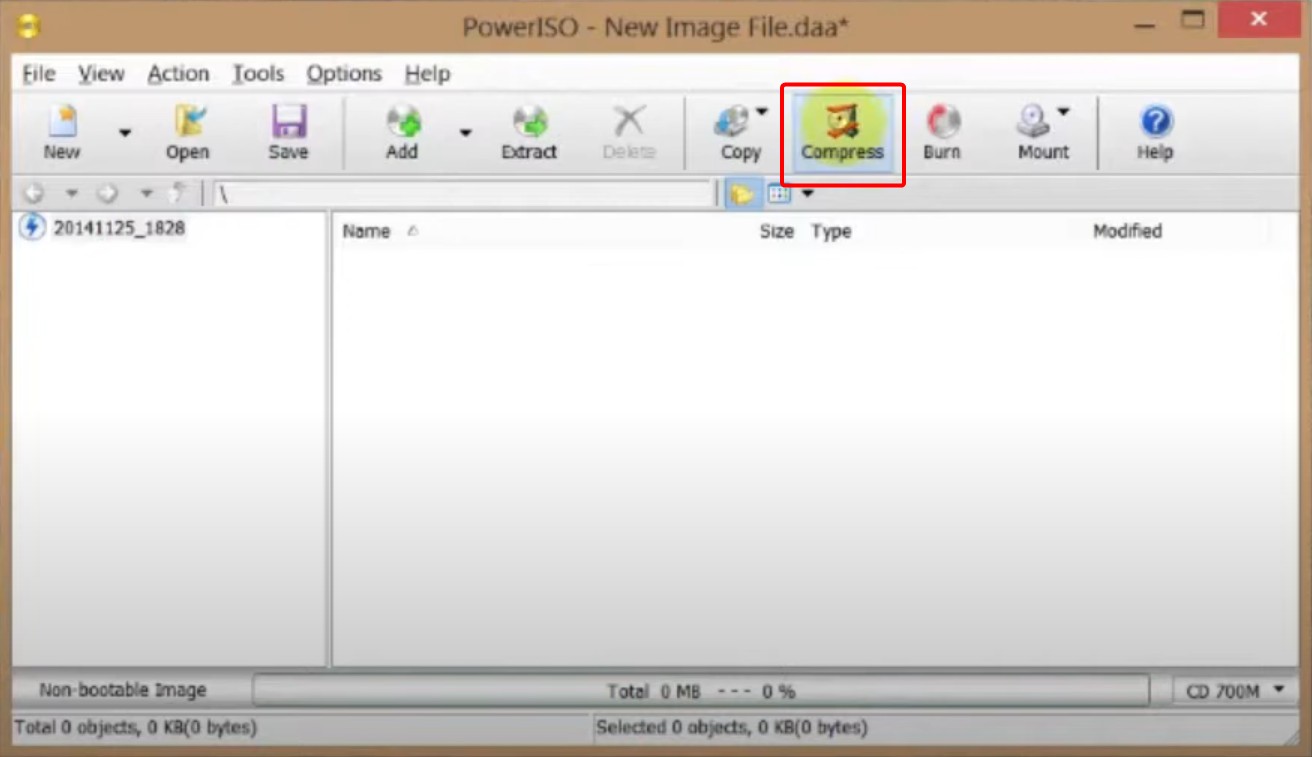
Step 2: Add Your ISO File
In the pop-up window, select the folder icon adjacent to the "Source file:" text box to choose the ISO file you want to compress.
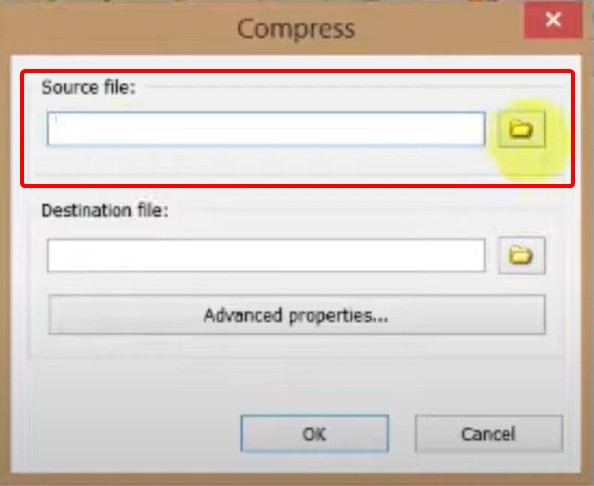
Step 3: Choose Your Destination
Select the folder icon adjacent to the “Destination file:” text box to designate the destination folder, and subsequently input a filename for the compressed file. The output file will be saved with a .daa extension, which is PowerISO’s compressed image format.
Step 4: Modify Compression Settings
Press the “Advanced properties…” button to reach the compression options. Select your compression method (Normal, Better, or Best, which is the slowest option), and if necessary, activate features such as password protection or support for multiple volumes.
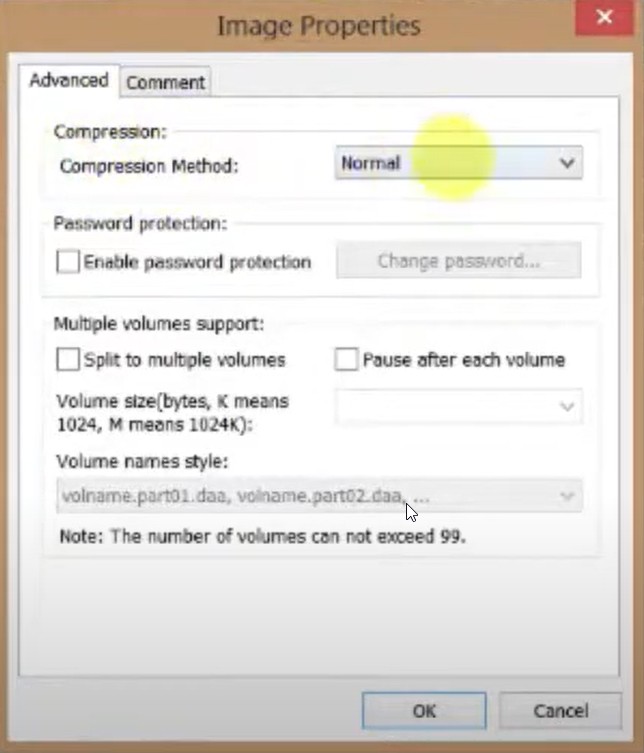
Step 5: Start the Compression Process
After setting everything, click "OK" to compress the ISO file.
Step 6: Wait for Completion and Check Output
Please allow the process to complete. Once completed, your compressed .daa file will be located in the folder you previously selected, prepared for storage or sharing.
WinRAR
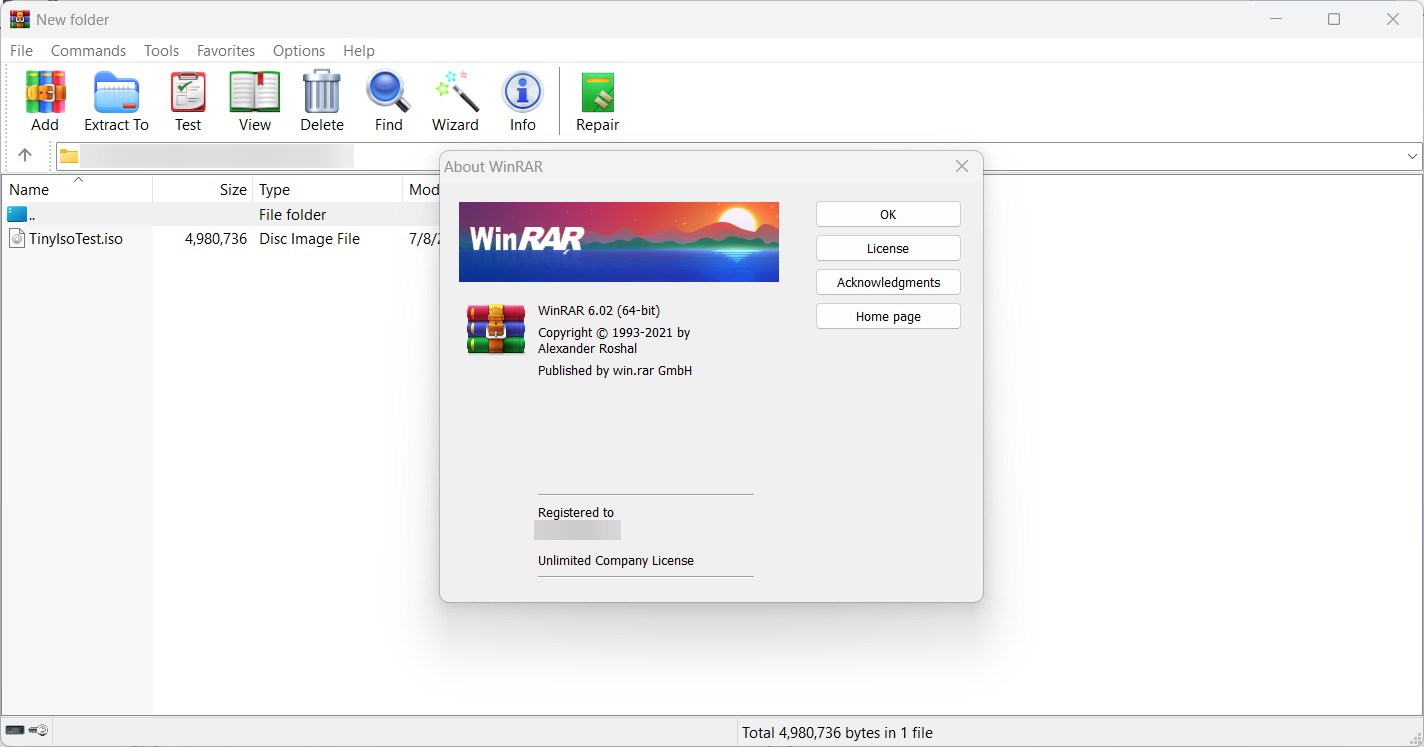
Supported OS: Windows (full GUI), macOS & Linux (command-line only via RAR)
With features that go beyond basic archiving, WinRAR offers an efficient way to handle ISO compression. It enhances performance by consolidating similar files and incorporates recovery records to assist in repairing damaged archives. Additionally, users can create self-extracting EXE (SFX) files, which allow others to access them without the need to install WinRAR. These features make WinRAR a dependable choice for managing ISO files.
Use WinRAR to compress your ISO file into a RAR archive by following these simple steps:
Step 1: Right-Click the ISO File
Open Windows File Explorer and find the .iso file you wish to compress. Perform a right-click on it.
Step 2: Choose “Add to archive…”
From the context menu, select WinRAR > Add to archive… (make sure WinRAR is installed and integrated into right-click options).
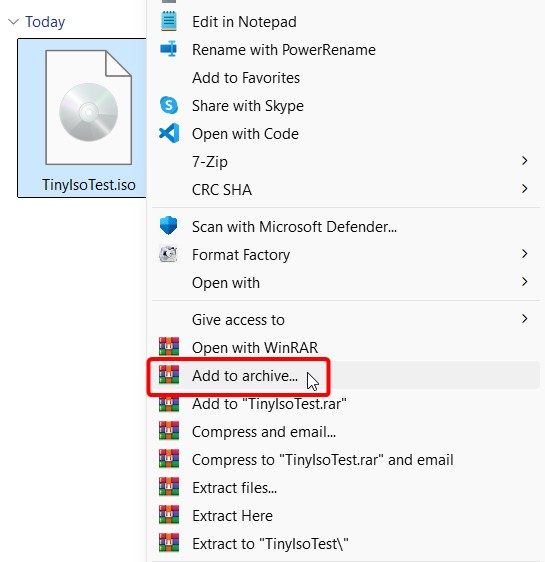
Step 3: Configure Archive Settings
In the "Archive name and parameters" window > "General" tab, select RAR or ZIP as the archive format. Choose "Best" compression and enable "Create solid archive" for optimum results, especially when dealing with large ISO files.
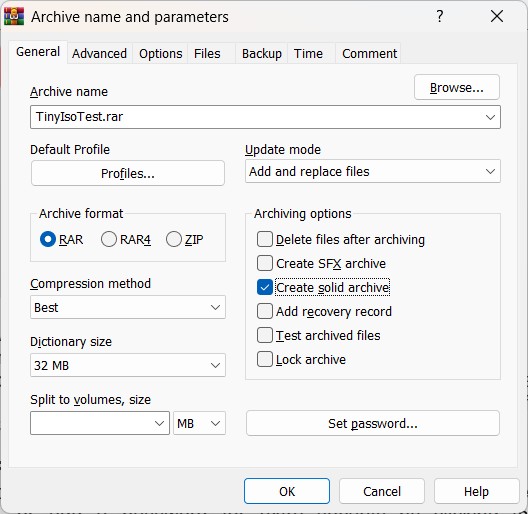
Step 4: Customize Further (Optional)
If needed, you can split the archive into multiple volumes by entering a size in the "Split to volumes, size" field, or increase security by establishing a password using the "Set password…" button found in the same General tab.
Step 5: Start Compression
Click "OK" to get started. WinRAR will compress the ISO and generate an archive (e.g., filename.rar) in the same directory.
Comparison Table: Best Tools to Compress ISO File
Here’s a quick side-by-side comparison of the best tools to compress ISO files. This table highlights their platform support, output formats, ability to bypass DRM, GPU acceleration, and the type of compression they use, helping you choose the best tool for your specific needs:
| Tool | OS | Output Formats | DRM Bypass | GPU Acceleration | Compression Method & Output Type | Compression Effectiveness |
| DVDneXtCOPY DVD Ripper | Windows | MP4, AVI, WMV, H.265 (Passthrough) | CSS, Region Code, ARccOS, UOPs, and newer DVD protections | Yes | Lossy compression; converts ISO to compressed digital video | High |
| DVD Shrink | Windows | ISO (DVD-5) | Basic CSS Removal | No | Lossy MPEG-2 transcoding; shrinks video bitrate | High |
| PowerISO | Windows | DAA (Direct-Access-Archive) | N/A | No | Lossless compression; creates smaller proprietary image (DAA) | Moderate |
| WinRAR | Windows (GUI), macOS/Linux (CLI only via rar) | RAR, ZIP, SFX | N/A | No | Lossless compression; creates solid archives, optional SFX files | Moderate |
FAQs
Can an ISO file be compressed to fit onto a CD or DVD?
Indeed, it is possible to compress ISO files so they can fit onto CDs and DVDs. With DVDneXtCOPY DVD Ripper, you can convert ISO files to MP4 or AVI formats without compromising quality. This enables the storage of the compressed content on standard CD or DVD media.
Can I open or extract ISO without burning?
Yes, ISO files can be opened or extracted without burning them to a disc. WinRAR and PowerISO let you directly view ISO file contents. You can extract the data to a folder or mount the ISO as a virtual drive to browse and utilize them without a disc.
Are there any risks when compressing ISO files?
Yes, there are certain risks in compressing ISO files, especially if not done properly:
- Data Corruption: A disrupted or faulty compression process can damage the ISO file, rendering it unusable.
- Loss of Bootability: If the ISO is meant to be bootable (like an operating system installer), compressing it incorrectly may damage its ability to boot.
- Lossy Compression Issues: Using lossy methods (e.g., recompressing video/audio inside the ISO) can reduce quality and prevent full restoration.
- Software Compatibility: Not all programs support compressed ISO formats (like DAA, ZIP, or RAR), so the file might not work as expected across systems.
- Security Risks: Compressing sensitive ISO files without encryption may expose your data when storing or sharing them.
To reduce these risks, always use reputable ISO compression programs, enable recovery records or checksums whenever possible, and back up the original ISO before beginning with compression.
Final Wrap-up
Compressing ISO files is a smart way to save storage space, streamline sharing, and simplify backup processes. There are several tools available, such as DVD rippers, archiving software, and dedicated ISO compressors, each offering unique advantages. If you're looking to compress ISO images, choose lossless methods to retain full data integrity or opt for lossy compression to significantly reduce file size. Whichever method you use, always keep a backup of the original ISO to prevent data loss.
 DVDneXtCOPY DVD Ripper
DVDneXtCOPY DVD Ripper



