A Workflow-Based Guide to MakeMKV Alternatives: Beyond "Top 10" List
Summary: This article reviews MakeMKV for DVD ripping and offers 3 top alternatives like DVDneXtCOPY, HandBrake, and VLC Media Player. It covers each software's features, pros, and cons, helping you choose the best DVD ripping tool based on speed, formats, and customization needs.
Table of Contents

You're looking for an alternative to MakeMKV, and you've probably already hit a wall. MakeMKV is celebrated for one thing: creating perfect, 1:1 lossless rips of your DVDs and Blu-rays.
Perhaps it's the massive 30-50GB file sizes that are devouring your hard drive space. Maybe it's the fact it only outputs MKV files, and you just want an MP4.
What is Your Actual Problem with MakeMKV?
If you're searching for a MakeMKV alternative, your real goal isn't just "finding another program".
You're trying to fix a specific pain point in your ripping or streaming workflow. So let's first diagnose what that is.
Are you a "Digital Archivist" or a "Practical Streamer"?
📌The Digital Archivist
- Wants a perfect, 1:1, bit-for-bit copy of the disc
- Believes "storage is cheap, quality is everything"
- Is happy with a 30–40GB MKV file because it's essentially identical to the original disc
- Prefers to remux, not re-encode
For this type of user, MakeMKV isn't really the problem. It already does exactly what you need, and most "MakeMKV alternatives" will behave in a similar way.
MakeMKV is a reliable and free DVD and Blu-ray ripper that decrypts protected discs and converts video from VOB or M2TS containers to MKV format without re-encoding or quality loss. As open-source software, it stands out for its simplicity, and consistent updates.
📌The Practical Streamer
- Wants a high-quality file that looks great on a TV or projector
- Cares more about file size and convenience than absolute perfection
- Wants that 40GB source turned into a 5–10GB MKV/MP4
- Is happy to re-encode or compress to save space
If you're in this camp, the issue isn't just "I need a MakeMKV alternative". What you really want is a tool that can rip and compress in one go, without juggling multiple programs.
Are You Tired of the "MakeMKV + HandBrake" Two-Step?
For many pragmatic streamers, the real problem with MakeMKV isn't the ripping quality—it's the workflow and the output format.
Most people today use a common two-step process:
- Rip with MakeMKV – create a large, lossless MKV file (often 30–40GB) from the disc.
- Compress with HandBrake – turn that source into a 5–10GB MKV or MP4 file.
This MakeMKV + HandBrake combo is powerful and free, but it's also slow and time-consuming, especially if you're processing a lot of discs, and it's easy to make mistakes if you don't want to tweak advanced settings every time.
On top of that, many users are frustrated that MakeMKV only outputs MKV files. You might be thinking:
“I don’t care about containers, I just want an MP4 that plays on all my devices.”
In reality, MKV and MP4 are simply containers, and most modern devices and apps support MKV just fine. We'll unpack this in the Expert Solutions section, but if you're looking for a MakeMKV alternative, you're really looking for one program that rips and compresses in one go and outputs a smaller MKV or MP4 that works on your media server, so you can skip the MakeMKV + HandBrake two-step.
MakeMKV Alternative: All-in-One Solution
DVDneXtCOPY DVD/Blu-ray Ripper
- System Requirements: Windows 11/10/8.1/8/7 (32/64 bit)
- Price and Plans: $79.99 for lifetime license and 5PC/$99.99 for lifetime license and 5PC
- Free Trial: 30 days
💡Best For: The user who finds the two-step free method too technical or time-consuming and is willing to pay for a simpler, integrated experience.
DVDneXtCOPY DVD Ripper/DVDneXtCOPY Blu-ray Ripper is a great and feature-rich alternative to MakeMKV, offering a powerful and all-in-one solution for DVD or Blu-ray ripping.
It's built to handle both decryption of protected discs (including CSS and region codes
DVDneXtCOPY DVD Ripper:
DVDneXtCOPY Blu-ray Ripper:
How to use DVDneXtCOPY DVD Ripper as an alternative to MakeMKV:
Here, we'll use DVDneXtCopy DVD Ripper as an example to demonstrate the entire process.
Step 1: Load Your DVD
- Launch DVDneXtCOPY program and select the Ripper Module.
- Insert the desired DVD into your optical drive, and the program will automatically detect and load the DVD.
- Alternatively, click the "+" button to manually load the DVD source, or drag and drop the DVD folder or file directly into the main interface.

Step 2: Choose Output Format and Customize Settings
- In the Profile Selection Box, choose the desired output format from the built-in profile library (e.g., MP4, MP3, MKV, AVI, etc.).

- If needed, customize your video by adjusting audio, subtitles, chapters, and other advanced settings.

- You can also use the built-in editor to make additional changes to the DVD content.

Step 3: Select Output Folder and Start the Ripping Process
- Choose the destination folder where you want to save the output video.
- Click Start to begin ripping the DVD, including any protected DVDs.
MakeMKV Alternative: "Free Workflow" Tools
The Compressor: HandBrake (The Partner, Not the Alternative)
- OS: Windows 10/8.1/7, macOS 10.13 and later,Linux
- Price: Free

💡Best For: Users who are committed to the free, open-source path and are willing to use the two-step "MakeMKV + HandBrake" process.
HandBrake is a transcoder (a compressor). Its job is to take a large video file (like the one MakeMKV produces) and make it smaller.
HandBrake cannot decrypt protected Blu-rays. It also cannot decrypt most protected DVDs out of the box. To make HandBrake rip any CSS-protected DVD, you must manually find and install a separate file called libdvdcss.
How to use HandBrake as an alternative to MakeMKV:
Step 1: Insert your target DVD into the DVD drive of your computer.
Step 2: Then launch HandBrake. The program will automatically detect the inserted DVD and display it in the Source Selection area.

Step 3: Click on the detected DVD. HandBrake will scan the content, which may take some time, depending on the size of the DVD.
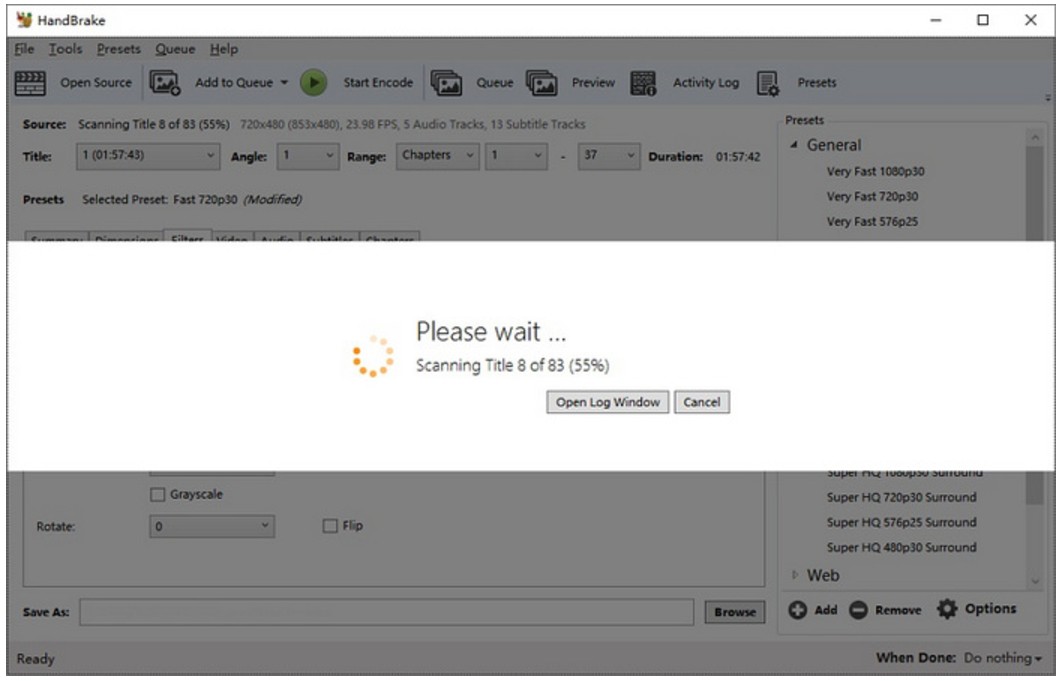
Step 4: HandBrake will select a default title. To choose another, click the Title drop-down menu and select the desired one.
Step 5: Choose your output preset, customize video quality, audio tracks, and subtitles as needed.

Step 6: Select the destination folder for the ripped file and click the Start Encode button to begin the ripping process.

The Emergency Tool: VLC Media Player
- OS: Windows 11/10/8.1/8/7/Vista/XP, macOS 10.7 - 13, Linux
- Price: Free

💡Best For: A one-time, emergency conversion of an unprotected file when you have no other software. It is not a serious tool for ripping a media library.
As a substitute for MakeMKV, VLC is an open-source media player that can also rip DVDs and Blu-rays. It’s not your best tool for Blu-ray ripping, but it’s a great video player that supports most video and audio formats.
However, VLC has some limitations. As open-source software, it can't natively rip encrypted Blu-ray discs. To do this, you need to install additional libraries, which can be a bit of a pain. Even after you’ve done that, the ripping process is slower than other tools, and VLC might struggle with some Blu-ray discs.
How to Use VLC Media Player for DVD Ripping:
Step 1: Insert the DVD into your computer’s drive, then open the VLC media player.
Step 2: In VLC, go to the Media menu and select Open Disc. Under the Disc tab, click the Browse... button next to the Disc device to import the DVD content into VLC. Make sure to check the No disc menus box.

Step 3: Click the Play dropdown menu and select Convert. A new window will appear where you can configure the output format and destination folder.
Step 4: From the Profile list, choose Video – H.264 + MP3 (MP4) as the output format. Then, click the Browse button in the Destination section to select where you want to save the converted file.

Step 5: Finally, click the Start button to begin ripping the DVD. VLC will process the DVD, and you can simply wait until the conversion is finished.
Final Decision: Which MakeMKV Workflow is Right for You?
By now, you should have a clearer idea of whether you lean more toward the Digital Archivist mindset or the Pragmatic Streamer mindset, and whether you really need a MakeMKV alternative or just a better workflow.
This final decision matrix pulls everything together. Start by deciding what you care about most: upfront cost, time and effort, or maximum quality. Then pick the workflow that best matches your priorities.
| Workflow | Primary Tools | Best For (Philosophy) | Cost | Time / Effort | Quality |
| The Archivist | MakeMKV | "Digital Archivist" | Free (while in beta) | Fast (ripping only) | 1:1 lossless |
| The Free Pragmatist | MakeMKV + HandBrake | "Pragmatic Streamer" (with time) | Free | Very high (two steps, long encodes) | High (compressed) |
| The Convenient Pragmatist | DVDneXtCOPY, DVDFab, etc. | "Pragmatic Streamer" (with a budget) | Paid | Low (one-click, integrated process) | High (compressed) |
| The Emergency Tool | VLC Media Player | "Casual user" (one-time emergency use) | Free | High (slow, not always reliable) | Variable / low |
FAQs About MakeMKV Alternative
What is better than MakeMKV?
There are several better alternatives to MakeMKV, including DVDneXtCOPY DVD Ripper, HandBrake, WinX DVD Ripper Platinum, Wondershare UniConverter, and VLC Media Player. Among these, DVDFab DVD Ripper stands out for its advanced customization, built-in editor, and support for encrypted DVDs.
Is HandBrake better than MakeMKV?
Yes, HandBrake can be considered better than MakeMKV in many scenarios. While MakeMKV focuses on lossless ripping to MKV format only, HandBrake supports multiple output formats. It also includes built-in device presets for iPhone, iPad, Apple TV, Android, and more, as well as customization options. However, note that HandBrake cannot bypass copy protection on DVDs.
Can you use MakeMKV for free?
Yes, you can use MakeMKV for free while it's in beta. However, you’ll need to update the MakeMKV beta key approximately every 30 days.
How long does it take to rip a DVD with MakeMKV?
The time it takes to rip a DVD depends on the content. For discs with little content or short movies, it can be 5-10 minutes. For longer movies or discs with a lot of bonus content, it can be 45 minutes or more.
Does MakeMKV remove DRM protection?
Yes, MakeMKV can rip most region-coded DVDs, but not all of them. It can remove DRM protection from Blu-ray discs such as AACS and BD+. But, for other popular DVD copy protection like Sony ARccOS, UOPs, RCE, Disney X-project DRM, you need another option than MakeMKV.
Conclusion
Most so-called MakeMKV alternatives are really just pieces in a bigger workflow, but DVDneXtCOPY is one of the few tools that can actually replace that workflow. If you're a Digital Archivist chasing perfect 1:1 quality, MakeMKV still does exactly what you need. But if you're a Pragmatic Streamer and your real problem is the slow, two-step MakeMKV + HandBrake process, then the simplest answer is to pay once for an all-in-one solution like DVDneXtCOPY, which rips and compresses in a single, convenient step and removes the friction that sent you searching for a "MakeMKV alternative" in the first place.
 DVDneXtCOPY DVD Ripper
DVDneXtCOPY DVD Ripper


