How to Extract Subtitles from DVD in 2025: 6 Proven Ways [Free & Paid]
Summary: Want to extract subtitles from a DVD? This guide lists the top free and paid tools for ripping SRT, IDX/SUB, and other subtitle formats on Windows, Mac, and Linux. There are options for both soft and harsh subtitles, with easy solutions for users of all skill levels.
Table of Contents
Subtitles help you understand the video content, bridging the gap due to language barriers. If you have ever thought about the technicalities and complexities involved with the process to rip subtitles from DVD, we have managed to ward them away. We have introduced the 6 most used software to extract subtitles from DVDs and use them to better understand your video content. Let’s begin!
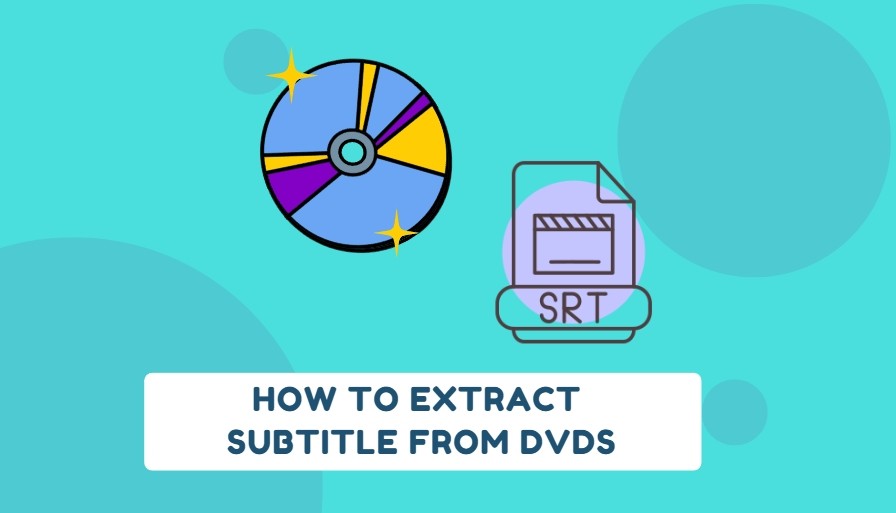
Best Way to Rip Subtitles from DVD [Editor's Pick]
DVDneXtCOPY DVD Ripper emerges as one of the finest ripping solutions for DVDs and subtitles. It can extract subtitles from DVD and rip them to digital formats to make it playable on media players and home theatres. With this powerful ripping software, you can rip DVDs in various modes, such as directly rendering to video or by remuxing subtitles into the file. Also, DVDneXtCOPY lets you extract subtitles to IDX/Sub or SRT files. However, you can rip DVD discs with forced subtitles only.
- Rip any copy-protected content, whether DVD, ISO file, or folder
- Quickly rip DVD content to over 1000 digital formats and more than 260 devices
- Allows you to extract the targeted or entire content’s subtitles as SRT files
- Enables adding external subtitles in SRT and ASS format to DVD video
- Customize the video’s size, add effects/subtitles/watermark, adjust color, and more with the built-in video editor
How to extract subtitles from DVDs with DVDneXtCOPY DVD Ripper
Step 1: Get and launch DVDneXtCOPY software. Navigate to the option bar and pick Ripper. After loading your DVD into the platform, it will automatically analyze and load the content.
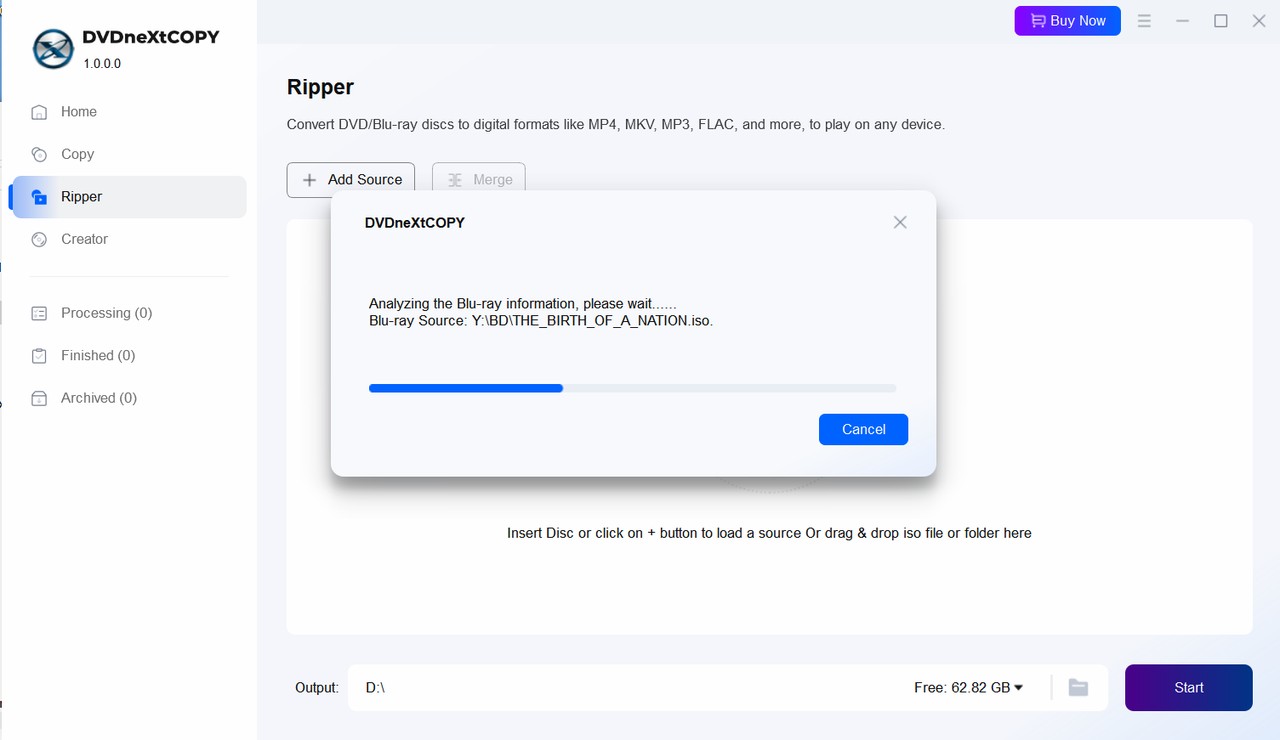
Step 2: Navigating to the Choose Other Profile option on the main page can help you convert your DVD discs to digital formats such as MP4, AVI, FLV, MKV, etc. However, to get only the subtitles output, you must tap Subtitle and choose a specific format, such as SRT, for seamless extraction.
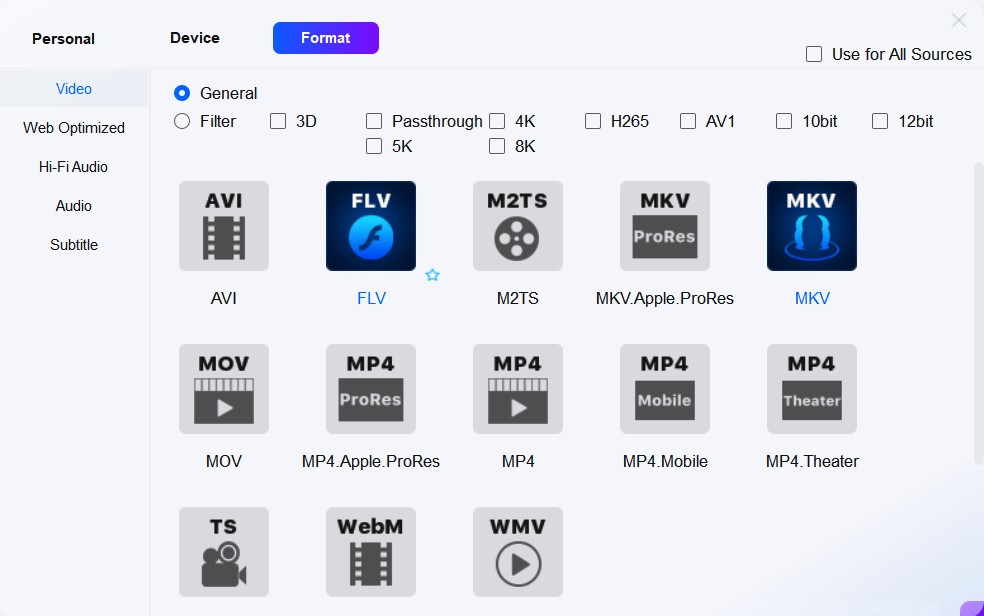
Step 3: Get back to the homepage of DVDneXtCOPY and fine tune your video parameters such as selection of movie title, chapter, audio track(s) and subtitle(s) to be ripped.
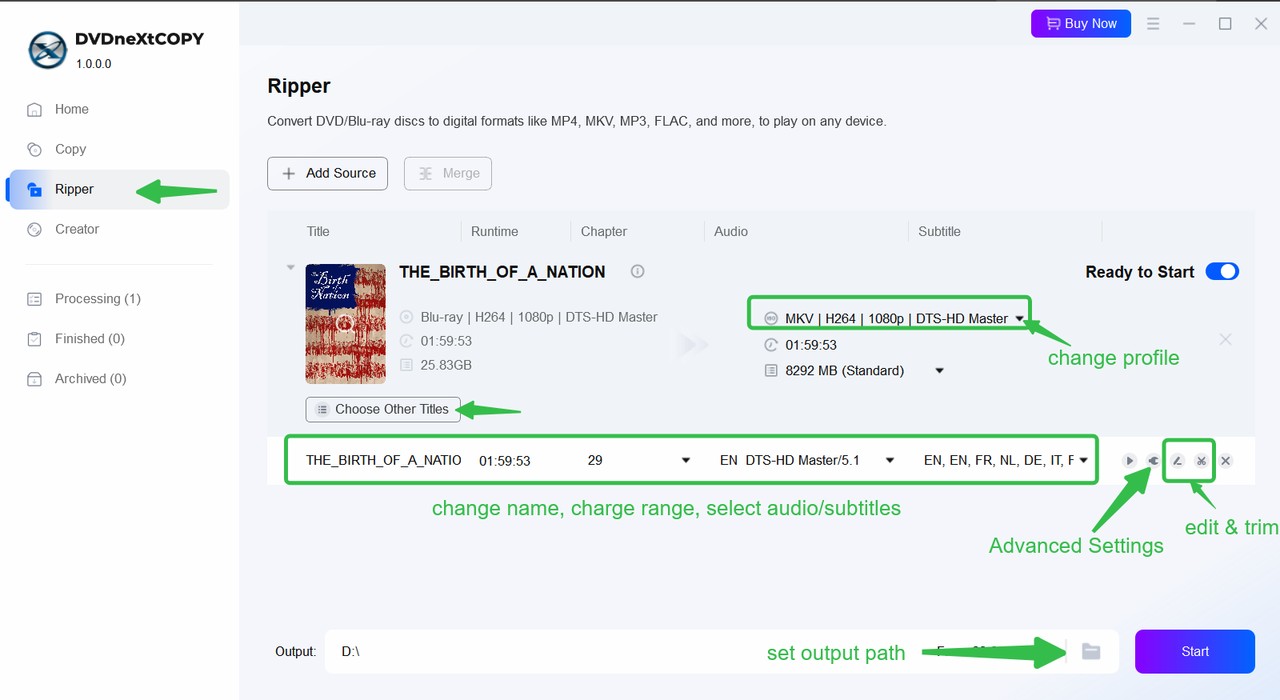
Step 4: Use the Advanced Settings feature to make necessary adjustments to video, audio, and subtitle outputs. Either choose Extract to idx/sub file or Extract to srt file to allow the program to create a separate file for your subtitles.
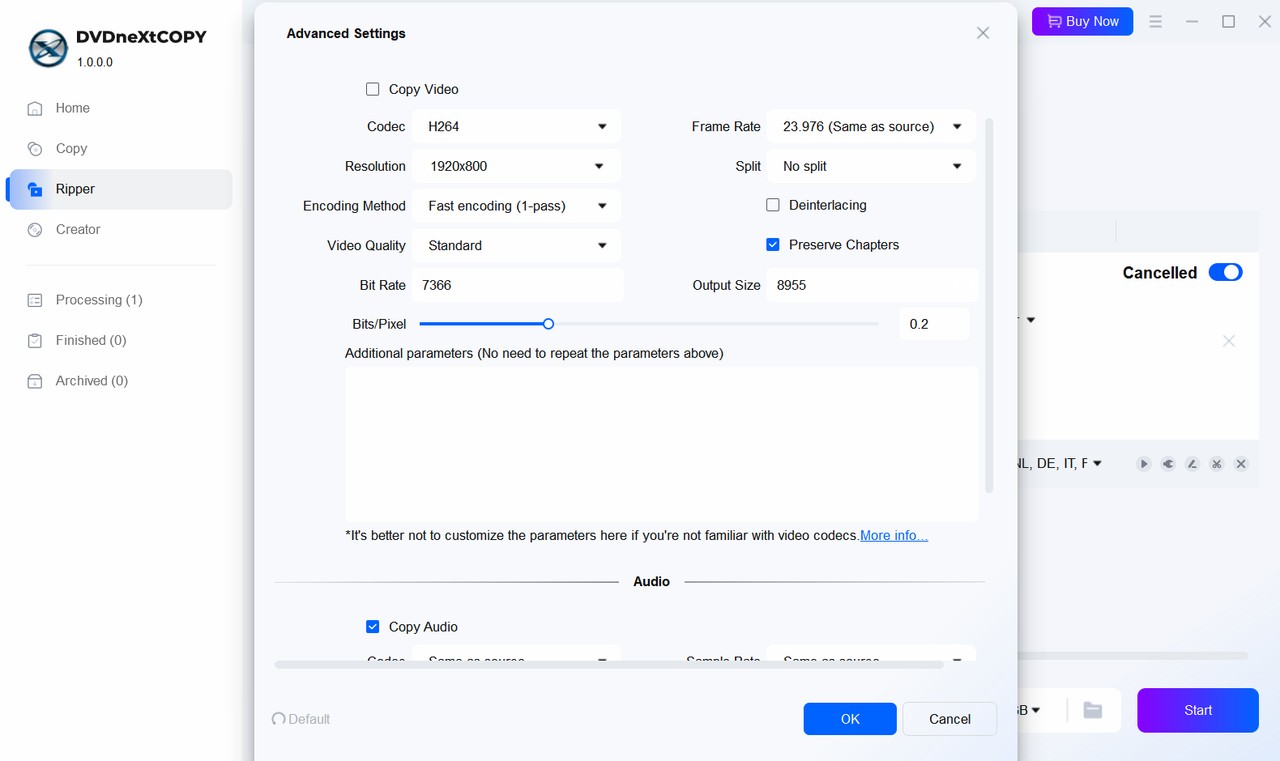
Step 5: Finally, use the Save to section to choose your output directory, such as an HDD or mobile device. Click Start to commence the subtitle ripping and extraction process, and DVDneXtCOPY will do it at GPU-accelerated speed.

5 Other Tools to Extract Subtitles from DVD
1. HandBrake

HandBrake is a renowned free and open-source tool to help you rip subtitles from DVD on different OSes such as Windows, macOS, and Linux. Its simple interface makes extracting subtitles easy and lets you convert your DVDs into popular formats such as MP4, MKV, and WebM. However, HandBrake may give inaccurate results compared to dedicated subtitle extractors.
- A free tool with cross-platform functionality
- Converts DVD content into popular digital formats for seamless playback
- Easily extract and embed subtitles into the video files during the conversion process
- It cannot rip the subtitles alone
- The quality of the subtitles in the video might be poor
2. SubRip

SubRip can be a good option if you are wondering how to rip subtitles from DVD. SubRip is a lightweight subtitle editor that rips all kinds of subtitles, whether text-based SRT subtitle files, BMP, SUP files, or SubPictures, for free. However, the program works only on Windows 7 or above.
- Free and lightweight software that works on Windows 7 as well
- Helps to add captions and extract subtitles from DVD VOB files
- Get subtitles in different file formats such as VOB, IFO, and more
- Incompatible with Mac operating systems
- Only recognizes VOB files, so it cannot directly rip subtitles from physical DVDs
3. VLC

VLC is a top media player that plays different files, webcams, discs, devices, and streams in high resolutions. However, not many users know that besides being a free go-to media player, VLC also helps add and extract subtitles from DVDs. It can handle various subtitle formats such as .idx, .usf, .svcd,.srt, .ssa, .smi, .rt, and .psb. You can also use VLC to rip DVDs into various file formats on Windows or macOS.
- Supports many different subtitle formats
- Available across multiple platforms, mobile devices, and operating systems
- Completely free to use, making it a convenient option for beginners and casual editors
- A bit tedious and complex subtitles extraction process
- Requires manual adjustments for out-of-sync subtitles in the video
4. DVDFab DVD Ripper
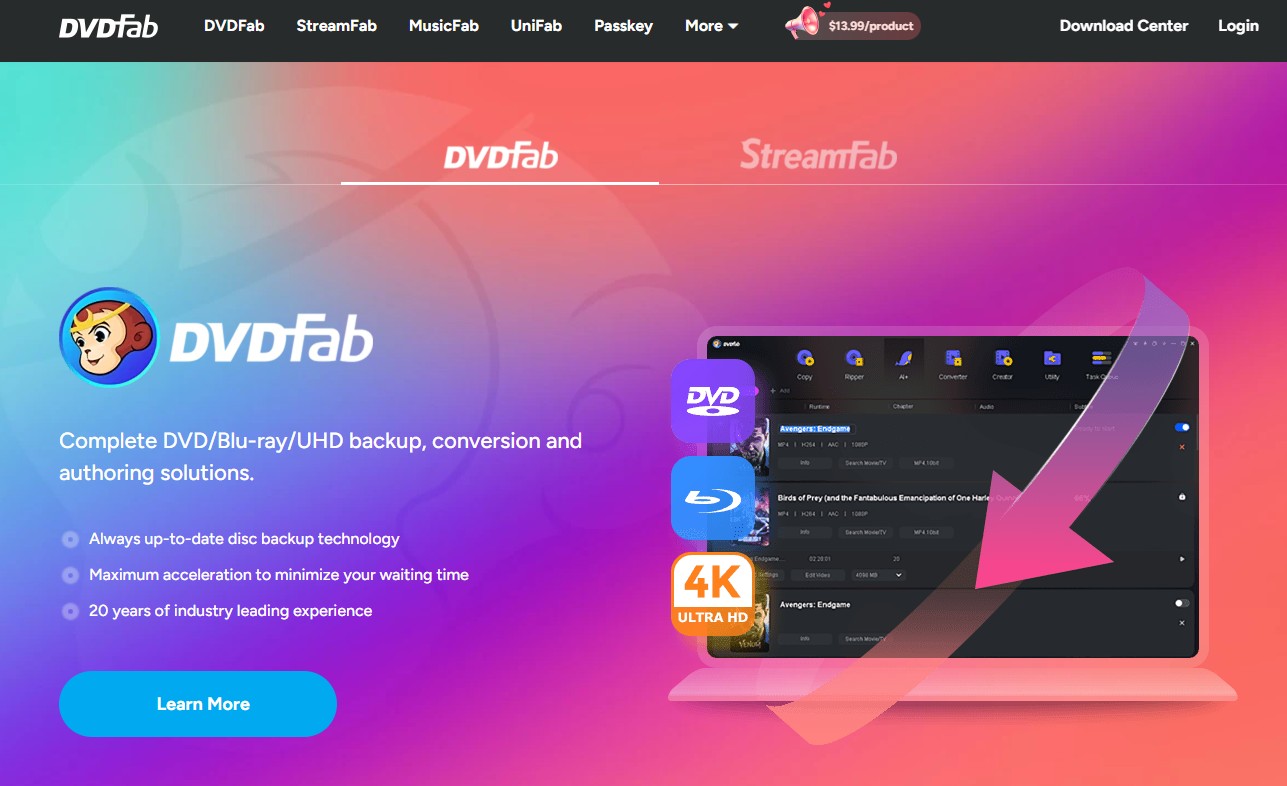
DVDFab DVD Ripper offers a reliable way to rip DVDs while preserving embedded subtitles or adding custom external subtitles. You can personalize the look of external subtitles by adjusting the style, font, size, and color. It also supports converting DVD discs, ISO files, and folders to popular digital formats.
- Rip protected DVDs, ISO and folders to 260+ preset devices
- Add external subtitles in SRT or ASS format
- Choose from remux, render, or extract subtitles to SRT/IDX/Sub
- Provides a built-in video editor for customization
- Only MKV and MP4 formats can be output in the free version.
5. Avidemux

Avidemux is also a supportive option that lets you extract subtitles from DVD. In fact, the program is equally helpful in adding subtitles to your videos. Avidemux also has a large number of editing features that allow you to change and customize the subtitle settings so you can choose the stream in which you would like to add your subtitle.
- Offers lossless editing to cut and merge video clips or add filters
- Flawlessly compatible with Windows, macOS X, and Linux operating systems
- Supports a vast range of subtitle formats, such as .sub, .ssa, .ass, and SubRip
- Often, the audio gets distorted on video import
- It is a complicated process that can be confusing for beginners and novices
How to Choose the Best Tool to Rip Subtitles from DVD
Here’s a comparison chart to help you analyze all the recommended software and carefully select the best subtitle extraction tool based on a detailed comparison of common grounds.
| Parameters | DVDneXtCOPY DVD Ripper | HandBrake | SubRip | VLC | DVDFab | Avidemux |
| User Interface | Modern and intuitive UI | Technical UI | Basic and outdated UI | Simple UI | Intuitive UI | Simple UI |
| Supported OS | Windows 11/10/8.1/8/7 | Windows, macOS, and Linux | Windows 7 and above | Windows, macOS, Linux, iOS, and Android | Windows, and macOS | Windows, macOS, and Linux |
| Subtitle Formats | SRT/IDX, SUB | SSA, SRT/CC, VOBSUB, PGS | SRT, BMP, SUP files, or SubPictures | IDX, USF, SRT, RT, SVCD, SSA, SMI, and PSB | SRT, SUB | Sub, SSA, ASS, and SubRip |
| DVD Conversion | Yes | Yes | No | Yes | Yes | Yes |
| Speed and Reliability |
Fast and reliable | Depends on the selected settings | Slow | Struggles with complex subtitle extractions | Fast and reliable | Slow with large files |
| Ease of Use | Very easy | Moderate | Complex | Difficult | Easy | Complex |
FAQs
1. How to extract forced subtitles from DVD?
DVDneXtCOPY DVD Ripper is the most effective tool for removing forced subtitles from DVDs. You can simply load the respective DVD into the program and select a profile for your output video. Upon selecting the Subtitle dropdown arrow, just enable Display only Forced Subtitles. Click Start, and you are good to go.
2. Can VLC player extract subtitles?
Yes. VLC player lets you extract, add, and remove subtitles. It is a free way to help you rip subtitles and understand the content in a better way.
3. How do I take subtitles off my DVD player?
You can easily turn off the subtitles by changing the DVD Menu settings. Simply follow the below steps:
- Step 1: Play the DVD and click the Menu button on the remote to open and access your DVD menu.
- Step 2: Navigate through the options to find the Subtitle settings.
- Step 3: Click it to turn off subtitles.
Conclusion
Ripping subtitles is pretty easy with the right tools and the correct steps. With our top 6 tools, you can quickly extract subtitles from DVDs on various platforms without trouble. While many software are available with unique strengths, we recommend you try DVDneXtCOPY DVD Ripper for its ease of use and other advanced functionalities to settle on the best.
 DVDneXtCOPY DVD Ripper
DVDneXtCOPY DVD Ripper



