The Ultimate Guide to Convert DVD to ISO on Windows, Mac and Linux
Summary: Do you want to learn how to convert DVDs to ISO files on Windows, Mac, and Linux with various tools? Explore popular software options and alternatives to make archiving, backing up, and playing your DVDs simple.
ISO files are a reliable way to store exact copies of files from a CD or DVD on your Mac, Windows, or Linux devices. Creating an ISO allows you to utilize it as a virtual CD or DVD, which is very useful for accessing old games or software on newer PCs without disc drives. However, some discs with DRM copy protection may not work with ISO files unless you take extra steps.
So how do you convert a DVD to ISO? First we'll explain why you should convert DVDs to ISO files, then we'll walk you through how to rip DVD to ISO on your Windows, Mac, and Linux devices. Scroll down!

Why Convert DVDs to ISO
An ISO file is not just a simple video file. It is a digital time capsule of a DVD collection.
When people think about digital backups, the first reaction is often "I'll just convert the DVD to MP4." That is not necessarily wrong. From the perspective of "can I watch it," MP4 is indeed enough. But if I look at it from the perspective of preserving a DVD completely, over the long term, and in a more professional way, ISO is usually the better choice.
An ISO is a full "image" of the DVD. It contains the VIDEO_TS folder, menus, bonus features, chapters, audio tracks, subtitles, navigation data, and everything else. In other words, it wraps the entire disc into a single file in a 1:1 way. This is backup in the true sense of "lossless." There is no re-encoding and no compression. It simply copies the disc data bit by bit, so in theory it is identical to the original disc.
MP4 on the other hand usually only keeps the main movie's video and audio plus a small number of subtitles. Menus, extras, multi-angle content, and multiple audio tracks are often discarded or require extra work if you want to keep them. If you ever want to "rebuild" a physical disc in the future, ISO is far more restorable than MP4. Plus, MP4 almost always involves re-encoding and compression. Even if the quality looks similar to the naked eye, it is technically lossy.
So ISO is not outdated at all. It is what allows disc content to be preserved permanently and without loss. Next, we will show how to convert DVDs to ISO on Windows, macOS, and Linux so that it becomes easier to manage a movie collection.
How to Convert DVD to ISO on Windows
Now that we know what ISO files are and what they can do, let's get into how to convert DVD to ISO files. This will allow you to have a digital copy of your DVD, so you don't need the physical disc. In this guide, we will go through several methods to rip DVD to ISO across different operating systems and tools. Whether you are on Windows, macOS or Linux, there is a solution for you.
In this section, we will show you how to create ISO from DVD Windows 10. Windows doesn’t have a built-in tool to copy a DVD to an ISO file. So, you'll need to use additional converting software. But don't worry there is a lot of software available that makes this process much easier.
Using DVDneXtCOPY DVD Copy to Rip DVD to ISO
- Best For: Users who want to copy the exact 1:1 ratio from the original video and audio streams
- Compatible OS: Windows 11/10/8.1/8/7
There are many software available but many of them come with junkware or adware. That's why you need to be careful when choosing a DVD to ISO converter. First, we recommend using DVDneXtCOPY DVD Copy, which is a safe and reliable option to convert DVD to ISO Windows 10 without any junkware.
- Decrypt newly purchased protected DVDs swiftly and efficiently using a cloud server
- Create exact 1:1 copies or compress DVDs while maintaining high-quality
- Shrink larger DVDs (DVD-9) to smaller formats (DVD-5) without losing quality
- Copy DVDs to a blank disc or save them as an ISO file or folder for easy playback
- Full Disc, Clone/Burn, Split, Merge, Main Movie, or Customize for more versatile copying options
- Copy multiple DVDs at lightning-fast speeds using GPU Hardware Acceleration technology
- Rip DVDs with clean, high-quality AC3 5.1 surround sound and remove Cinavia protection
Let's look at how to convert a DVD to an ISO file with DVDneXtCOPY DVD Copy
Step 1: Launch DVDneXtCOPY DVD Copy
- Download and install DVDneXtCOPY on your Windows device.
- After the installation process, open DVDneXtCOPY and select "Copy" from the main menu.

Step 2: Insert the DVD
- Then, place the DVD into your optical drive, or use the "Add" button to navigate.
- Select Copy mode and then select the output DVD size (DVD-9 or DVD-5). You can also customize the volume label and other copy settings if needed.

Step 3: Choose Output Directory
- Now specify the output directory, whether as a blank disc, an ISO file, or a folder.
Step 4: Start the Process
- Hit the "Start" button and begin copying!
- Done! The ISO file is now easily accessible at all times.

Using BurnAware to Create ISO from DVD
- Best For: Novice and professional users to convert DVD to ISO
- Compatible OS: Windows 11/10/8/7/Vista
- Price: Premium version costs $29.95, Professional version costs $39.95
BurnAware can be your choice for creating ISO from DVD Windows 10. This burning software can create ISO images from DVD, CD, and Blu-ray discs with a simple conversion process. But you can’t use it to create ISO from protected DVDs.
- Copy DVDs to ISO files, create ISO from videos, create bootable ISOs, burn ISO to image
- Burn folders and files to CD, DVD, or Blu-ray disks
- Verify data and recover files from multi-session or unreadable discs
- Burn Video DVDs, Blu-ray Video discs, Audio CDs, MP3 discs
- Extract folders and files from ISO images and burn disc images
- Copy data and audio discs and save them as ISO or BIN disc images
While BurnAware is a popular tool for creating ISO images from DVDs, it has some drawbacks that users should be aware of:
- Limited customization options for ISO creation
- Only compatible with certain DVD protections or encryption methods
- Slower performance compared to other tools
- Resource-intensive, especially for large ISO files. This can impact system performance, especially on lower-end computers
Let's get started to create ISO from DVD Windows 10 with BurnAware
Step 1: Download and install BurnAware as per installation instructions.
Step 2: Launch the software and place the DVD you want to copy in your computer's optical drive.
Step 3: Click the Copy to ISO button on the main screen. The program will detect your DVD drive. If you have more than one drive, use the drop-down menu to select the right one.

Step 4: Click the Browse button and specify where you want to save the ISO file on your device.
Step 5: Press the Copy button to begin the process. When the copying is complete, you’ll see a message saying, “Copy process completed successfully.”
Rip DVD to ISO on Windows Using WinX DVD Ripper Platinum
- Best For: Simple DVD ripper for non-techies, pros, and students
- Compatible OS: Windows 11/10/8/7 & macOS X 10.6 or later
- Price: $39.95 per year
- Rating: 3.8/5
WinX DVD Ripper Platinum is an easy-to-use tool to create ISO files from DVDs on Windows 10 with a 3-click solution. You can copy DVDs or make an exact copy of an ISO image without losing quality.
- Copy DVDs to ISO images fast with multi-core CPU support, Super Encode Engine (MMX-SSE & 3DNow!) Hyper-threading technology and hardware acceleration
- Create ISO files from copy-protected DVDs, including those with RCE, region codes, UOPs, CSS, fake titles, corrupted sectors
- Compress DVD files by 80% while keeping good quality. A 7.5GB DVD can be ripped to a slightly smaller ISO file or down to 1-1.4GB in MP4
- Rip DVD to ISO images and also to MP4, AVI, H.264, MOV, WMV, MKV, MPEG, TVs, NAS, Plex, mobiles, and over 350 preset profiles
Although WinX DVD Ripper Platinum excels at DVD ripping, its capabilities for ISO creation are somewhat limited. Here are some other limitations of using WinX DVD Ripper Platinum to create ISO images:
- It doesn't support Blu-ray ripping function
- Slow DVD loading and lack of editing features
- Have compatibility issues with certain DVD protections, making it unable to rip some Disney DVDs
How to use WinX DVD Ripper to make an ISO file from a DVD in Windows 10
Step 1: Download and install WinX DVD Ripper Platinum onto your PC. Then Put the DVD you want to rip into your DVD-ROM drive.
Step 2: Run the program and click Disc to load the DVD, then click OK to let the program scan the DVD.

Step 3: When the DVD information is set up, the Output Profile window will display. Now, follow this path: Output Profile -> DVD Backup Profile -> DVD Backup -> Clone DVD to ISO Image.

Step 4: Select the folder or location where you want to save the ISO image file. Finally, Press the RUN button to start copying the DVD to an ISO file.
How to Convert DVD to ISO on Mac
Mac users can use the built-in Disk Utility to convert DVDs to ISO files. However, the ISO created with this system tool is often just an empty shell, because the native utility cannot properly handle retail commercial DVDs.
For copy-protected commercial movie DVDs, the built-in tool or some simple free utilities may freeze, throw errors, or only copy a few useless boot files while skipping the encrypted main video content during ISO creation.
If the goal is to convert an unencrypted DVD though, the built-in tools on macOS are still a decent option. Below are the detailed steps.
How to Convert a DVD to ISO using Disk Utility on Mac
Step 1: Launch Disk Utility
- Go to Applications > Utilities and then pick Disk Utility.
- Alternatively, enter Command + Space, then type "Disk Utility" and press Enter.

Step 2: Insert the DVD
- Insert the DVD you want to copy
- In Disk Utility, click File > New Image > Image from (disk name).

Step 3: Name the File and Choose Save Location
- Enter a title for the newly created ISO file.
- Choose where you want to save it, we suggest saving it on your Desktop for easy access.
Step 4: Select Image Format
- Ensure that the "DVD/CD master" is selected under "Image Format." This will create a proper copy of the DVD.

Step 5: Start the Process
- Click Save to start creating the ISO file. The time it takes will depend on the size of the DVD and the speed of your drive.
- Once complete, click Done.
Step 6: Locate the CDR File
- The image file will be in CDR format, which is Mac-compatible. If you only need to use it on a Mac, you can stop here.
- If you need an ISO file, continue with the next steps to convert it.
Step 7: Open Terminal
- Go to Applications > Utilities and open Terminal to convert the CDR file to an ISO file.

Step 8: Convert CDR to ISO
- Use the following command in Terminal to convert the CDR file to ISO.

- Replace the path with your own file's location (e.g., where the CDR file is saved).
- Once you run the command, your ISO file will be on your Desktop.
How to Rip DVD to ISO on Linux
Now that we have covered how to create ISO files on macOS, let's move on to Linux. On Linux you can create an ISO file from the terminal or using disc-burning utilities that come with Linux Distribution. For example Ubuntu has a popular tool called Brasero for this.
We will walk you through the steps using Brasero to rip DVD to ISO files. But Brasero is no longer included in the default installation of Ubuntu 16.04, so you have to install it first from the Ubuntu Software Center.
How to convert a DVD to ISO using Brasero on Linux
Step 1: Insert the Disc
- Insert the disc you want to copy into your disc drive. For this method, we will use Brasero without any additional software
Step 2: Open Brasero
- Press "Win" and search for "Brasero"
- Open the ISO to DVD converting program and click the Disc copy option. This will open the Copy CD/DVD window

Step 3: Select the Disc Drive
- From the first menu, select your disc drive. If you only have one drive, it will be selected automatically
- Pick "Image File" from the "Select a disc to write to" option. This tells Brasero to create an image file from the original disc rather than copying it to a new disc

Step 4: Create the ISO File
- Click "Create Image." You will be prompted to name the ISO file and specify where to save it.
- Once you’ve done that, Brasero will start creating the ISO file from the disc you inserted.
The Alternate Technique: Create an ISO Image utilizing Terminal
If you prefer to use the Terminal, you can create an ISO file with just one command
Step 1: Open Terminal
- Press Ctrl + Alt + T
Step 2: Run the Command
- Enter the following command to create the ISO file, replacing the paths as needed for your setup:

- Replace /dev/cdrom with the right path to your disc drive. Likewise, adjust the path for the ISO file to the location where you intend to save it
How to Play ISO Files after DVD to ISO Conversion
Once the conversion is done, what's next?
ISO files are a bit special. You can't just double-click them like an MKV and start watching. You have to "mount" the ISO first, then use a media player that supports the ISO format to play it. Now let's see how to instantly mount and play ISO files that you've extracted from DVDs.
💻On Windows
Step 1: Locate your ISO file in File Explorer. Right-click the ISO file. Click "Mount".

Step 2: Wait for Windows to create a new virtual DVD drive (it will appear under "This PC" with its own drive letter). Double-click the new virtual drive in this PC.
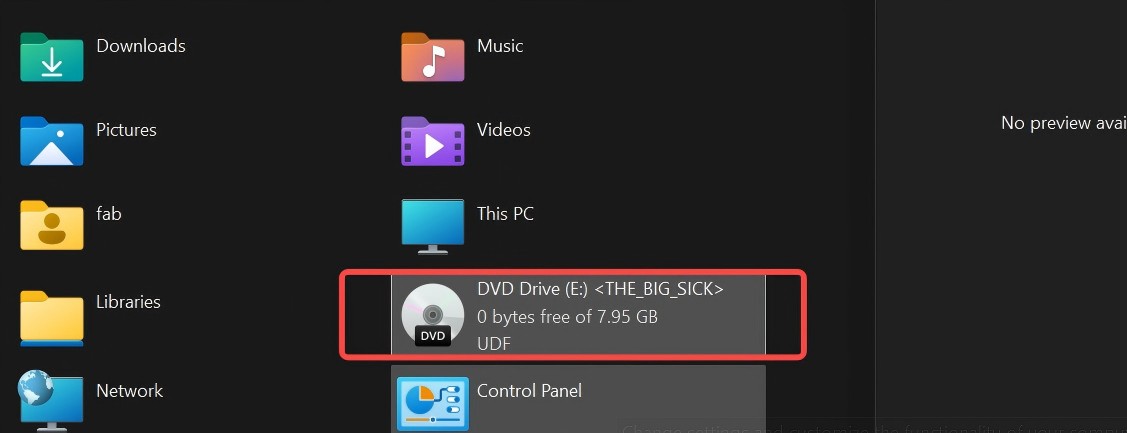
Step 3: Open and play the DVD content with third-party player like VLC, PlayerFab, etc.
💻On Mac
Step 1: Open Disk Utility. Click "File" in the top menu bar, then choose "Open Disk Image…" from the drop-down menu to Load the ISO file in Disk Utility.
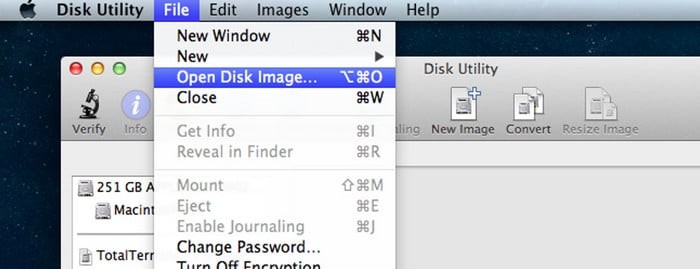
Step 2: In the dialog that appears, locate and select the ISO file you want to mount, then click "Open". Disk Utility will mount the ISO file, and a virtual disk icon will appear on your desktop and in the Finder sidebar.
Step 3: Once the ISO is mounted, you can open it in Finder and play it with VLC player just like a real disc.
💻On Linux
Step 1: Right-click the ISO file and choose "Open With > Disk Image Mounter".
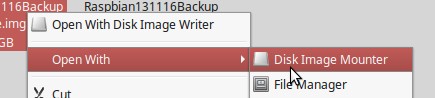
Step 2: Wait for the system to mount it as a virtual disc; it will appear in the file manager under Devices.
Step 3: Open VLC (or another DVD-capable player).
Playing DVDs from ISO files keeps the original DVD menus, chapters, extras, and full structure intact, while saving you from constantly using a physical drive. In everyday use, the viewing experience is almost identical to watching the original DVD, and you can enjoy the movie freely while also protecting the physical disc from scratches.
FAQs About Copy DVD to ISO
Can you play an ISO file on a DVD player?
To play an ISO image on the DVD player, you must first burn the image on a DVD-R/RW disc. However, it's easier to play ISO files on your computer using a third-party media player like VLC.
How many GB does the Windows ISO have?
The size of the Windows ISO file varies depending on the version and updates but it’s usually between 5GB to 5.5GB.
Can VLC make an ISO?
Nope. It can convert DVDs to MP4 and other formats but not ISO.
Final Wrap-up
In conclusion, converting DVD to ISO files is a straightforward process that can be accomplished on various operating systems, including Windows, Mac, and Linux. We explored several effective methods, from using built-in tools like Disk Utility on Mac to dedicated software like Brasero on Linux, WinX DVD Ripper Platinum and BurnAware on Windows. However, for those seeking a reliable and efficient solution, DVDneXtCOPY DVD Copy stands out as the top choice. With its powerful features, fast processing speed, and ability to handle both protected and non-protected DVDs seamlessly, DVDneXtCOPY DVD Copy ensures you can create high-quality ISO files with ease. Whether you're looking to back up your operating systems or old games, it ensures a smooth experience and excellent results.
 DVDneXtCOPY DVD Copy
DVDneXtCOPY DVD Copy



![9 Best Ways to Convert MP4 to DVD [Free and Paid Options]](https://c.dvdnextcopy.com/uploads/images/17295028954969077-b45a7ed59745a2ea5ed1f1fea1ce3d98.jpg)