VideoByte BD-DVD Ripper Review: Features, Pros, Cons & More
Summary: VideoByte BD-DVD Ripper is a solid option for preserving physical media. This review explores how the software performs when converting DVDs and Blu-rays to digital formats. Based on real testing and user reviews, this article also summarizes its strengths and weaknesses, and offers more stable alternatives for comparison.
When it comes to ripping DVDs and Blu-rays, having a trustworthy tool is important. VideoByte BD-DVD Ripper has gotten attention for being able to convert Blu-rays and DVDs to various formats. Whether you’re a movie lover or need a solution to back up your physical media, this software promises to deliver. In this review, we’ll go over the features, pricing, pros and cons of VideoByte BD-DVD Ripper. We'll also look into some superior alternatives, such as DVDneXtCOPY DVD Ripper, for you to consider.
Overview of VideoByte BD-DVD Ripper
VideoByte BD-DVD Ripper is a sophisticated tool for converting DVDs and Blu-rays to numerous digital formats. It allows you to easily back up your favorite movies, TV episodes, or personal videos for storage on your computer or other devices. With this software, you can access your media library whenever and wherever you want, without needing the physical discs.
Features of VideoByte BD-DVD Ripper
- Preserves the original quality of DVDs during conversion.
- Compatible with homemade DVDs, commercial encrypted discs, ISO files, and more.
- Converts DVDs to numerous common digital formats.
- It has an easy-to-use interface, making it ideal for beginners.
- Output options like resolution, bitrate, and frame rate are fully configurable.
- Uses advanced technology for fast and efficient conversions.
Pricing and Availability
- Single License for DVD Ripping Only: One-time purchase for $59.95.
- Single License for DVD & Blu-ray Ripping: One-time purchase for $84.95.
- DVD & Blu-ray Ripping + Blu-ray Player: One-time purchase for $94.43.
VideoByte BD-DVD Ripper Review
To provide an in-depth and hands-on VideoByte BD-DVD Ripper review, we tested the full version of the software on a Windows 11 PC (AMD Ryzen 7 5700G, AMD 7900XT, 20GB RAM). Below, you’ll find a detailed walkthrough of how it performs.
How to Rip DVD or Blu-ray with VideoByte BD-DVD Ripper
Step 1: Installation and Activation
You can easily download and install VideoByte BD-DVD Ripper from the official website. Once the installation is complete, open the program, and a window will appear with three options: Free Trial, Buy Now, or Register. If you already have the registration code, select Register, then enter your registered email address and registration code to activate the full version of the program.
Note: The free trial limits the output duration to 5 minutes. We used the registered version to ensure full feature access for testing.
Step 2: Import the DVD Content
Connect your external drive and insert the DVD or Blu-ray disc. Open VideoByte and click "Load DVD" to import content from disc, folder, or ISO file. The software automatically detects the main movie title, but you can click "Full Title List" to include extras or other episodes.

Step 3: Choose the Output Format
Click the "Rip All to" button to open the output window and select your preferred format (MP4 is the recommended format).

Step 4: Customize Video Settings
Click the gear icon beside the format column to adjust video quality, frame rate (recommended 24fps for realistic motion), and bitrate (set manually or use "Smart Match"), then click "Create New" to save.
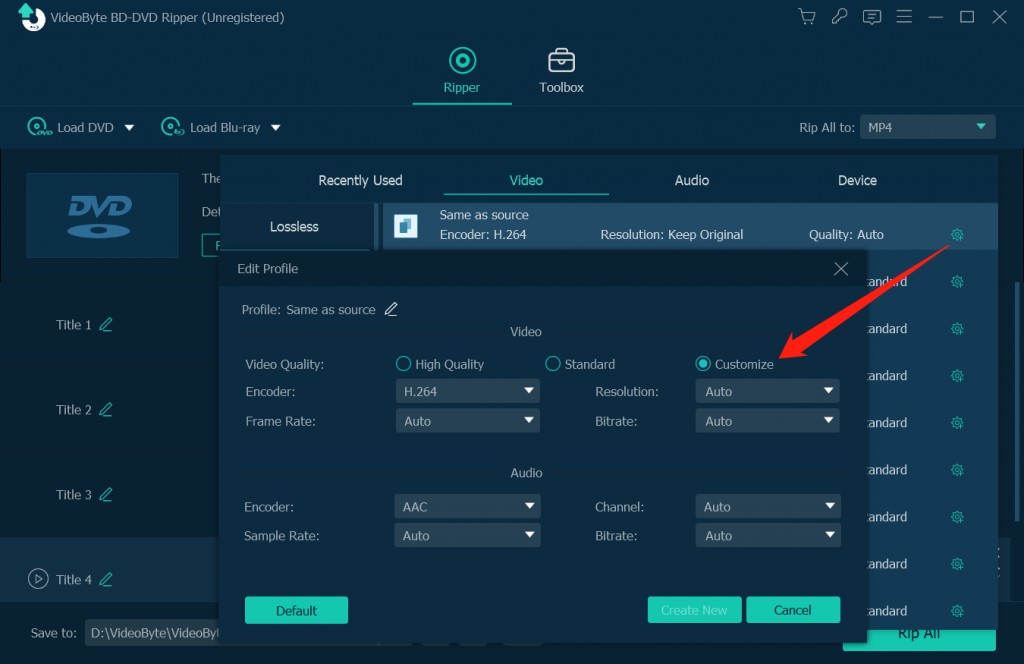
Step 5: Edit Your Video
Click the magic wand icon next to each title to access editing options. You can rotate & crop, adjust effects & filters, add a watermark, configure audio settings, and manage subtitles easily.

Step 6: Start the Ripping Process

Click "Rip All" and monitor the progress bar for the percentage completed and time remaining. For example, we tested two output scenarios using a 5-minute Blu-ray clip.
| Settings | Output Format | File Size | Ripping Time |
| No Hardware Acceleration | 1080p MP4 | 474MB | 03:43 minutes |
| With Hardware Acceleration (H.264 + GPU) |
MKV Lossless | 1.2GB | 01:17 minutes |
In summary, based on the test results, VideoByte BD-DVD Ripper's hardware acceleration significantly reduces output time. It offers fast performance, especially with hardware acceleration enabled, and supports multiple output formats. However, there are some limitations to consider.
Pros and Cons of VideoByte BD-DVD Ripper
To better evaluate how VideoByte BD-DVD Ripper performs beyond its listed features, we also examined its user feedback on Trustpilot. VideoByte holds a Trustpilot rating of 3.1 out of 5.
While many praise its clean interface and broad format support, several users have raised concerns—such as lack of 4K UHD disc support, and playback issues after ripping. Considering our hands-on test results and this user feedback, we summarize VideoByte's strengths and limitations below:
Superior Alternatives to VideoByte BD-DVD Ripper
If VideoByte BD-DVD Ripper fails to meet your ripping needs, there are several trustworthy alternatives available, each with different advantages.
DVDneXtCOPY DVD Ripper
DVDneXtCOPY DVD Ripper is a dependable alternative to VideoByte BD-DVD Ripper, with superior capabilities and compatibility for both Windows and Mac. It can get beyond DVD copy protections like APS, CSS, and Sony DADC, allowing you to unlock encrypted DVDs in 5 to 10 minutes with a few clicks. This program allows you to seamlessly stream your DVD collection in high-quality digital versions at up to 8K resolution. It can rip DVD discs and convert DVD folders or ISO files to different standard formats.
Let’s explore the highlights and innovative features of DVDneXtCOPY DVD Ripper.
Features:
- Lossless 1:1 Conversion: Create high-quality digital copies while preserving the content without any loss.
- Support for 1000+ Formats: You can play your ripped DVD content on any device or media player that supports over 1000 formats, as well as 260 device presets.
- Compressed Files: Fit more DVDs into your system's storage by compressing file sizes without compromising the original quality.
- Superior Video Quality: Ripped videos can be improved with options like AC3 5.1 audio tracks and 4K to 8K resolutions.
- Customizable Settings: Fine tune the output video by changing codec, sampling rate, frame rate, resolution and more.
- Built-in Editing Tools: Crop, trim, add watermark, merge clips and adjust brightness as per your need.
How To Rip DVDs with DVDneXtCOPY DVD Ripper
Step 1: Download and install this VideoByte BD-DVD Ripper alternative
After launching DVDneXtCOPY, select the "Ripper" option. Insert the DVD disc you wish to rip into your computer’s optical drive.
Step 2: Add Your DVD Source

To use an ISO file or DVD folder as the source, click the "Add" button or drag and drop the file directly onto the main interface.
Step 3: Choose Output Format and Customize Settings

Click "Choose Other Profile" to choose your chosen output format. You can also change options like audio tracks, resolution, and subtitles to personalize your final video.
Step 4: Edit Your Video and Start Ripping

Use the built-in video editor to edit your DVD content as needed. Then, select "Folder" to define the directory where the ripped DVD video will be stored. Finally, press the "Start" button to begin the DVD ripping process.
Tipard DVD Ripper

Tipard DVD Ripper is another versatile all-in-one DVD ripping program that can convert DVDs to a wide range of video and audio formats. With its advanced editing features, you can personalize your videos to achieve the greatest results. Overall, it is an extremely useful DVD conversion tool.
Features:
- Supports 500+ Formats: Rip DVDs to a wide range of formats, including MP4, AVI, MKV, MOV, FLV, WMV, MPG, and more.
- Fast DVD Copy & Backup: Copy DVD discs or movies and back them up to your computer 30 times faster.
- Built-in Editing Tools: Before ripping, customize your films by trimming, cropping, adding watermarks, and altering the effects.
How to use Tipard DVD Ripper to Rip DVDs
Step 1: Load DVD Disc, Folder, or ISO Files and Customize

To start, click the "Load Disc" button to import your DVD. You can also select "Load DVD Disc," "Load DVD ISO," or "Load DVD Folder" from the "Load Disc" drop-down menu. You may also load your DVD files by selecting the "Add" icon in the main screen.

When the DVD file is loaded, the interface will provide critical information as well as the options listed below:
- Click the "Format icon" or "Rip All to" drop-down button to select the output format. The default is "MPG Lossless," which preserves the original quality.
- Choose between “Rip to Video/Audio, Rip to DVD Folder, or Rip to DVD ISO File” from the "Rip to" menu.
- Select an audio track from your local storage using the "Audio Track" drop-down menu. You can also disable the current audio track if necessary.
- Use the “Subtitle” option to add or disable subtitles. You can import “SRT, SSA,” or “ASS” subtitle files.
- The software will automatically identify and load movie titles. Click "Full Title List" to manually choose the title you want to rip. You can also rename the output file by selecting the "Rename (pen) icon".
Step 2: Select an Output Format

Select your favorite output format in the "Rip All to" box. Choose a suitable video, audio, or device-compatible format. The default “MPG Lossless” format retains the original DVD quality. If you choose “MKV Lossless”, it will also preserve DVD chapters.
Step 3: Start Ripping the DVD

Click the "File icon" at the bottom left and select the destination folder for the converted file. Then, click "Rip All" to start the operation. The software uses innovative acceleration technology to ensure a fast and efficient DVD-to-video conversion with little waiting time.
Freemake DVD Ripper

Free DVD Ripper by Freemake is a simple program for converting DVDs to digital formats. It supports over 20 video formats and is compatible with a variety of devices, including HDTVs, cellphones, and game consoles. The software is built for rapid DVD ripping with hardware acceleration and has been regarded as one of the top DVD rippers for more than a decade.
Features:
- Supports Multiple Formats: Converts DVDs to 20+ formats, including MP4, AVI, WMV, FLV, and 3GP.
- Device Compatibility: Designed for playback on televisions, smartphones, tablets, gaming consoles, and cloud storage.
- Removes DVD Protection & Region Codes: Rips region-locked commercial and homemade DVDs.
- Editing Options: Users can remove unneeded sections, change file sizes, and combine many DVDs into one.
- Subtitle Support: Includes options to add or edit subtitles.
- Blu-ray Ripping: Convert Blu-ray discs to digital formats.
- Direct YouTube & Web Sharing: Exports ripped DVDs to YouTube or personal websites.
How to Convert DVDs with Freemake Video Converter
Step 1: Put the DVD into the DVD drive on the computer. Select the video files that need to be converted.

Step 2: Select the video format of your choice from MP4, AVI, MKV, WMV, 3GP, or FLV. Set up the ripping settings, such as video frame size, codec, frame rate, and bitrate, as well as audio codec, channels, sample rate, and audio bitrate.

Step 3: Choose the destination folder from a blank DVD, USB device, or PC. The ripping procedure will start when you click "Convert."
FAQs
Is VideoByte a safe program to use?
Yes, VideoByte BD-DVD Ripper is a safe DVD and Blu-ray ripping program. To avoid malware or viruses, download it only from the official website.
Does VideoByte BD-DVD Ripper support 3D Blu-rays?
Yes, VideoByte BD-DVD Ripper can handle 3D Blu-rays and convert them to different formats while keeping the 3D effect.
Does VideoByte convert DVDs in batch?
Yes, with VideoByte BD-DVD Ripper’s batch conversion tool, you can rip multiple DVDs at once.
What formats does VideoByte BD-DVD Ripper support?
It supports MP4, MKV, AVI, MOV and audio formats MP3, AAC, FLAC.
What are the risks of using VideoByte BD-DVD Ripper crack?
Cracked VideoByte BD-DVD Ripper can bring malware, data breaches and legal issues. Always use the official version to be safe and secure.
Conclusion
VideoByte BD-DVD Ripper is a decent option for converting DVDs and Blu-rays to digital formats. However, it is unstable at times during transcoding or playback. If you expect better performance, then DVDneXtCOPY DVD Ripper with a stable processor and advanced configuration is worth considering as a VideoByte alternative.
 DVDneXtCOPY DVD Ripper
DVDneXtCOPY DVD Ripper



