Top 8 DVD Creator Software: Best Paid and Free Tools Reviewed
Summary: Choosing the right DVD creator software isn’t always easy, as many tools are either lack essential features, or don’t work well on your system. Don't worry. This guide highlights 8 of the best DVD creator software for Windows and Mac, including both paid and open-source options to help you burn high-quality DVDs with ease.
Despite the rise of streaming and cloud storage, DVD creation remains a practical and reliable method for burning home videos and creating tutorial discs. However, a series of practical concerns exist, such as the malicious plugins in free tools and the cost of paid tools.
Therefore, choosing the right tool carefully can save both time and money. To help you make a more informed decision, this guide reviews the top 8 DVD creator software for 2025, covering Windows, Mac, and Linux systems.

Best Paid DVD Creator Software for Windows & Mac
DVDneXtCOPY DVD Creator
DVDneXtCOPY DVD Creator is our first pick as it is one of the best DVD maker software that enables you to easily create DVDs from over 200 video formats like MP4, MKV, and AVI, preserving the high quality of your content. With customizable menu templates, you can add personal touches to your DVDs, including multiple audio tracks and subtitles. The software offers lightning-fast burning speeds, allowing you to organize and burn videos with ease.
Key Features:
- Burn videos from all types of video formats
- Offers built-in menu templates for pro-like DVDs
- Create unique menus with tailored options
- 50x faster conversion speed with GPU acceleration
- Create quality DVDs for playback on home players and media software
Cons:
- Unavailable for Mac and Linux systems now
How to Create DVD with Customized Menu Using DVDneXtCOPY DVD Creator
We'll show how to convert MP4 to DVD in this step-by-step guideline:
Step 1: Download and install DVDneXtCOPY software.
Upon launch, choose the Creator module from the left pane. Add the required video clip or drag and drop it onto the main screen.

Step 2: Move to Advanced Settings at the center to select the output DVD size, Menu Properties, and Playback Mode. Next, you can add the necessary external subtitles for your DVD.

Step 3: Set a personalized DVD menu using the Menu Settings option to change the elements/widgets, adjust text size, modify the font or color, or add your own image. You can customize the main menu to meet your demands.

Step 4: Insert a blank disc or save the output DVD as an ISO file/folder for the time being to burn it later. Click the Start tab to initiate the DVD-burning task.
Cisdem DVD Burner
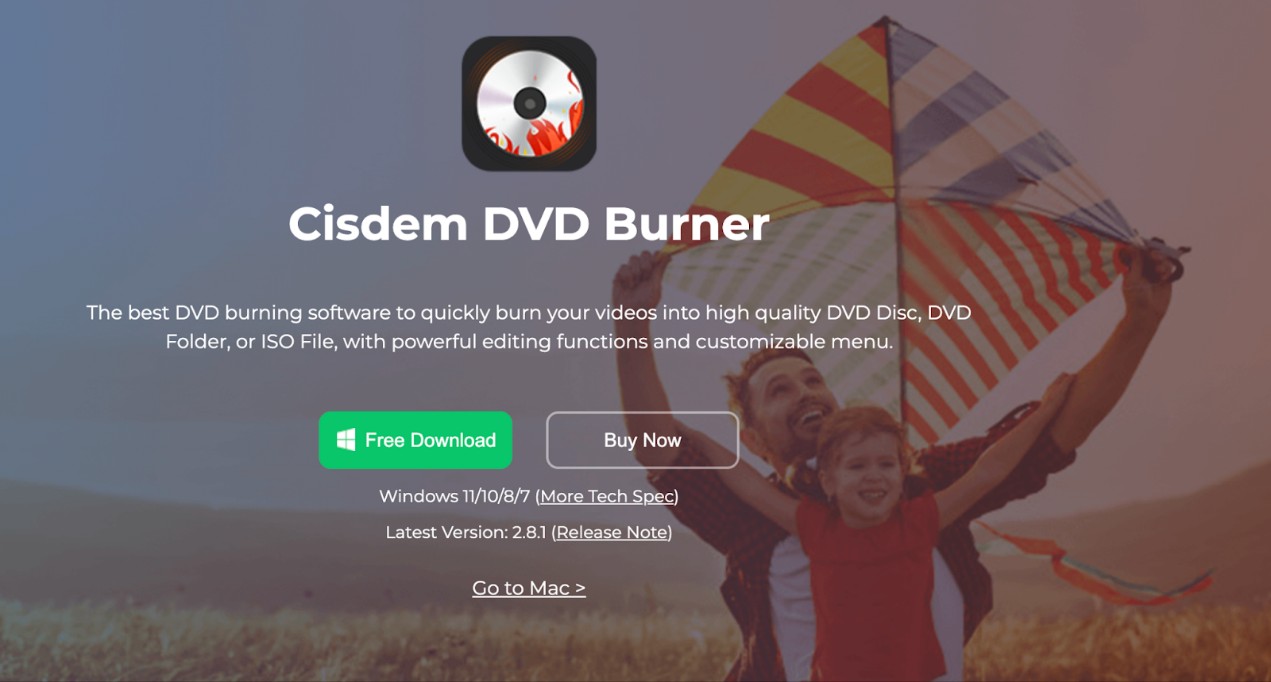
Cisdem DVD Burner is a powerful DVD Creator software for creating high-quality DVDs, ISO files, or DVD folders from various video formats, including 4K and 5K UHD. It offers editing tools like trimming, rotating, and adding watermarks, along with customizable menu templates. Users can preview in real time, burn DVDs at high speed, and ensure flawless playback with region-specific formats.
Key Features:
- Burn DVDs from any type of video format
- It supports setting video aspect ratio and editing video
- Offers real-time preview for necessary edits and customization
- Allows customizing DVD menus for any occasion
- Preserves original quality for lossless output
Cons:
- Many users experience a slow burning speed when processing larger video files
- Lacks advanced features for professionals and experts
Steps to Burn a DVD Using Cisdem DVD Burner
Step 1: Download and launch the Cisdem DVD Burner. Then, you can drag and drop your source videos or import them from the folder.

Step 2: Enhance your videos with the video editing options to trim, crop, rotate, or add effects. Preferably, customize the menu.

Step 3: Preview the video before burning.

Step 4: Customize the Burn Settings to meet your preferences and click Burn.
Wondershare DVD Creator

Wondershare DVD Creator is intuitive software for burning videos to DVDs or Blu-ray discs. It supports over 150 video formats. This DVD Creator software features editing tools like trimming, cropping, and adding subtitles, plus over 100 customizable menu templates. It also allows for photo slideshow creation, data disc burning, and ISO conversion. With one-click burning and fast, high-quality results, users enjoy an easy DVD creation process.
Key Features:
- Creates DVDs from over 150 video formats
- Burns videos (of different formats) in bulk to a DVD simultaneously
- Built-in video editor to trim, crop, enhance, and add watermarks/subtitles to DVDs
- Quickly burns music to CDs
- 100+ free static and dynamic DVD templates for customization
Cons:
- Lacks support for multiple audio tracks and subtitles
- Colors get washed out when burning HDR videos onto DVDs
How to Burn Video to DVD Using Wondershare DVD Creator
Step 1: Download Wondershare DVD Creator and drag your videos or photos onto the main screen.

Step 2: Customize the DVD menu templates as required.

Step 3: Preview and burn your source media to DVDs.
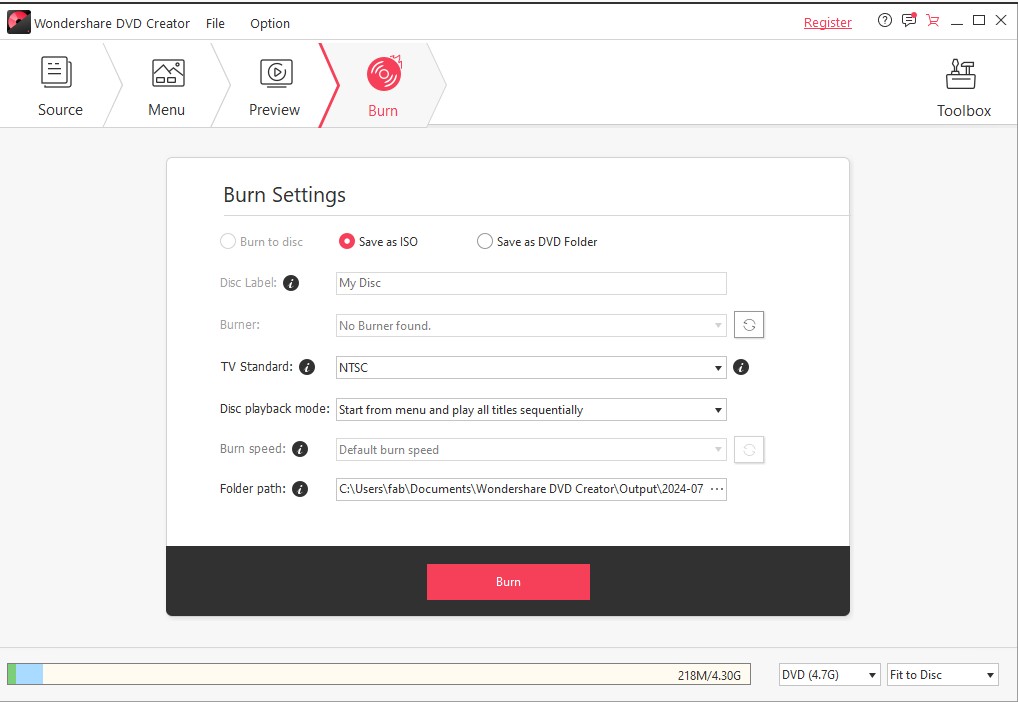
Pavtube DVD Creator

Pavtube DVD Creator is an intuitive DVD Creator software that enables you to burn videos and photos into playable DVDs with ease. It supports various formats like MKV, AVI, MP4, and MOV. Users can customize DVD menus, add chapters, and preview their projects before burning. With Quick Burn, you can effortlessly burn ISO files and DVD video structures, ensuring fast and efficient results.
Key Features:
- Creates video DVD and slideshow DVD without hassle
- Customize DVD menus according to preference
- Preview movies like on an actual DVD player
- Create DVDs based on the volume, display ratio, TV system, video quality, etc.
- Burns playable DVD from DVD folder/ISO images with just a few taps
Cons:
- Limited support for advanced editing
- It can be slow when handling multiple videos or burning large files
Steps to Create a Playable DVD Using Pavtube DVD Creator
Step 1: Download and launch Pavtube DVD Creator and import your video files to the program.

Step 2: Arrange the necessary titles and chapters and edit video clips.
Step 3: Customize the DVD menu template, set chapter mark, and playback mode. Then, preview the created output.

Step 4: Once satisfied, burn the video DVD.
Top 4 Free DVD Creator Software That Works
DVDStyler

DVDStyler is a versatile, free, open-source DVD authoring tool for creating custom DVDs. This free DVD menu creator allows users to burn videos and craft personalized menus with ease. Supporting various video formats like AVI, MP4, and WMV, it offers a user-friendly drag-and-drop interface to create photo slideshows, supports multi-track audio and subtitles, and advanced menu customization, including vector graphics and DVD scripting.
Key Features:
- Create and burn DVD videos with interactive menus
- Supports importing image files for background
- Allows adding various subtitles and audio tracks
- Customization of DVD menus and selection from available templates
- DVD scripting to customize navigation
Cons:
- Users face frequent glitches and bugs while burning DVDs
- It fails to compile when adding audio, even with the loop feature enabled
Steps to Create DVD for Free with DVDStyler
Step 1: Launch DVDStyler and create a new project.

Step 2: Add movie clips and design a DVD menu.
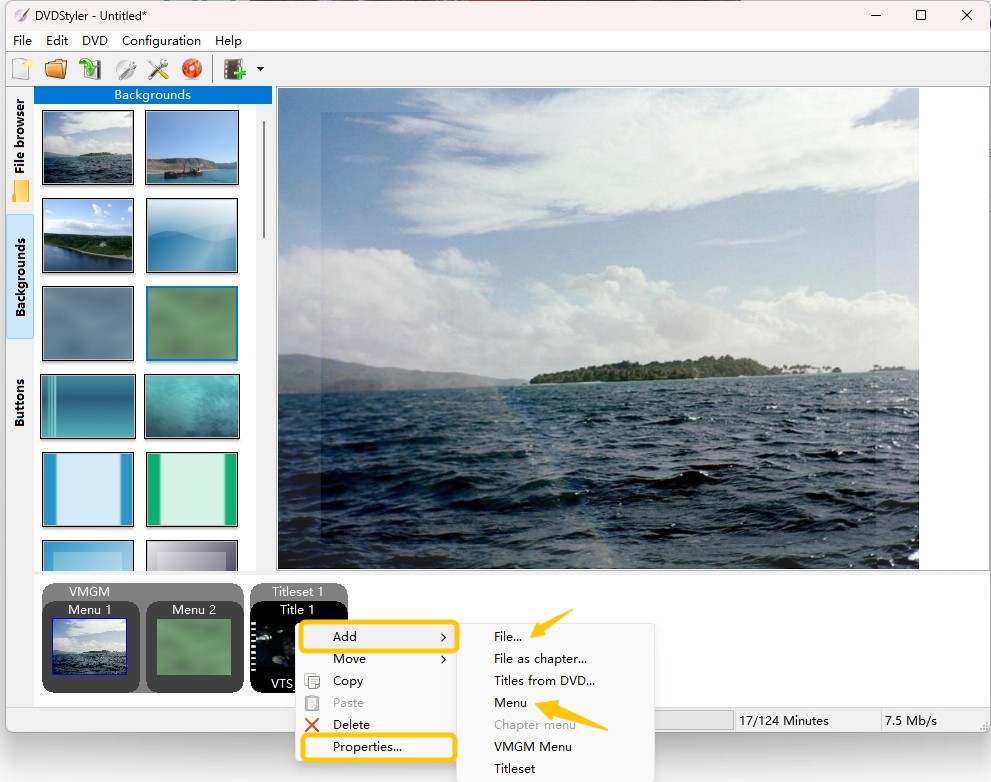
Step 3: Save the project after configuring your DVD.
Step 4: Click Burn and preview the finished DVD. Or, insert an empty disc and click Start to start burning.
WinX DVD Author

WinX DVD Author is a powerful yet free DVD Creator software for burning videos to DVDs. It supports a vast range of video file formats, including MP4, MKV, AVI, and more. With features like customizable DVD menus, subtitle addition, and fast burning speeds, it's ideal for creating high-quality DVDs from personal footage or online videos. Simple, intuitive, and ad-free, it's perfect for users at any skill level.
Key Features:
- Burns video formats and URLs to DVDs
- Burn DVDs with personalized menus, music, subtitles, and more
- Edit videos to trim, crop, edit resolutions, etc.
- Output impressive video quality and Dolby Digital AC-3 audio
- Add subtitles to the final DVDs for a more professional look
Cons:
- Only available for Windows versions
- Crashes upon adding 4K videos
How to Burn Videos to DVD free Using WinX DVD Author
Step 1: Install and launch WinX DVD Author on your computer. Then, put a blank DVD disc into your PC's optical drive.
Step 2: Tap the + button to load as many source video(s) as you want.

Step 3: Adjust the necessary settings, edit the output, and set the aspect ratio.

Step 4: Adjust the burning speed and select a format (PAL or NTSC). Click Start to begin the burning process.

CDBurnerXP

CDBurnerXP is a versatile, DVD Creator free tool for burning CDs, DVDs, Blu-ray, and HD DVDs. It supports ISO creation, audio CDs (with or without gaps), and data verification after burns. It offers a multi-language interface and features bootable disc creation, ISO conversion, and basic cover printing. Compatible with multiple Windows versions, it's a reliable, ad-free burning solution for all users.
Key Features:
- Burns all types of discs, whether CDs, DVDs, or Blu-rays
- A multi-lingual interface helps every user use the software effectively
- Save all the compilations for efficient backup
- Auto-verify written data after the burning process
- Burns MP3 CDs for storing different audio files on a single disc
Cons:
- Unreliable, especially for large media files
- Lacks editing features and often encounters system crashes
How to Create DVD from Video Using CDBurnerXP
Step 1: Download and launch CDBurnerXP. Insert a blank disc and click Data Disc to create a new project.

Step 2: Open the File Folder window and click the Add button to quickly add the videos to burn.
Step 3: Click F2 on the keyboard to change your disc's default name. Or, click the Disc tab at the top and tap Set disc labels to give your disc a label.

Step 4: After configuring the settings in the program, click Burn in the Compilation window. In the pop-up, check Finalize Disc and proceed with the burning process.
ImgBurn
ImgBurn is a free, versatile burning tool for CD, DVD, HD DVD, and Blu-ray discs. It offers multiple modes for reading, building, writing, and verifying disc data. This free DVD Creator supports a range of formats like ISO and BIN and also allows video disc creation and audio CD burning. It's a powerful, user-friendly tool compatible with all Windows versions.
Key Features:
- Build DVD video discs from video folders with ease
- Supports a massive range of image file formats
- Supports all Windows OS, from Windows 95 to Windows 10 (including all the 64-bit versions)
- Supports all the latest drives
- Burn audio CDs from various file types supported via DirectShow or ACM
Cons:
- Complicated UI can be complex to operate for beginners
- IGB of files can take over an hour to write with errors
How to Burn Audio CD or Video DVD Using ImgBurn
Step 1: Open ImgBurn and click Write files/folders to disc. Add the files/folders to burn and click the Device tab to set the write speed.
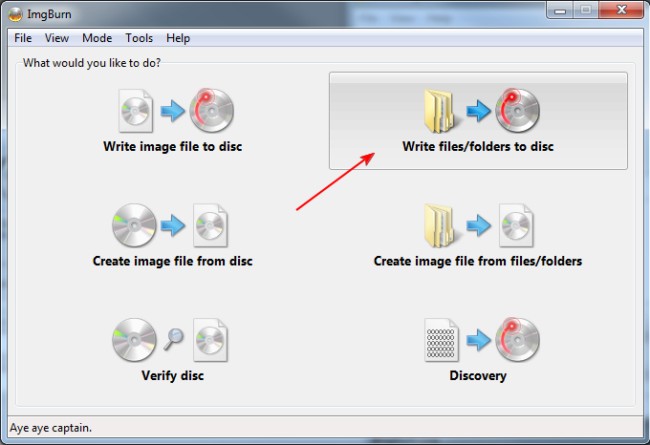
Step 2: Now, click the Options tab to ensure the File System is set to ISO9660 + UDF.
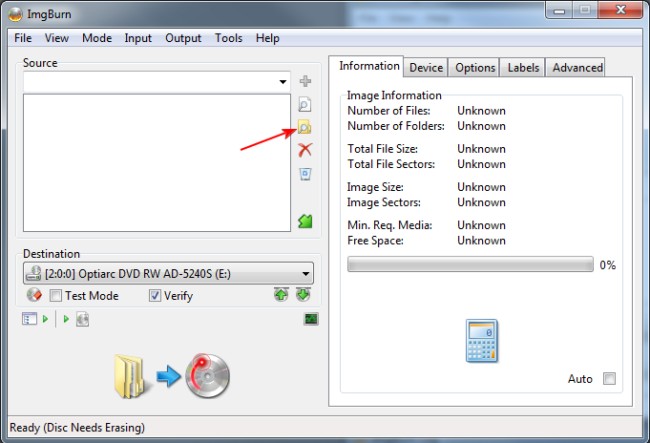
Step 3: Select the Labels tab to set the label of your DVD.

Step 4: Before the burning process initiates, confirm that you are burning a DVD Video disc. The program will start burning within a few minutes.
Best Free DVD Creator Software Comparison Table
Let's delve into the detailed comparison of all the paid and free DVD Creator software to understand their key offerings and how they differ on common grounds.
| Tools | OS | Input Formats | Menu Customization | Speed | Key Highlights |
| DVDneXtCOPY DVD Creator | Windows PC | 200+ formats including MP4, AVI, MOV, etc | Yes | Super fast with GPU Acceleration | 3D DVD support and Pre-designed templates |
| Cisdem DVD Burner | Windows and Mac OS | MP4, MTS, WMV, and more | Yes | Moderate | Real-time preview for video editing |
| Wondershare DVD Creator | Windows and Mac OS | 150+ video formats | Yes | Fast, optimized for 1080p HD | Create photo slideshows |
| Pavtube DVD Creator | Windows and Mac OS | MP4, MOV, AVI, MKV, FLV, MTS | Yes | Moderate | Supports multi-track DVD creation |
| DVDStyler | Windows, Mac OS, and Linux | MP4, AVI, MOV, MKV, M2TS | Yes | Moderate to slow | Open-source, extensive menu design options |
| WinX DVD Author | Windows PC | MP4, AVI, MKV, MOV, FLV, MPEG | Yes | Fast | Supports both video and audio editing |
| CDBurnerXP | Windows PC | MP3, WAV, MP4, FLAC, AVI, etc | Limited but basic menu support | Moderate | Lightweight, great for audio and data burning |
| ImgBurn | Windows PC | ISO, IMG, CUE, BIN, MDS | Limited menu options | Slow | Can burn CDs, DVDs, and Blu-ray discs |
FAQs
Does Windows 11 have a built-in DVD Creator software?
Yes. Windows 11 has a built-in burning feature, a Windows Disc Image Burner that burns CDs and DVDs directly using File Explorer. However, it lacks advanced features, so users prefer third-party software for better compatibility and enhanced functions.
Is Wondershare DVD Creator free?
Wondershare DVD Creator offers a trial version with limited features. However, users must upgrade to a subscription plan to use all its functionalities. They can avail of an annual subscription for US$49.95, a perpetual license for US$59.95, or a multi-user license to work on 2-5 computers for US$132.95.
How to choose between paid and free DVD Creator?
When choosing between paid and free DVD creators, consider factors like advanced features, customization options, speed, and customer support for informed decision-making. Free options suit basic tasks, while paid versions offer more control, professional quality, and extra tools.
Conclusion
DVD Creator software is essential for preserving their memories and files for the future. If you were confused about the best DVD Creator software, we have listed the top 8 paid and free options to find the one that best matches your needs. However, we suggest using DVDneXtCOPY DVD Creator to burn a DVD. Whether you are a beginner or a professional, it can help you create professional DVDs with its super fast conversion speed and lossless output quality.
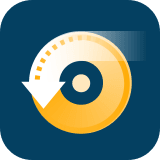 DVDneXtCOPY DVD Creator
DVDneXtCOPY DVD Creator



