How to Rip Audio from Blu-ray Disc/Folder/ISO to Different Formats
Summary: Extracting audio from Blu-ray discs in high-fidelity formats, along with popular audio formats like MP3 and FLAC, allows you to create a versatile music library that’s easy to manage and access. Read the article, learn ways to enhance your listening experience, and enrich your life with captivating sound.
Table of Contents
Wish you could rip audio from Blu-ray sources to get the benefits of Blu-ray audio to enhance your listening experience? Imagine enjoying high-quality sound while reading a book, relaxing before bed, or traveling - regardless of time or location.
Blu-ray has made significant advances in audio quality, delivering a better audio format than DVD. Lossless audio formats such as Dolby TrueHD and DTS-HD Master Audio preserve the original sound quality and provide a more realistic listening experience than lossy formats such as MP3 or even standard CDs. In addition, Blu-ray supports uncompressed PCM audio for superior audio fidelity.
In this article, we will introduce 5 best Blu-ray rippers to help you rip Blu-ray audio into versatile formats that meet all your listening preferences.
Rip Audio From Blu-ray with 5 Best and Tested Solutions
Way 1. DVDneXtCOPY Blu-ray Ripper
DVDneXtCOPY Blu-ray Ripper is a powerful Blu-ray audio ripper that can bypass Blu-ray protection, rip high-quality video from Blu-ray, and extract audio from Blu-ray discs seamlessly. The supported audio formats include high-quality FLAC (multiple-channel and stereo), WAV (multiple-channel and stereo), and common audio formats such as DTS, MP3, EAC3, M4A, M4R, MKA, WAV, OGG, TrueHD and WMA. Whether you are trying to play the audio via smartphones, tablets, or home theaters, you can find the audio that fits your playback devices.
This tool also features a video editing feature that allows you to trim and merge Blu-ray video plus over 1,000 output profile options, allowing you to enjoy HD video and audio with customizable effects.
- User-friendly interface, and easy to rip audio from Blu-ray disc/folder/ISO
- Capable of removing Blu-ray encryption and continuously updating for new Blu-rays
- Available for Windows and macOS users
- Fast conversion speed and batch conversion
- Once the 30-day free trial ends, you can convert Blu-ray to MKV and MP4 formats only
How to extract audio from Blu-ray with 1:1 quality using DVDneXtCOPY Blu-ray Ripper
Step 1: Free download DVDneXtCOPY Blu-ray Ripper and install it on your computer.
Step 2: Run the tool and switch to the Ripper module as there are Copy, Ripper, and Creator modules in the same installer. You need to switch to different modules to use the corresponding features.

Step 3: Use the Add Source button to load the Blu-ray ISO/folder as the source. You can also drag or drop the source onto the DVDneXtCOPY interface.

Step 4: Open the Other Titles panel to choose the titles you want to extract audio, and then open the profile panel to select the needed profile.
Step 5: Under Format > Audio tab, select CopyAudio profile to extract the audio from Blu-ray in a 1:1 ratio, same codec, same sample rate, channels, and bitrate.

Step 6: Click the grey folder icon at the bottom of the main DVDneXtCOPY window to select the place for saving the audio file.
Step 7: Click the blue Start button to rip Blu-ray audio. You will redirect to the Processing window where you can see the conversion status. Wait for the process to complete.

Way 2. VLC media player
VLC media player is recognized as a versatile media player that supports various video and audio formats, including DVD and Blu-ray. In addition to its playback capabilities, VLC can also be used as a Blu-ray audio ripper, allowing users to extract audio from Blu-rays without copy protection. It supports a wide range of audio formats such as Vorbis (OGG), MP3, FLAC, and CD, and thanks to its broad compatibility with a wide range of devices, you can easily rip Blu-ray audio with VLC on Windows, macOS, and Linux systems.
- Free software that is compatible with multiple platforms
- Supports Blu-ray disc and Blu-ray ISO
- No support to rip encrypted Blu-ray Audio
- No support for Blu-ray folders
- The conversion speed will take a long time if the Blu-ray title has a long runtime
- You may occasionally encounter a crash issue
How to rip audio from Blu-ray for free using VLC
Step 1: Free download and install VLC, and then run it once the installation is completed.
Step 2: On the menu bar, switch to Media > Convert/Save...

Step 3: On the "Open Media" window, under the "File" section, add a Blu-ray ISO file as source (Blu-ray Folder format is not supported), or choose the Blu-ray disc under the "Disc" section.

Step 4: Choose the audio profile from the list, and set the destination path and the file name. Tick the "Display the output" option if needed.

Step 5: Press the Start button to rip audio from Blu-ray. Then wait for the conversion process to complete.
Way 3. Xilisoft Blu-ray Ripper
Xilisoft Blu-ray Ripper can be used to rip Blu-ray audio in Windows systems. It provides a long list of audio formats, including general audio formats, such as MP3, OGG, and AC3, as well as lossless audio formats such as ALAC, APE, FLAC, WAV, and WMA. Aside from extracting audio, this software allows conversion from Blu-ray to popular video formats like MP4, MKV, and AVI. It also comes with profiles for devices like mobile Phones, and Playstation, making it suitable for users with different needs.
- Support Blu-ray discs and folders
- Support batch ripping audio from a Blu-ray title to different audio formats
- Offer various audio and video built-in formats for output
- Can only extract audio from Blu-ray without encryption
- Can only convert 3 minutes of a title during the evaluation period
- No support for Blu-ray ISO image files
How to extract audio from Blu-ray to APE format using Xilisoft Blu-ray Ripper
Step 1: Free download Xilisoft Blu-ray to Ripper from its official website, and install it.
Step 2: Run this tool, and then click the File button on the top-left corner, select a Blu-ray movie folder or a Blu-ray disc from the available options.

Step 3: Select the title(s) you wish to extract audio.

Step 4: In the lower area, choose the desired audio format in the Profile > Multimedia Format section, and select APE - Monkey's Audio format under the "Lossless Audio Format" tab. Other available profiles include ALAC, FLAC, WAV, WMA, MP3, etc.

Step 5: Choose the destination path to save the extracted audio.
Step 6: Click the blue Convert button in the upper area to start the ripping audio process. Once the conversion is completed, you will get a small box telling you the status.
Way 4. Leawo Blu-ray Ripper
Leawo Blu-ray Ripper is another Blu-ray audio ripping software with a simple user interface. that can help you rip audio from Blu-ray discs as well as Blu-ray folders and ISO files. You can easily extract Blu-ray disc audio like MP3, FLAC, AIFF, WAV, AU, WMA, and many other audio formats. Besides the feature of ripping audio, this Blu-ray decrypter also supports bypassing common disc encryption and converting it to hot video formats such as MKV, MP4, AVI, etc. Users who are looking for a tool to rip audio from multiple Blu-ray sources in a single batch to save time and effort. This software will be a good choice.
- Workable on Windows and macOS systems
- Support removing copy protection from Blu-ray
- Can extract audio from Blu-ray discs, folders, and ISOs
- Support batch conversion at a fast speed
- The free version can only convert 5 minutes of the video
How to rip Blu-ray audio to MP3 using Leawo Blu-ray Ripper
Step 1: Download and install Leawo Blu-ray Ripper on your computer.
Step 2: Run the tool, choose Convert > Add UHD/Blu-ray/DVD, and then add the Blu-ray from a CD-ROM, from a folder path, or add the Blu-ray ISO file directly. Then select the Blu-ray titles you wish to convert to audio format.

Step 3: Display the Output Profile list and choose Change > Format > Common Audio, and choose MP3. You can also choose other options like AAC, AC3, M4A, or any other audio format you prefer.

Step 4: Back to the small Output Profile box in the main interface, click "Apply to All", to change the output formats for the selected titles to the selected audio format.

Step 5: Click the green Convert button and then select the place where you want to save the extracted audio files. Click the Convert button to initiate the conversion process.
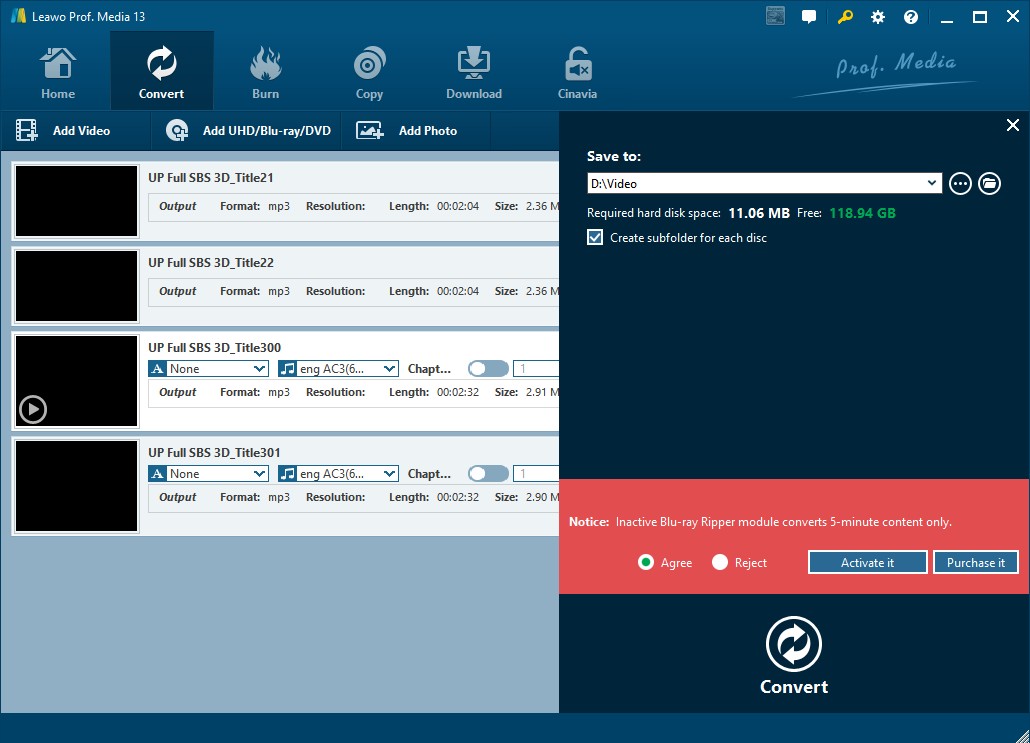
Step 6: Wait till the process to complete, you will get the audio files in the folder you choose. Now you are ready to listen to those audio files.

Way 5. AnyMP4 Blu-ray Ripper
AnyMP4 Blu-ray Ripper is a powerful and user-friendly Blu-ray audio extractor designed for creating video files and extracting audio from Blu-ray discs, Blu-ray folders, and ISOs. It offers flexible options that allow you to save audio in different qualities, including the same as source file, high quality, medium quality, and low quality, as well as the corresponding output bitrate/file size.
The software supports a wide range of output audio formats, including MP3, AAC, DTS, Dolby Digital, FLAC, OGG, AU, and many more. Besides ripping Blu-ray audio, AnyMP4 Blu-ray Ripper also allows users to convert Blu-ray content to popular video formats with customizable settings. It also supports ripping Blu-ray for popular devices such as iPhone, Android phones, and other portable tablets. This versatility makes it ideal for users to easily rip Blu-ray audio and video.
- Workable on Windows and macOS platforms
- Support for bypassing Blu-ray copy protection
- Rip Blu-ray audio at a fast speed
- Can extract audio from Blu-ray and output high-quality and lossless video files
- It is not a free Blu-ray audio ripper
- The free trial only allows for converting 5 minutes of each title
How to rip audio from Blu-ray for iTunes using AnyMP4 Blu-ray Ripper
Step 1: Download AnyMP4 Blu-ray Ripper and install it on your Windows or Mac computer.
Step 2: Run the tool, and then in the top left corner, click the "Load Blu-ray" button, and pick the option based on the Blu-ray format you wish to rip audio from.

Step 3: You can choose to show only the main movie title or show just all the titles in the Blu-ray source.

Step 4: Click the tiny button in the "Output Format" field. In the popup box, switch to the Audio tab, and scroll down the left panel, and choose iTunes as output. Choosing other desired audio formats such as MP3, AAC, WMA, or FLAC is also as simple as a piece of cake.
Note: If you accidentally click outside of the profile box without actually selecting a profile, the box will disappear. You just need to click on the button to show the box again.

Step 5: Change the "Save to" folder at the bottom of the main interface. If needed, tick the option "Merge into one file" to combine all the titles into one output file.
Step 6: Click the orange button "Rip All" to extract audio from the Blu-ray.
FAQs About Ripping Audio from Blu-ray
How to rip Blu-ray audio to Flac?
You can use DVDneXtCOPY Blu-ray Ripper to rip Blu-ray audio to high-resolution Flac and (not hi-res) Flac format.
After you load the Blu-ray with DVDneXtCOPY Ripper module, open the profile window and select Format > Hi-Fi Audio/Audio section to select the FLAC as the output profile, and then you just need to select an output location and hit "Start" to rip audio from Blu-rays to FLAC format.
How to rip high-resolution audio from Blu-ray?
There are a lot of high-resolution audio file formats available for use. Among them, the most popular formats are FLAC (Free Lossless Audio Codec) and ALAC (Apple Lossless Audio Codec), other options include WAV, AIFF, DSD, and MQA. You can use the Blu-ray audio rippers mentioned in this article, and follow the tutorials to help you rip high-resolution audio from your Blu-ray collections.
Can I extract audio from a Blu-ray ISO file?
To extract audio from Blu-ray ISO files, you can use all of the listed Blu-ray audio rippers except the Xilisoft Blu-ray Ripper to proceed.
How can I import Blu-ray audio to iTunes?
iTunes doesn't support adding audio from Blu-ray directly, but after you rip audio from Blu-ray using a supported Blu-ray audio ripper, you can use the Sync feature in iTunes to add the ripped audio into the iTunes library. The supported iTunes formats include MP3, M4A, ALAC, etc.
Can you rip audio from Blu-ray with MakeMKV?
MakeMKV supports ripping Blu-ray to lossless MKV format: the video is uncompressed and the audio quality is the same as the source, but MakeMKV does not support ripping audio only from Blu-ray.
Wrapping up
Ripping audio from Blu-ray discs not only enhances your listening experience but also changes the way you access and enjoy your favorite soundtracks and sound effects. With a variety of Blu-ray audio rippers, you can easily convert audio to a format that suits your lifestyle. Whether you're a casual listener or an audiophile, the right tool will allow you to preserve and enjoy the sound quality of your Blu-ray collection for years to come. Get into the world of audio ripping right now!
 DVDneXtCOPY Blu-ray Ripper
DVDneXtCOPY Blu-ray Ripper



