How to Use MakeMKV to Rip DVD and Blu-ray: A Detailed Guide in 2025
Summary: Looking to back up your DVD or Blu-ray collection on your computer with MakeMKV? This comprehensive tutorial introduces MakeMKV's features, how to use MakeMKV to rip DVDs and Blu-rays into high-quality MKV files, and how to troubleshoot common errors you might encounter along the way. You'll also find expert tips and reliable alternatives to ensure a smooth disc-to-digital experience.
Table of Contents
If you're a disc enthusiast, chances are you've at least heard of MakeMKV, the go-to tool for ripping DVDs and Blu-rays into the versatile MKV format. For many beginners, though, the biggest question is how to use MakeMKV to safely convert a physical disc into a digital file. I know an unfamiliar software can bring up worries: "What if something goes wrong, or worse, what if I damage my disc in the process?" Now, relax. In this article, I'll guide you through the entire setup, walk you step by step through how to rip a DVD or Blu-ray with MakeMKV, and address the most common issues you might encounter.
Quick Introduction Before Ripping DVD with MakeMKV
MakeMKV is a specialized software tool designed to convert physical DVDs and Blu-ray Discs, ISO files and folders into the MKV (Matroska Video) format, offering a convenient way to digitize your movie collection while preserving original quality. Widely recognized among disc enthusiasts, MakeMKV stands out for its ability to handle a broad range of disc types, basic copy protection types, and various operating systems. MakeMKV is available for Windows, macOS, and Linux. This cross-platform support makes it accessible for users regardless of their preferred operating system.
For pricing, MakeMKV is free to use for DVD ripping and provides a "beta" mode for Blu-ray discs, which is also free as long as you update the beta key regularly. Permanent Blu-ray support requires a one-time license purchase, typically priced at $60 USD.
- One-step disc to MKV conversion: MakeMKV focuses on remuxing rather than transcoding, ensuring you don't lose quality in the process.
- Retains all original tracks: You can choose which video, audio, and subtitle tracks to keep or discard during the ripping process.
- Removes basic copy protections: MakeMKV automatically bypasses standard DVD encryption as well as Blu-ray protections.
- No need for third-party codecs: All essential decryption and extracting are handled within the application.
- MKV is the sole output format: If you need MP4 or AVI, you'll need to convert your MKV files with another tool after ripping.
- File size can be large: Remuxed full-quality video files (especially from Blu-rays) can range from 20GB to 50GB per movie.
- Occasional support lag: New disc protections or formats may not be supported immediately and could require a future software update.
- UHD/4K disc support is hardware-dependent: Some UHD/4K Blu-ray drives are not compatible due to firmware restrictions.
How to Use MakeMKV to Rip DVD and Blu-ray (Step-by-Step Tutorial)
Below, I've broken down the entire MakeMKV Blu-ray and DVD Ripping workflow into clear, actionable steps, covering installation, setup, disc selection, and how to access your finished files.
Step 1: Download & Install MakeMKV
Start by going to the official website and downloading the latest version for your operating system (Windows, macOS, or Linux). Follow the installation prompts to complete the setup. If this is your first time using the software, you'll need to enter a license key to activate it. For the free beta version, you can use a MakeMKV beta key, which is regularly updated by the developer on the MakeMKV forum. Alternatively, you can choose to purchase a permanent license key for $60.
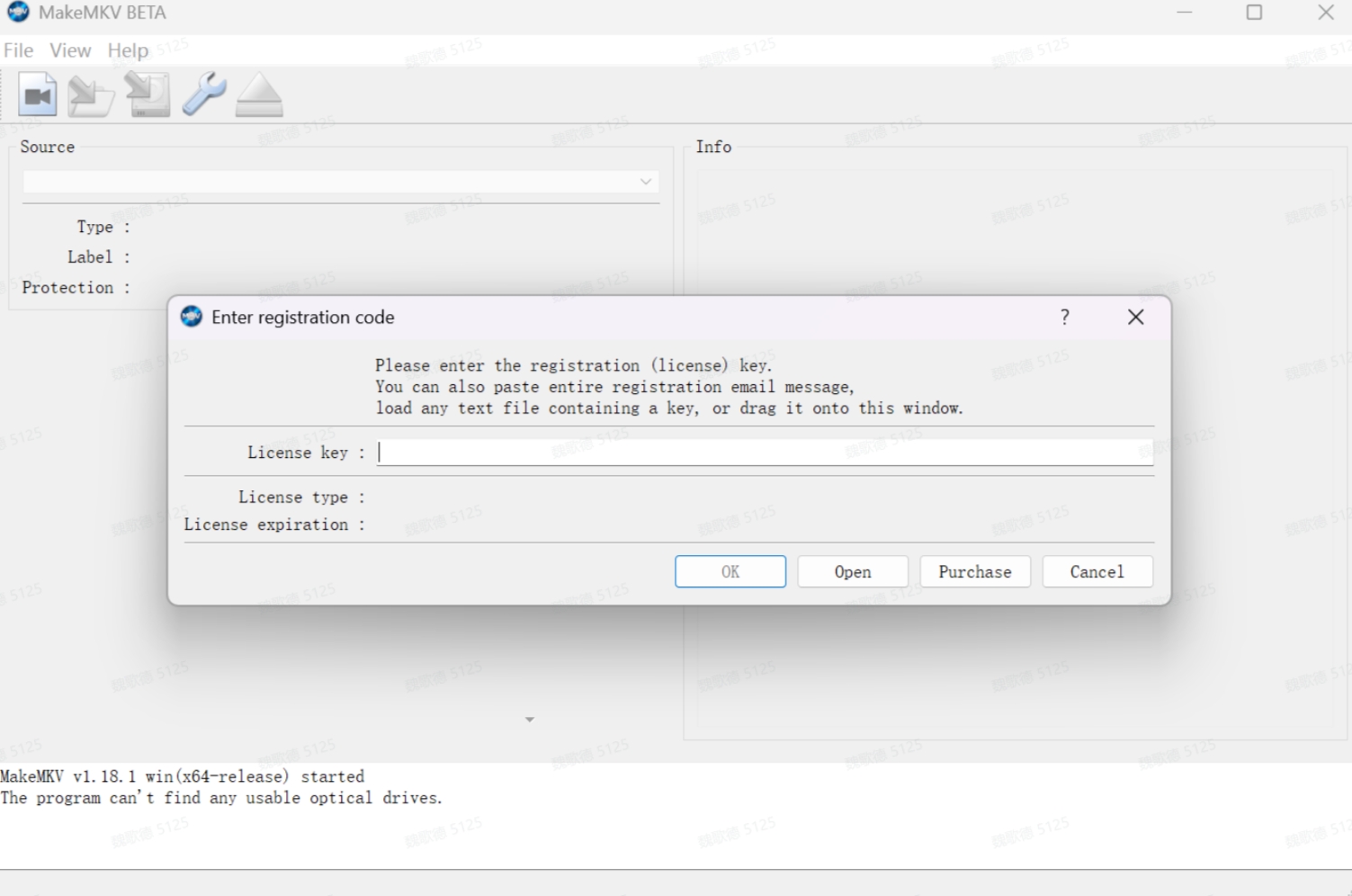
Step 2: Load Your Disc/ISO File/Folder
Double-click MakeMKV icon to launch the software. The main interface will display any available optical drives. If you want to rip a physical disc, you can insert it into your computer's internal or external drive, and MakeMKV will automatically detect it. If you want to rip an ISO image or a folder already stored on your computer, simply click on "File," select "Open files," and browse to the location of your saved file.
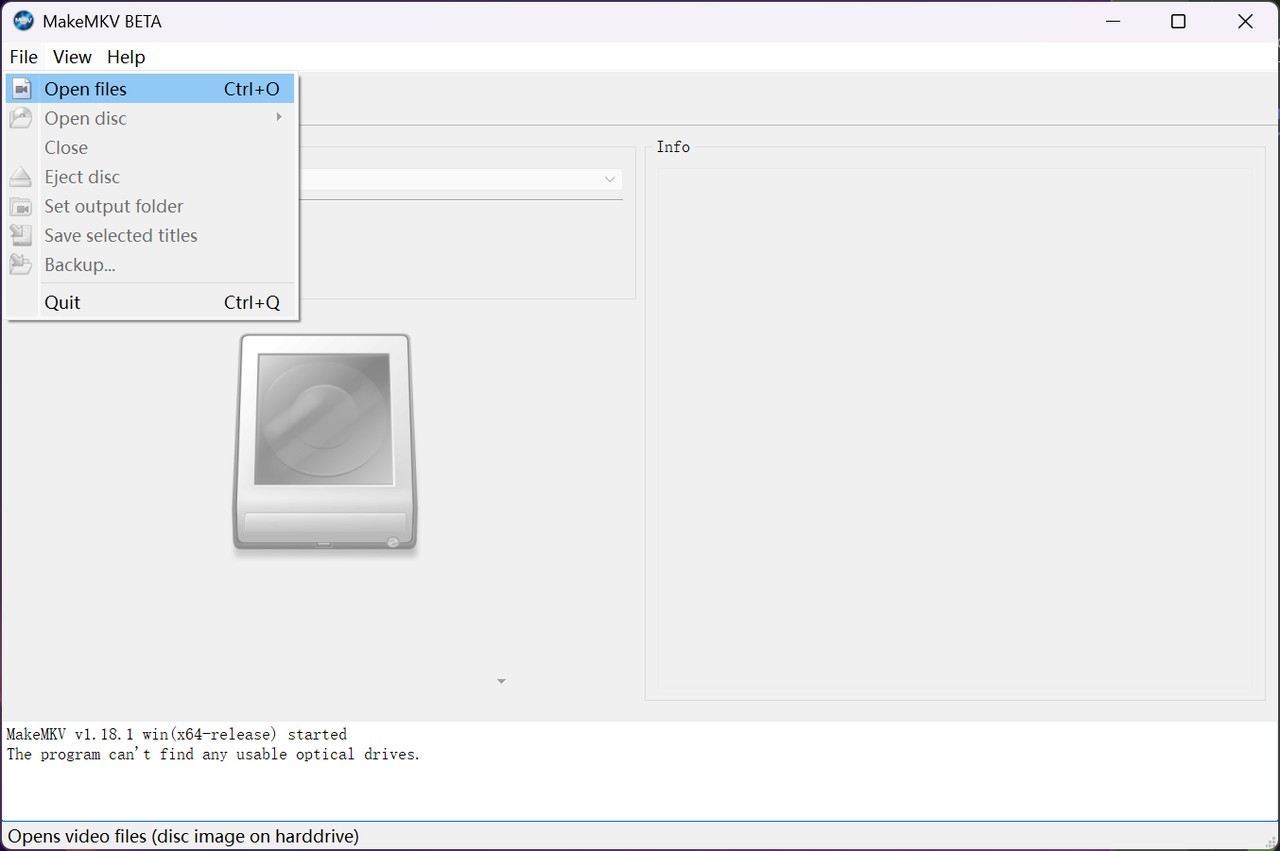
Step 3: Select Titles, Audio, and Subtitles
Once your disc file is loaded, you'll see all available video titles (main feature, trailers, bonus material), audio tracks (languages, commentary), and subtitles. For most movies, select the longest title as the main feature. You can check or uncheck boxes depending on which audio tracks and subtitles you want to keep. This flexibility helps save space and avoid clutter from unwanted extras.
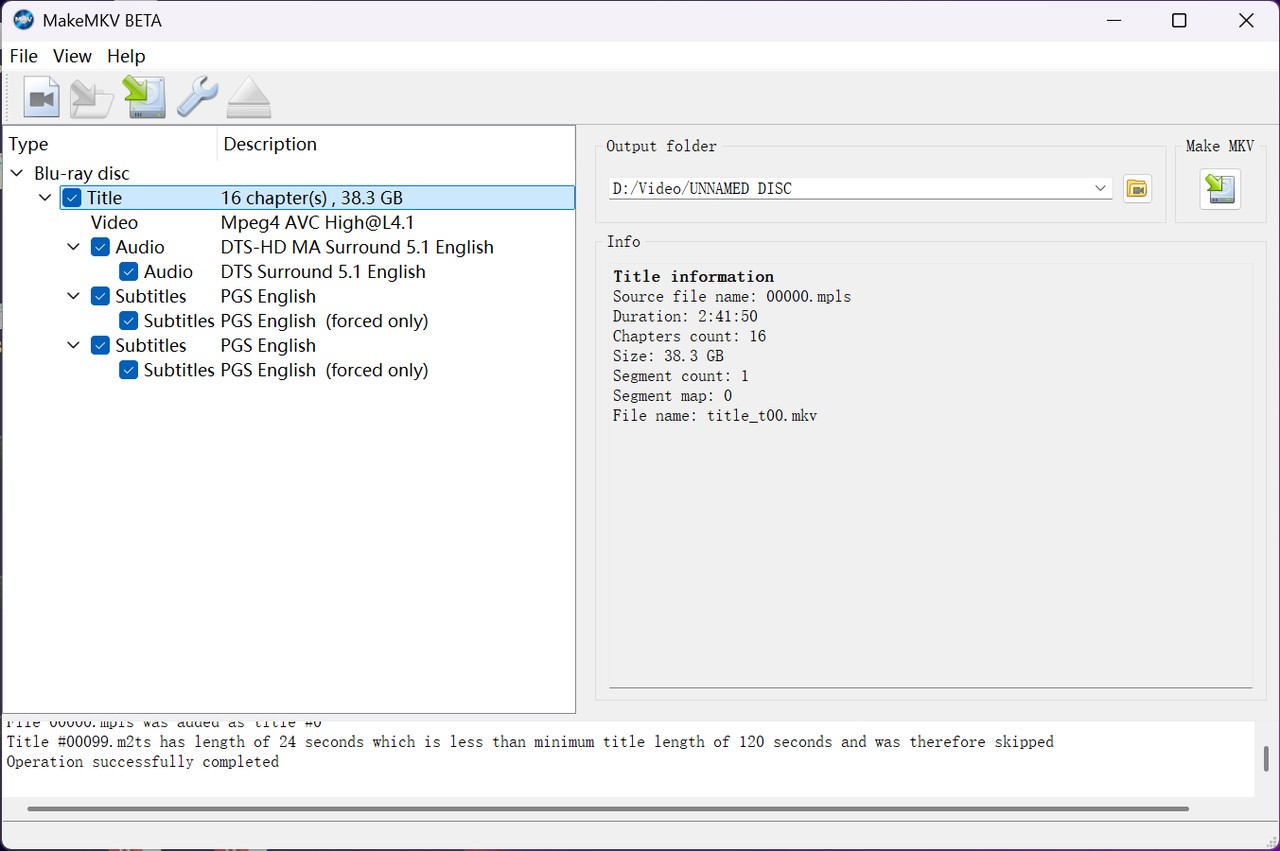
Step 4: Start the Ripping Process and Access Converted Output
Once everything is configured, click the yellow folder icon to choose your target output folder. Then, click the "Make MKV" button. The program will begin extracting and converting your selected content into the MKV format. The time required depends on your drive speed, computer specs, and disc condition; DVDs usually take about 30 minutes, while Blu-ray rips might take up to an hour. Once the conversion is complete, you can access your newly created MKV files in the output folder you selected.
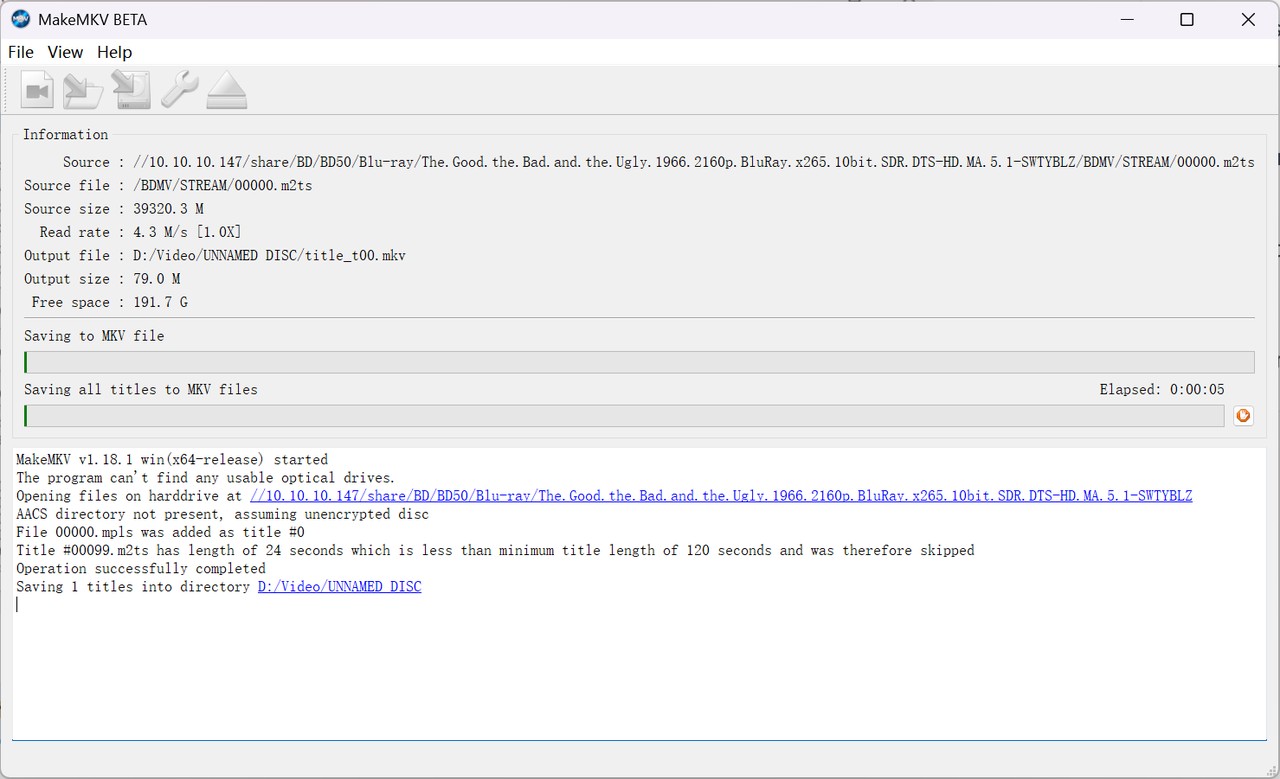
How to Fix Common Errors During Using MakeMKV to Rip DVD
Despite MakeMKV's reliability, it's not unusual to encounter error messages or unexpected issues, especially with newer discs or certain hardware configurations. Based on my experience and extensive review of MakeMKV forums and Reddit threads, here's a guide to the most common problems that may occur when using MakeMKV to rip DVD and practical solutions.
❗No disc Inserted Issue
✅Solution: Ensure your drive is properly connected and powered. Try restarting MakeMKV, or reinserting the disc. Sometimes, switching USB ports or rebooting your computer (if it is an internal drive) helps.
❗Failed to Open Disc
✅Solution:
- Check whether your disc is damaged or dirty.
- Check the DVD title length on your disc. If it is shorter than MakeMKV's default minimum value (120 seconds), MakeMKV may not be able to read the DVD properly.
- Verify that your MakeMKV installation is up-to-date. An outdated version may be incompatible with your system or contain unresolved bugs. Simply visit the official website and download the latest version.
- Troubleshoot internal drive issues. Open "Device Manager" on your computer and locate the DVD/CD-ROM Drives. Then follow the on-screen instructions to update the driver.
- Replace a faulty optical drive. If you notice your drive is overheating, making unusual noises, slowing down noticeably, crashing frequently, or displaying constant error messages, it's best to replace the drive to prevent data loss.
What MakeMKV Users Say
When assessing MakeMKV's performance, it's clear that the tool has earned trust within the disc-ripping community, though there are also some dissatisfied voices. Most feedback focuses on a few consistent strengths and several commonly mentioned drawbacks.

- User-friendly operation: Many users appreciate MakeMKV's straightforward interface and say it's easy to get started, even for newcomers. The process of loading a disc and starting a rip is widely described as intuitive.
- High output quality: Ripped files maintain the original video and audio quality, which is repeatedly cited as a key strength, especially for those wanting to archive Blu-rays without compression.
- Cross-platform support: The availability for Windows, macOS, and Linux earns praise from users with diverse setups.
- Community and update support: The developer and engaged forum community are commonly mentioned as valuable resources for troubleshooting and staying current with software updates.

- Delayed key issues: Users sometimes face delays getting new keys or activating the software. Free keys are released by the developer but may be delayed, and some paid users have reported not receiving their license key immediately, occasionally waiting up to a week.
- Delay in supporting new protections: MakeMKV can lag behind when it comes to supporting the latest Blu-ray or UHD disc protections.
- Occasional website or purchasing disruptions: Some users experience website outages or problems when attempting to purchase a license.
- Slow ripping speed: MakeMKV DVD Ripper lacks hardware acceleration, leading to particularly slow ripping times, especially for Blu-ray discs.
A Reliable Option to Replace MakeMKV: DVDneXtCOPY DVD Ripper
While MakeMKV remains a strong option for most disc-ripping needs, recent maintenance problems and challenges with the latest disc protections emphasize the importance of having a reliable alternative. If you're unable to rip a DVD with MakeMKV, consider trying DVDneXtCOPY DVD Ripper, which is a professional-grade backup solution with robust features and ongoing support.
DVDneXtCOPY DVD Ripper is available for Windows and provides a comprehensive set of features tailored to both beginners and advanced users:
- Wide Format Support: In addition to MKV, it supports output to MP4, AVI, MOV, WMV, and more than 1000 other video/audio formats, offering both lossless options and space-saving compressed choices.
- Preset Device Profiles: Choose from a wide range of optimized presets for popular devices, including iPhone, iPad, Android phones, smart TVs, and many more.
- Enhanced Protection Removal: The software is regularly updated to handle the latest DVD copy protections, and equipped with advanced decryption technology engine to automatically detect and bypass restrictions.
- Built-in Video Editor: Offers trimming, cropping, subtitle adding, and watermarking directly within the application, streamlining post-processing tasks.
- Batch Ripping and Fast Processing: Supports ripping multiple discs or titles at once, and leverages hardware acceleration for significantly faster conversion speeds.
- Create 3D Videos from 2D DVDs: Easily convert standard DVDs into immersive 3D formats supported by most 3D TVs, VR devices, and compatible media players. Multiple 3D output options are available to suit different setups.
- Comprehensive Adjustment Options: Tune your rips by selecting chapters, choosing multiple subtitle or audio tracks, and applying custom conversion preferences for advanced results.
- Consistent Maintenance and Upgrades: It receives frequent updates and active maintenance, ensuring reliable performance and ongoing compatibility with new discs and devices.
How to Rip DVDs with MakeMKV Alternative
You can effortlessly convert DVDs to MP4 and hundreds of other formats without ever needing to learn how to use MakeMKV. Here is the tutorial.
Step 1: Get DVDneXtCOPY DVD Ripper Free Download and Load Your Source File
Launch the software on your Windows PC. Place your DVD into your optical drive. Click the "Add Source" button. This MakeMKV alternative will automatically recognize your disc, bypass copy protections, and display all available titles and chapters. If you want to rip an ISO or folder, simply drag the file from your hard drive into the box with the plus sign background.
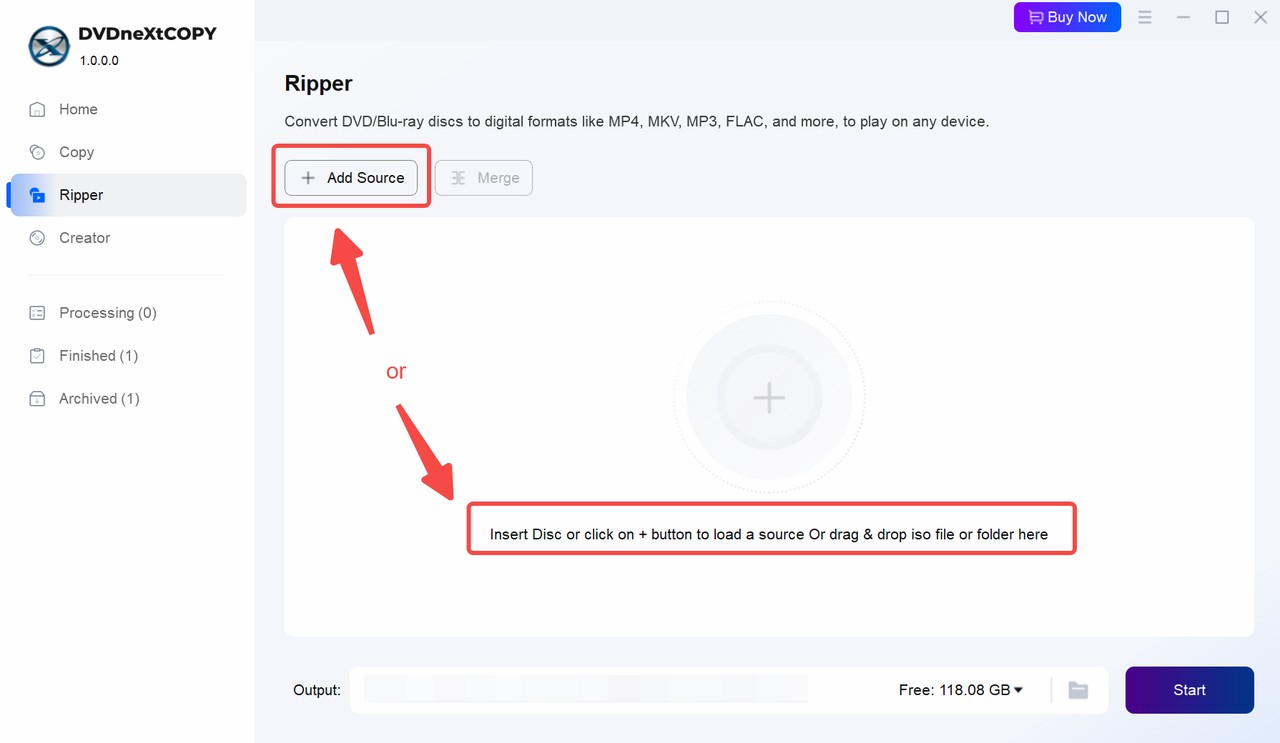
Step 2: Choose Output Format
Under the "Format" section, select from over 1000 preset formats, such as MP4, AVI, MOV, WMV, and device-specific profiles (iPhone, Android, Smart TV, etc.).
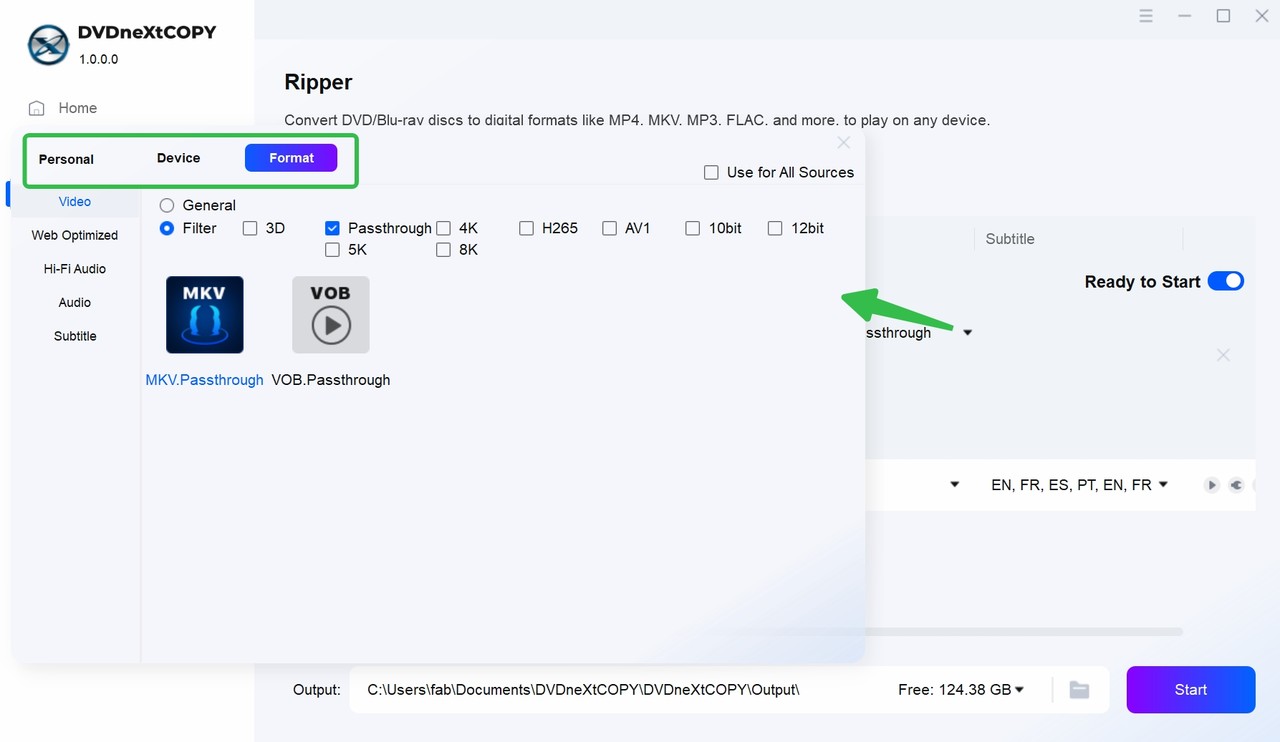
Step 3: Customize Your Video
Click and fine-tune "Advanced Settings" such as bitrate, resolution, audio codec, and more, depending on your preferred format and available storage space. Of course, if you're a beginner or simply prefer not to adjust these details, you can just select one of the preset formats or device profiles from the previous step—these are designed to meet most basic ripping needs.

Then, select audio tracks or subtitles, or convert image-based subtitles to SRT for easier future editing/search. You can also use editing tools to trim unwanted segments, crop black bars, add personal watermarks, adjust brightness, or attach external subtitles.
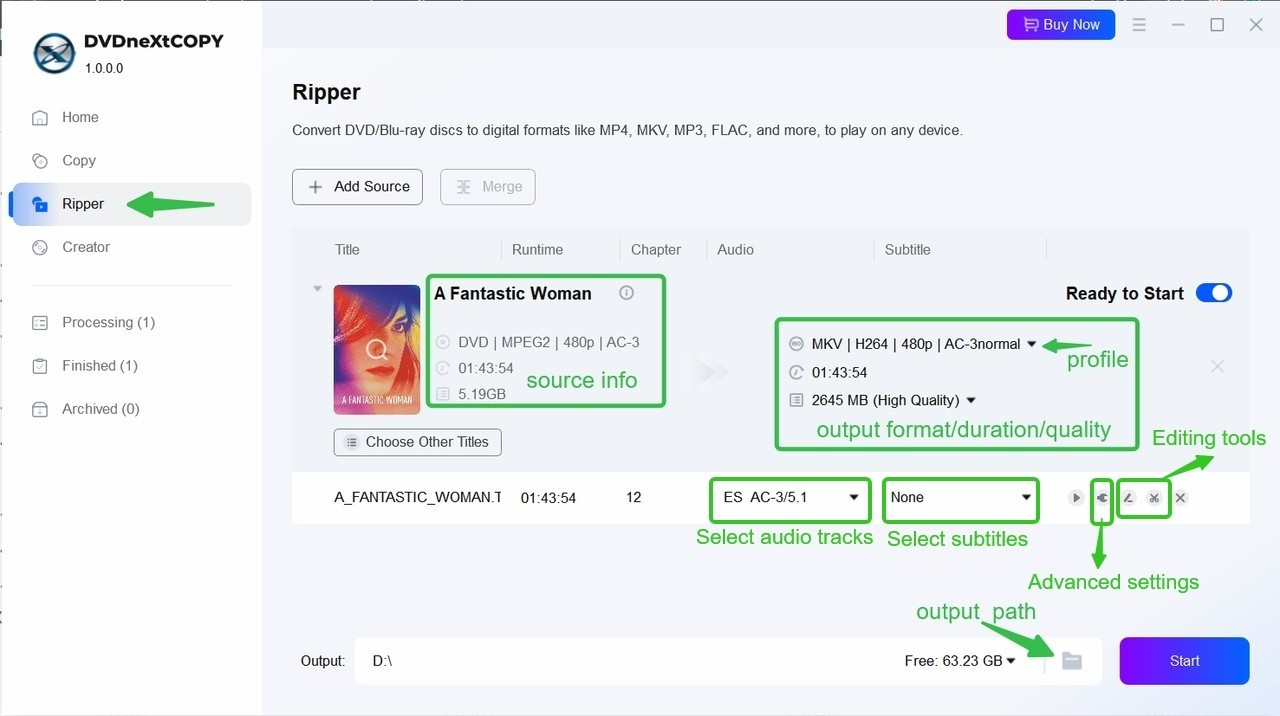
Step 4: Set Destination Folder and Start Ripping
Choose your output location and press "Start". This MakeMKV alternative uses hardware acceleration (where available) to boost processing speed and displays a real-time progress bar, estimated remaining time, and final output summary.
FAQs about Ripping DVD and Blu-ray with MakeMKV
Is MakeMKV easy to use?
Yes. The process primarily involves loading a disc, selecting desired tracks, and clicking "Make MKV" to start. There are no complex conversion settings for standard usage.
Is MakeMKV safe to use?
Yes. MakeMKV is widely recognized as a legitimate and safe application in the disc-archiving community. When downloaded from the official website, it is free of malware and does not install unwanted third-party software. Always ensure you are using the official source to avoid pirated or tampered versions.
Is using MakeMKV legal?
The legality of using MakeMKV depends on your local copyright laws. In some regions, backing up discs for personal use is permitted, while in others, circumventing copy protection may be restricted. It is your responsibility to check and comply with the relevant laws in your country before using the software.
Is MakeMKV free or paid?
MakeMKV is free to use for DVD ripping and is also available as a free beta for Blu-ray ripping, which requires entering the latest beta key (provided by the developer, typically updated monthly). For permanent Blu-ray support, a paid license is available, unlocking all features without time restrictions.
Conclusion
I hope this MakeMKV tutorial has clarified what MakeMKV's features are and how to use MakeMKV to rip Blu-rays and DVDs. MakeMKV remains a solid choice for digitizing personal disc collections with minimal hassle and maximum quality. However, if you need more output options, editing features, or extra reliability during technical issues, a flexible alternative like DVDneXtCOPY DVD Ripper is worth considering.
 DVDneXtCOPY DVD Ripper
DVDneXtCOPY DVD Ripper



